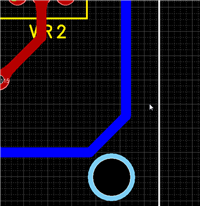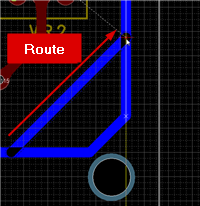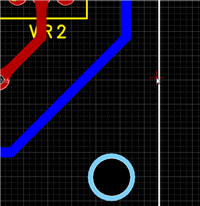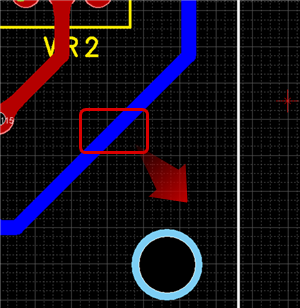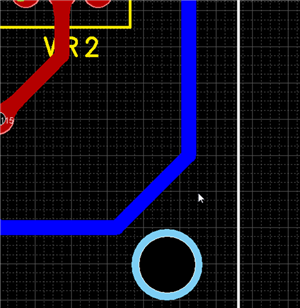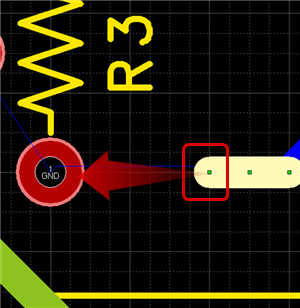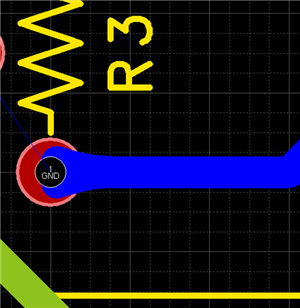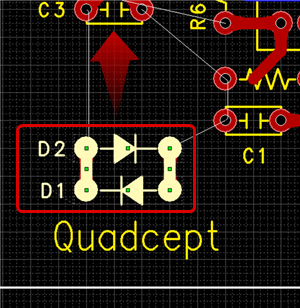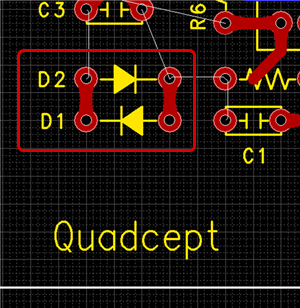PCB Layout CAD : Routing Work
Editing Routes
The following will explain about editing routes including the route path editing function for routes, which is a powerful function in Quadcept.
Editing Route Paths
Moving Routes
Deleting Routes
Editing Attributes
About copying routes, refer to Copying Routes.
Editing Route Paths
By specifying rerouting when routing, the route path is changed automatically without looping.
When changing the routing, you can change the route path without having to delete unnecessary routes, which reduces work time.
The following is an example of changing routing.
| Before Route Change | Changing the Routing | After Route Change |
|
|
|
|
Moving Routes
Drag Move
Moving From Move Mode (Right click => Select [Move/Rotate/Mirror] => [Move Selected Objects])
Move the selection handle 
Move Pattern 1
| Before Moving | After Moving |
|
|
|
Move Pattern 2
| Before Moving | After Moving |
|
|
|
Move Pattern 3 (When the whole route is the move target, interpolation is not performed and the whole route moves.)
| Before Moving | After Moving |
|
|
|
Deleting Routes
The following is the operation for deleting.
Select and press the Delete key.
| Deleting a Route |
| The following will explain how to delete a route. |
|
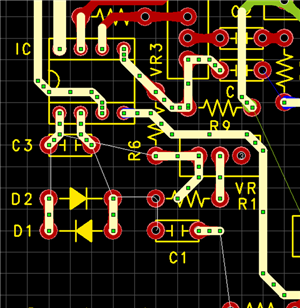 |
|
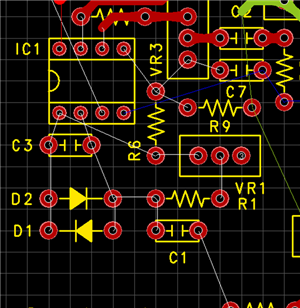 |
"Select identical Nets"/"Spread Selecting" are convenient for selecting the route that you want to delete.
For more details, refer to Selecting Routes.
Editing Attributes
Select and double click
Select and right click => [Show Attribute]
| Editing Attributes |
| It is possible to edit route attributes such as Line Width and Layer. |
|
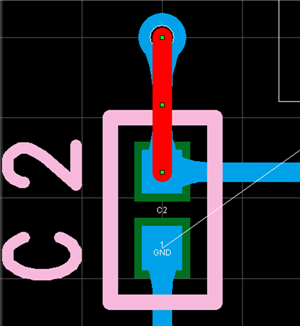 |
|
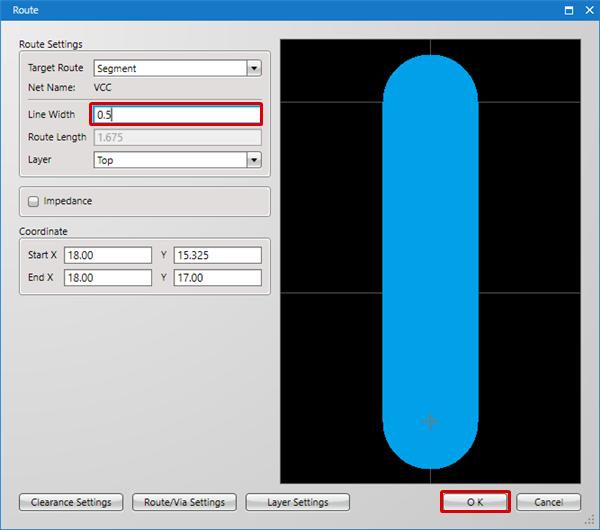 |
|
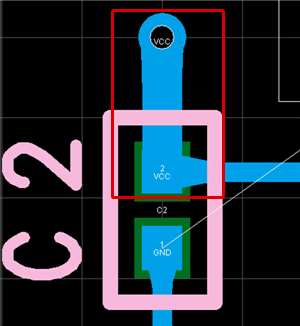 |
* Attributes can also be confirmed and edited from the Property Window.
From the Routing screen, it is also possible to execute Recommended Width (Impedance Control).