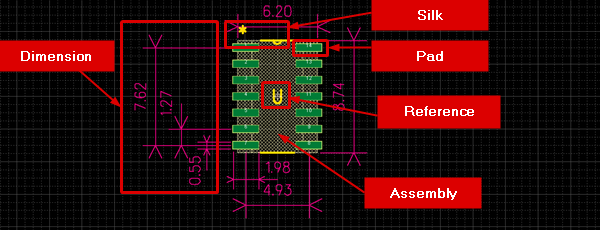Quadcept : Creating Footprints
Creating Footprints
Create footprints (shapes) for components placed on PCBs.
By creating footprints in advance, registration only needs to be done for components with the same shape, and there is the merit that it is possible to change all components that are linked at one time when the shape is changed.
The following is the procedure for creating footprints.
STEP 1: Create a New Footprint
STEP 2: Place Pads
STEP 3: Set the Origin Point
STEP 4: Place Silk
STEP 5: Place the Final Outline Drawing (Assembly)
STEP 6: Adjust the Reference Position
STEP 7: Save
Extra: Drawing Dimensions
Extra: Configuring the Assembly Area and Height
Extra: Convenient Functions When Creating Footprints
* For more details, refer to Creation Method Flow.
| Footprint Configuration |
|
|
Creation Method Flow
|
STEP 1: Create a New Footprint As the first operation, open a Create New screen for a footprint. |
↓
|
Place a pad (land shape for electrically connecting PCB component terminals). |
↓
|
Set the Origin Point of the footprint. |
↓
|
Use the draw function to create a silk shape. |
↓
|
STEP 5: Place the Final Outline Drawing (Assembly) Create the Final Outline Drawing (Assembly) for a component. |
↓
|
STEP 6: Adjust the Reference Position Next, adjust the Reference position for when placing components. |
↓
|
Save the created footprint. |
↓
|
With Quadcept, it is possible to automatically create footprint dimensions for when creating footprints and designing PCBs. |
↓
|
Extra: Configuring the Assembly Area and Height With Quadcept, the Assembly Area is automatically created using a rectangle, but it is also possible to specify Assembly Areas with different outline shapes, and to set the height for 3D collaboration. |
|
Extra: Convenient Functions When Creating Footprints This is an explanation of convenient functions when creating footprints in order to improve work efficiency. |