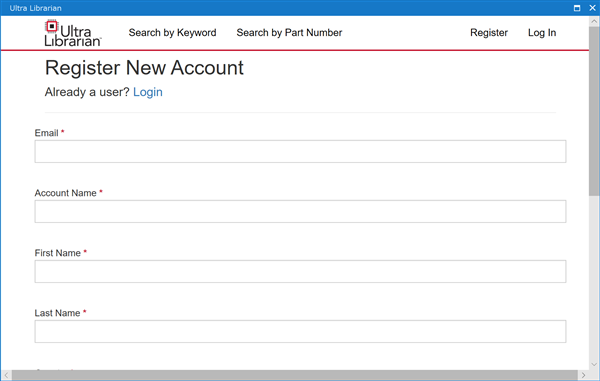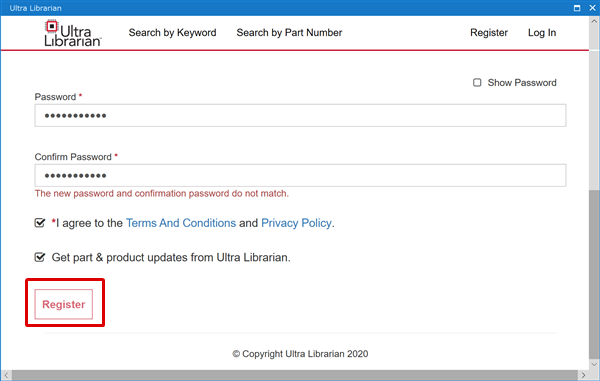PCB Layout CAD : Outside Collaboration
Ultra Librarian
The Ultra Librarian command allows the designer to access Ultra Librarian's free component library of millions of schematic symbols, PCB footprints, and 3D models from within Quadcept. With the Ultra Librarian user interface in Quadcept, you can easily search, download, and place parts and focus on your design without having trouble in component generation.
To find/download Ultra Librarian parts, an Ultra Librarian user account is required. If you do not have the account, create an Ultra Librarian user account first.
The Ultra Librarian capability is available only on Windows 10.
What you can do with Ultra Librarian Integration for Quadcept
Searching for Ultra Librarian Parts
Placing Ultra Librarian Parts
Downloading Ultra Librarian Parts
Preparation
Creating an Ultra Librarian User Account
Log In/Log Off
Choosing a Search Provider (OemSecrets/Digikey)
Ultra Librarian Window
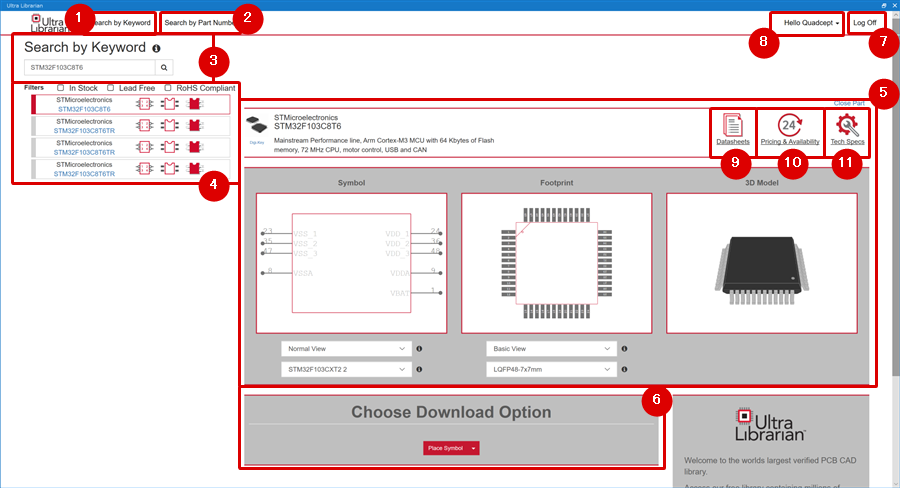
| No. | Item | Description |
| 1 |
Search by Keyword |
This tab allows you to search for parts by keywords such as voltage and electrical resistivity. |
| 2 |
Search by Part Number |
This tab allows you to search for parts by manufacturer name and manufacturer part number. |
| 3 |
Search Box |
Use this box to enter search terms. Click the magnifying glass icon to run the search. |
| 4 |
Search Result |
Shows a list of search results. |
| 5 |
Component Information |
Shows the information of the component you have selected from the search results. |
| 6 |
Download Options |
Use the drop-down list to choose whether to download or place the component you have selected from the search result list. ・Download Symbol: Downloading 3D models is now under development. |
|
7 |
Log In/Log Off |
Click to log in/off your Ultra Librarian account. |
| 8 | Register/ View Profile/ Change Your Password |
[Register] [View Profile] |
| 9 |
Datasheets |
Click this button to see the component datasheets.
|
| 10 |
Pricing & Availability |
Click this button to view component pricing and availability.
|
| 11 |
Tech Specs |
Click this button to see the component specs.
|
Searching for Ultra Librarian Parts
This section explains how to search for parts using the Ultra Librarian user interface in Quadcept.
Components can be searched in the following two ways:
| Search by Keyword | Search by Part Number |
|
This method allows you to search for parts by keywords such as voltage and electrical resistivity. |
This method allows you to search for parts by manufacturer name and manufacturer part number. |
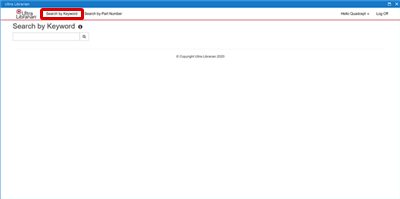 |
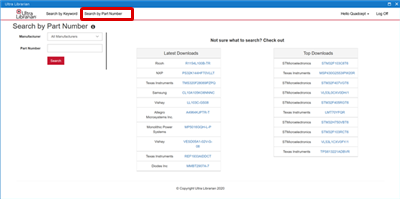 |
In the Search by Part Number page, you can see a live feed of top and recent parts downloaded across Ultra Librarian.
| Searching for Ultra Librarian Parts |
| The instructions that follow explain how to search for parts using the Ultra Librarian user interface for Quadcept. |
|
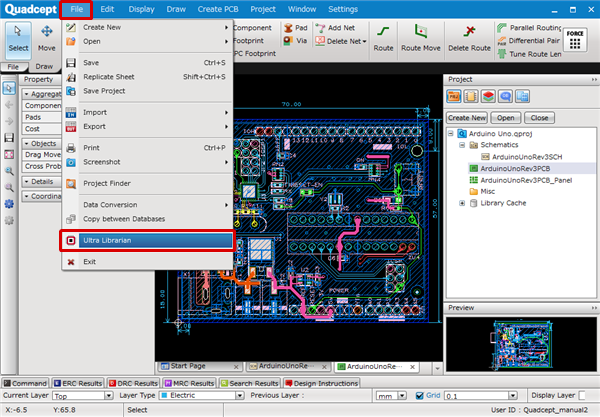 |
|
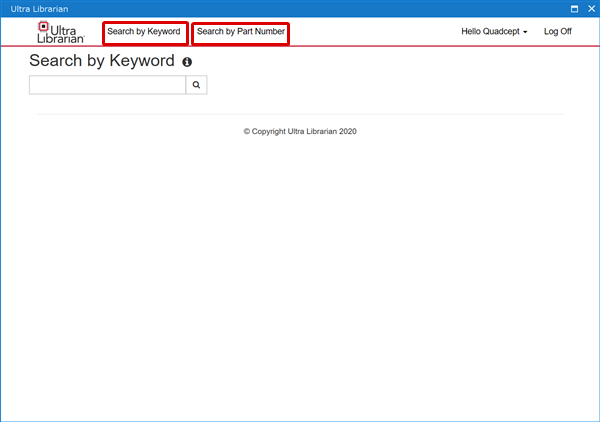 |
|
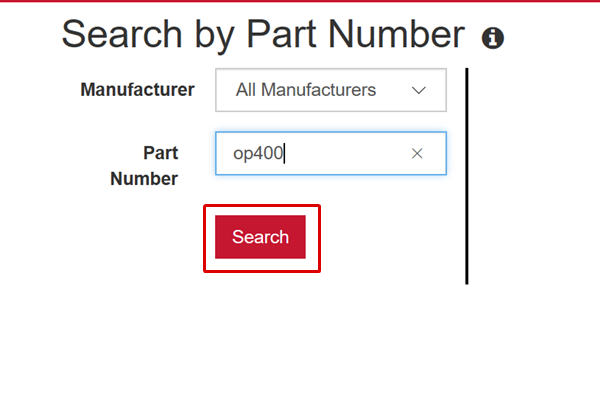 |
||||
|
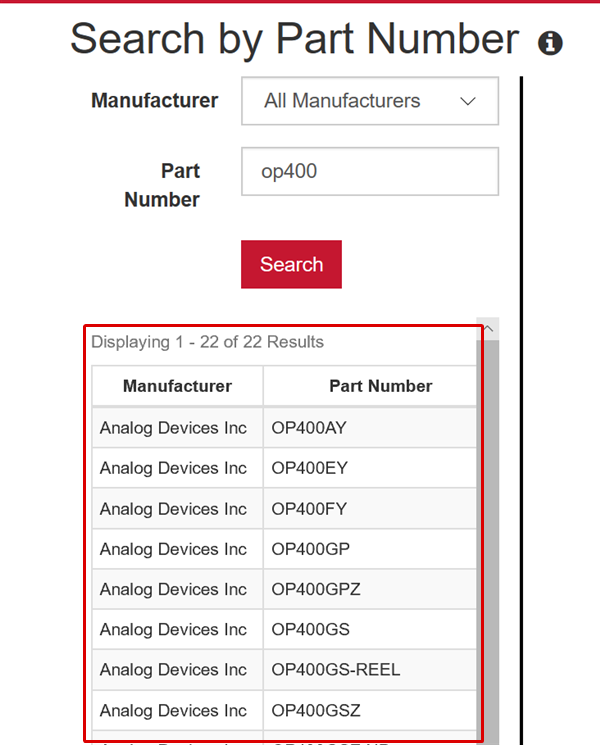 |
|
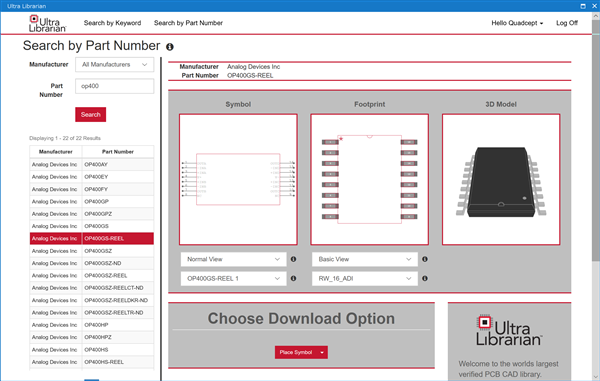 |
Placing Ultra Librarian Parts
The component you have found can be directly placed onto your design.
| Placing Ultra Librarian Parts |
| The instructions that follow explain how to place the component you have found onto your design document. |
|
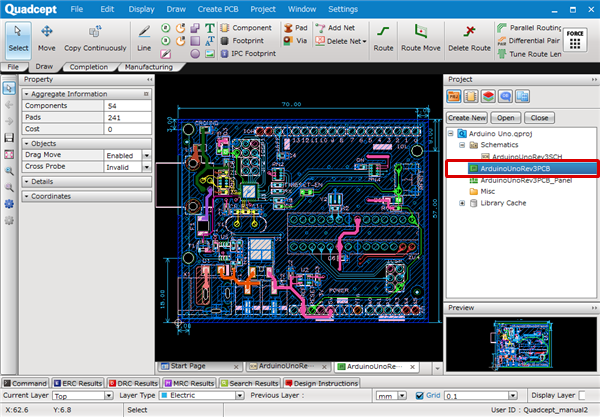 |
|
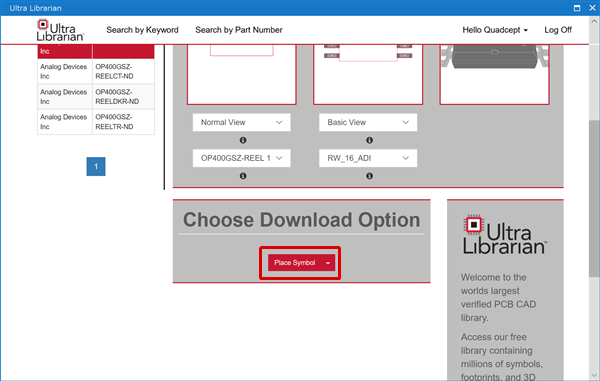 |
||||
|
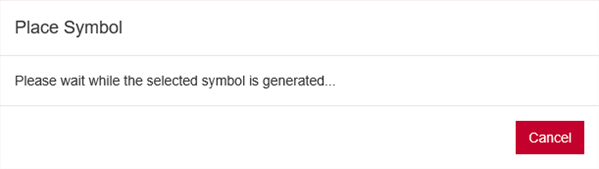 |
||||
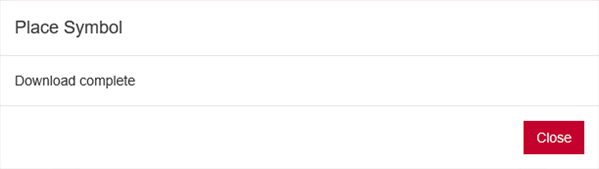 |
|
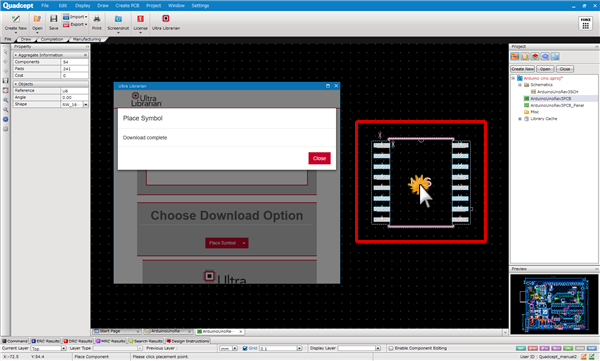 |
You can place parts with the Ultra Librarian window open.
Downloading Ultra Librarian Parts
You can also download the component you have found into your local database.
| Downloading Ultra Librarian Parts |
| The instructions that follow explain how to download the component you have found into your local database. |
|
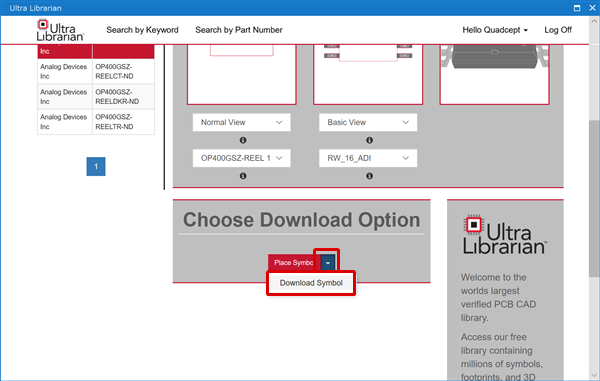 |
||||
|
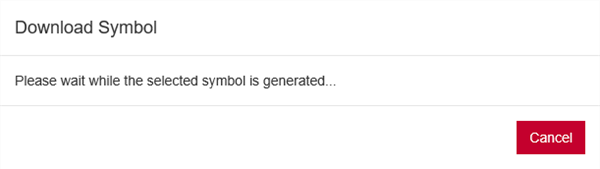 |
||||
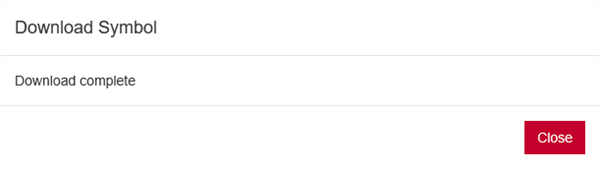 |
|
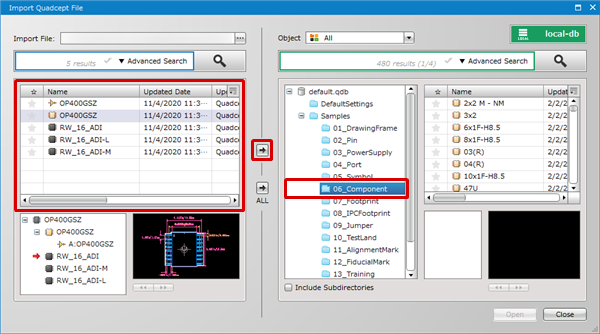 |
Creating an Ultra Librarian Account
To place/download parts through the Ultra Librarian user interface in Quadcept, you need an Ultra Librarian account.
| Creating an Ultra Librarian Account |
| The instructions that follow explain how to create a new Ultra Librarian account. |
|
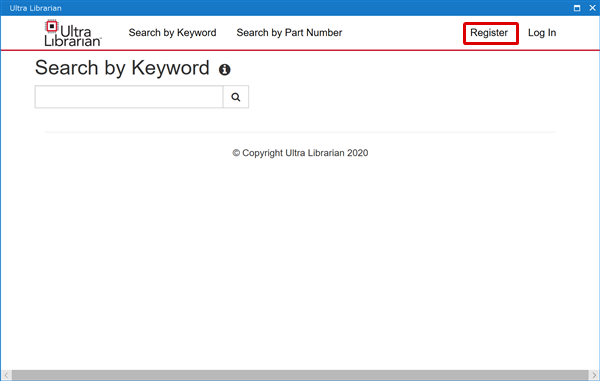 |
|
|
|
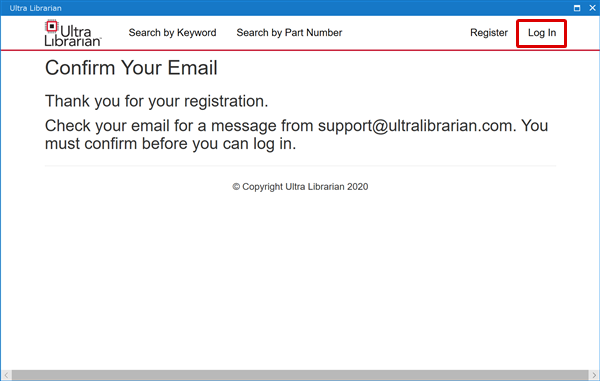 |
|
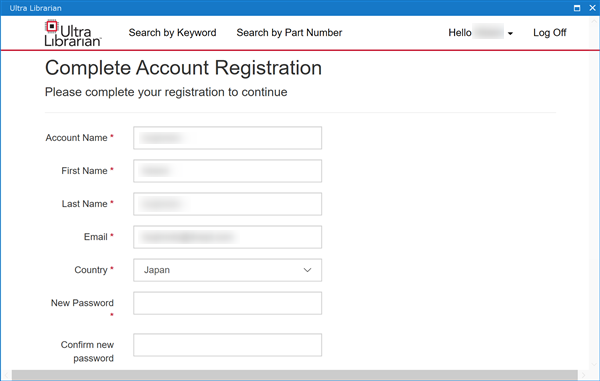 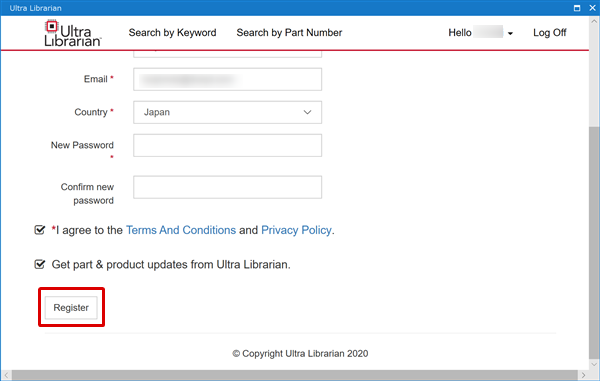 |
If the home page of Ultra Librarian does not appear, close the window and then open it again by selecting the [File] >> [Ultra Librarian] command.
Log In/Log Off
This section explains how to log in/off your Ultra Librarian account.
| Log In/Log Off |
| The instructions that follow explain how to log in/off your Ultra Librarian account. |
|
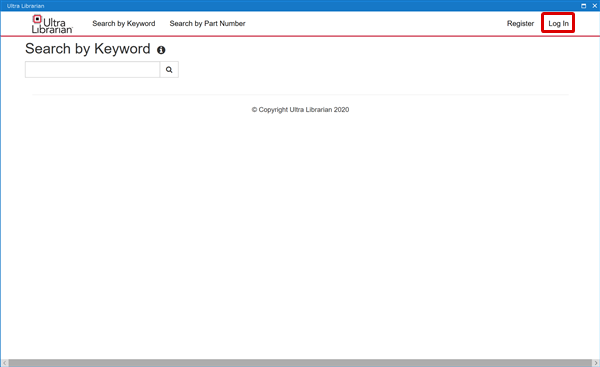 |
|
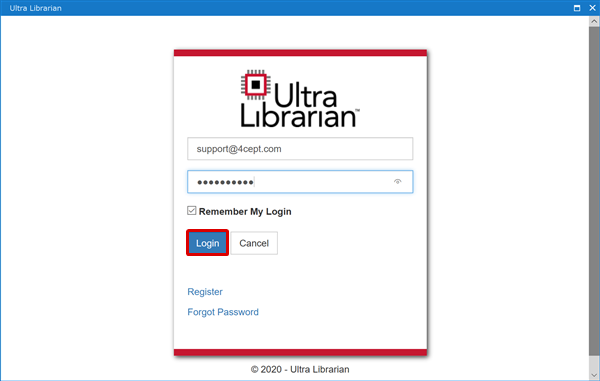 |
|
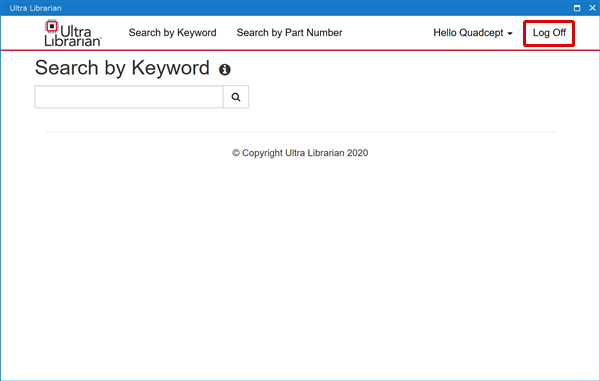 |
Choosing a Search Provider (OemSecrets/Digikey)
For the Search by Keyword function you can choose either OEM Secrets or Digi-Key as the search provider. Through direct connection to these search providers, you can see component pricing and availability from within the Ultra Librarian user interface in Quadcept.
The search provide can be changed in the User Profile.
OEM Secrets
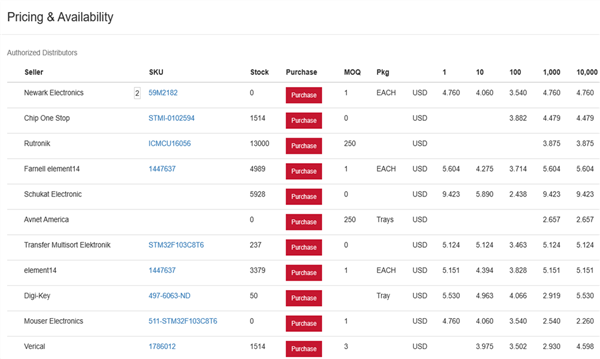
Digi-Key
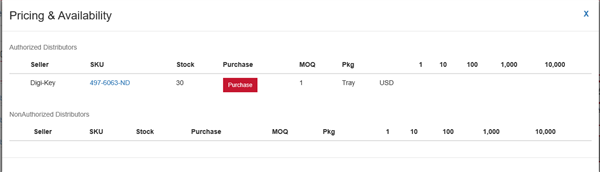
|
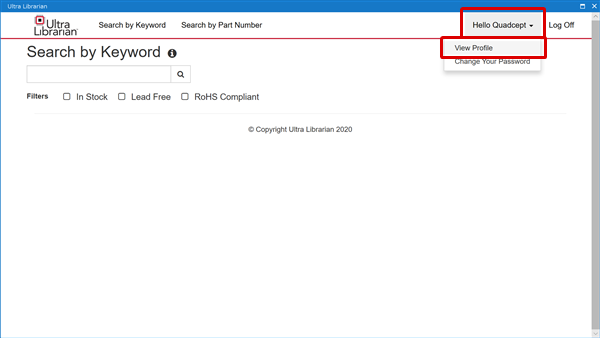 |
|
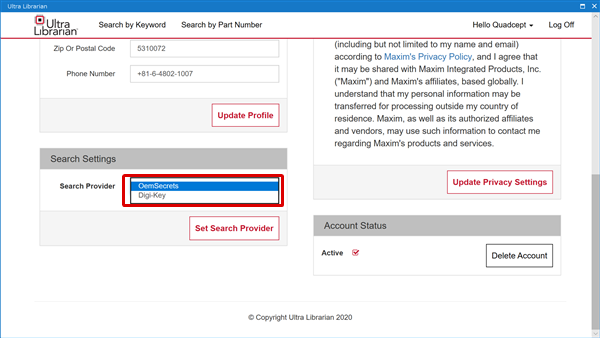 |




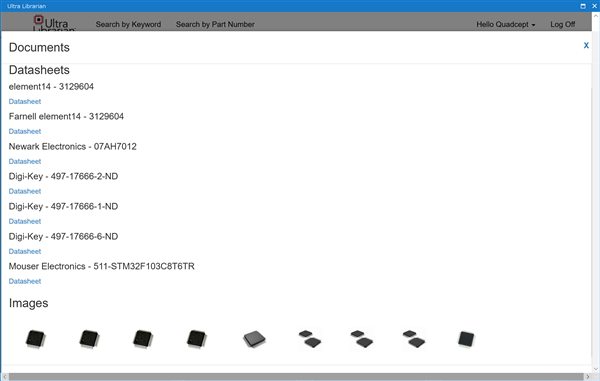
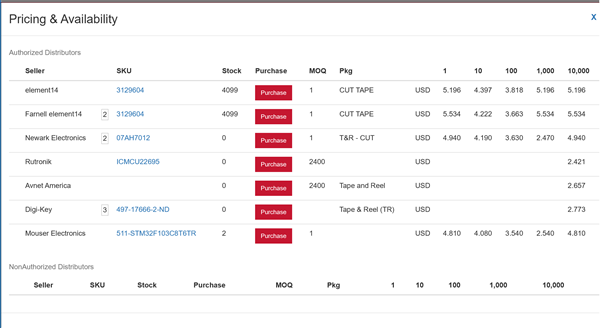
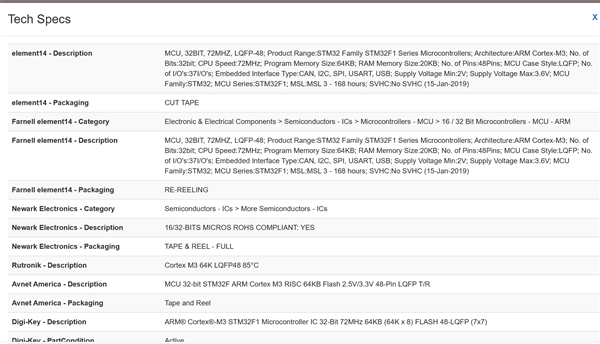
 .
. allows you to import all the objects listed in the left side of the window.
allows you to import all the objects listed in the left side of the window.