Quadcept : About Library Cache
Extract Objects to Cache
A cache dialog allows you to manually extract the objects used in a project to a library cache.
| Extract Objects to Cache |
| The following explains how to extract the objects used in a project to a library cache. |
|
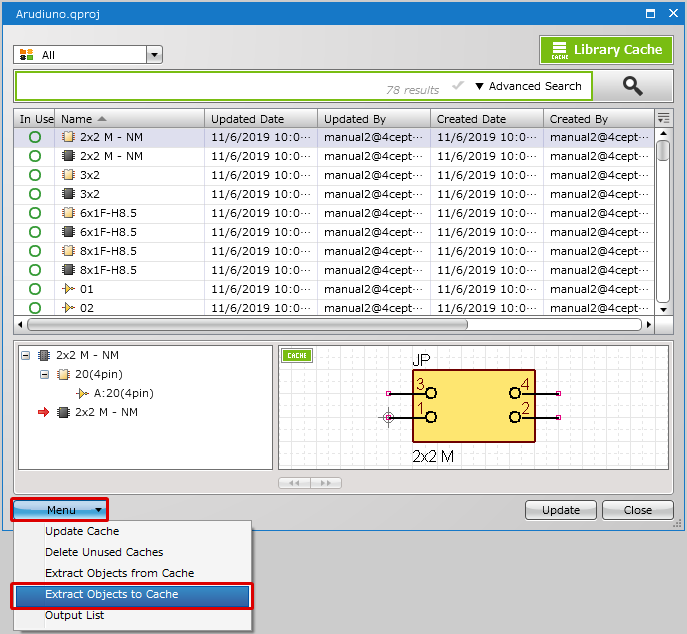 |
|
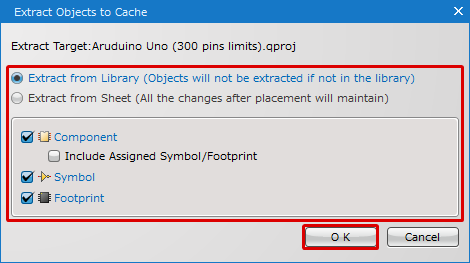 |
|
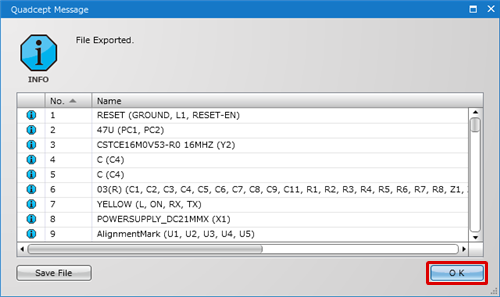 |
Extract Objects to Cache Dialog Description
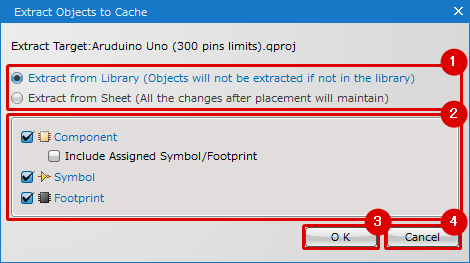
| Item | Description | |
| (1) |
Source Library |
Allows you to specify where you extract objects from. You can choose libraries in a database or placed objects on design sheets as a source library. ・Extract from Library (Objects will not be extracted if not in the library) |
| (2) |
Object Type |
Allows you to select object type(s) to extract. The following objects can be selected as the object type. ・Component Also, the following option is available when "Extract from Sheet (All the changes after placement will maintain)" is selected as a source library. ・Include Assigned Symbol/Footprint |
| (3) |
OK |
Extracts objects to the library cache. |
| (4) |
Cancel |
Close the Extract Objects to Cache dialog. |



