Quadcept : Files
Open
The Open command is used to open the objects stored in a Quadcept database for viewing or editing. The Open dialog also allows you to export a list of objects or unlock the locked objects.
Quadcept Data that Can Be Opened
・Project
・Project (v9 or Earlier)
・Component
・Footprint
・IPC Footprint
・Symbol
・Power Supply
・Port
・Pin
・Device Block
・Drawing Frame
・Gerber
・IDF(Ver3.0)
・STEP
・Backup File
Data Except Quadcept that Can Be Opened
・IDF(Ver3.0)
・STEP
| Opening Objects |
| The following explains how to open each object stored in a database. |
|
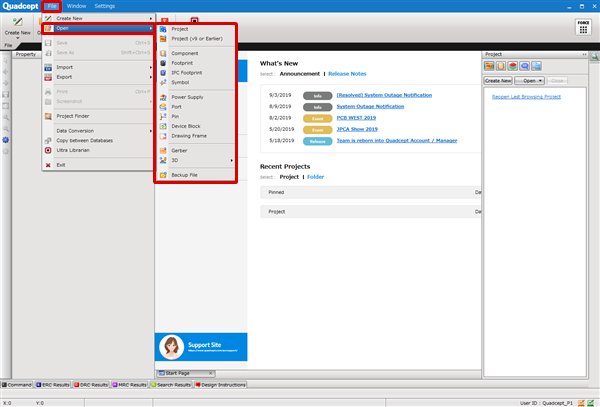 |
Clicking the  icon on the ribbon enables you to open the Open dialog for all types of objects.
icon on the ribbon enables you to open the Open dialog for all types of objects.
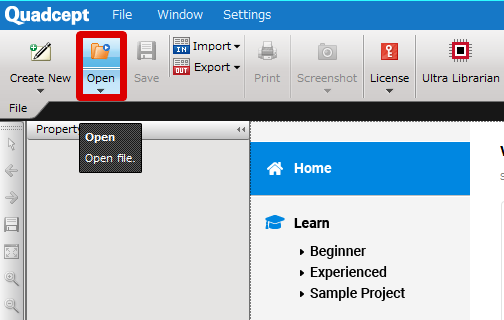
Open Dialog
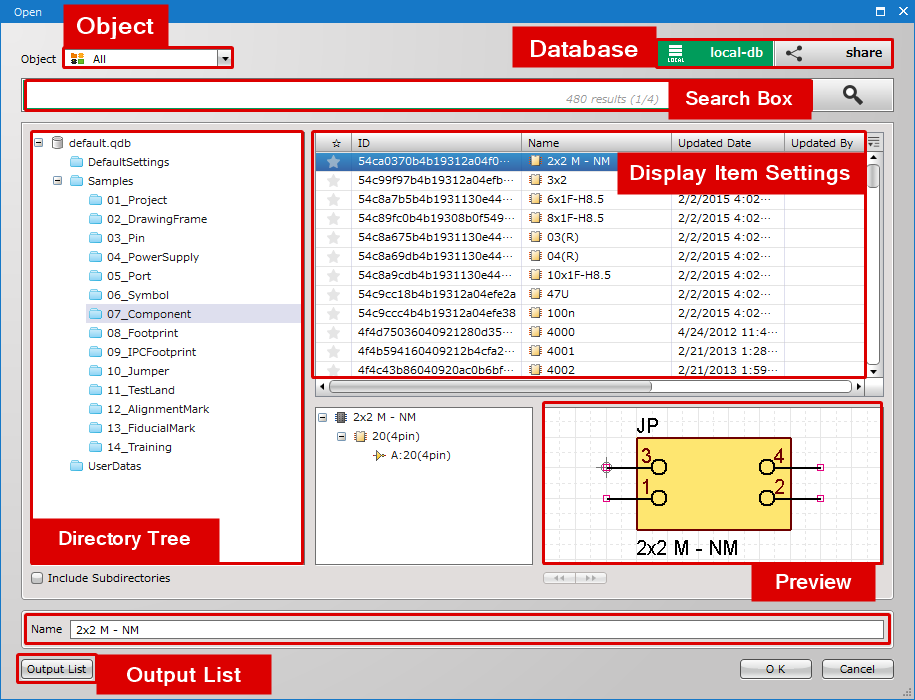
| Item | Description |
|
Object |
Shows the object list of a category specified in the field. |
|
Search Box |
Allows you to search for the objects in the database. For details, see here. |
|
Directory Tree |
Shows the directory tree in the database. |
|
Database |
Allows you to select the database to connect to from the local-db, master-db and share. The master-db / share tab is selectable only when the feature is enabled. Each feature can be enabled / disabled at the database settings. The objects stored in the master-db can be opened only when the Allow Editing option is enabled at the database settings. |
|
Object List |
Shows a list of objects stored in the selected directory. Clicking the column header allows you to sort the object list. You can also rearrange the columns by dragging the column headers to your desired position. |
|
Display Item Settings |
Allows you to configure the attributes to be displayed in the list. Checking the attribute items in the settings enables you to show the attributes in the list. The following items are shown by default:"☆", "Name", "Updated Data", "Updated By", "Created Date", "Created By", "Revision" and "ID". |
|
Output List |
Allows you to export the objects shown on the object list in CSV format. The items checked in the Display Item Settings are exported to the CSV list. For how to export the list, see here. |
|
Preview |
Shows the preview of the selected object. |
File Locking for Objects
Each object is automatically locked when it is opened by a user. The locked objects are displayed with a lock mark ( ), and other users will not be able to open them.
), and other users will not be able to open them.

If you attempt to open the locked object, an error message will appear, and show the information on the user who is currently opening the object.
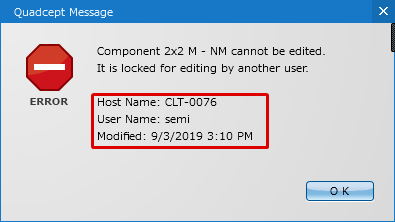
The locked object can be forcibly unlocked as necessary. The unlock can be done in the following steps.
| Unlocking a Locked Object |
| The following explains how to unlock a locked object. Note that all the edits made while the object is opened will be discarded when it has been unlocked. |
|
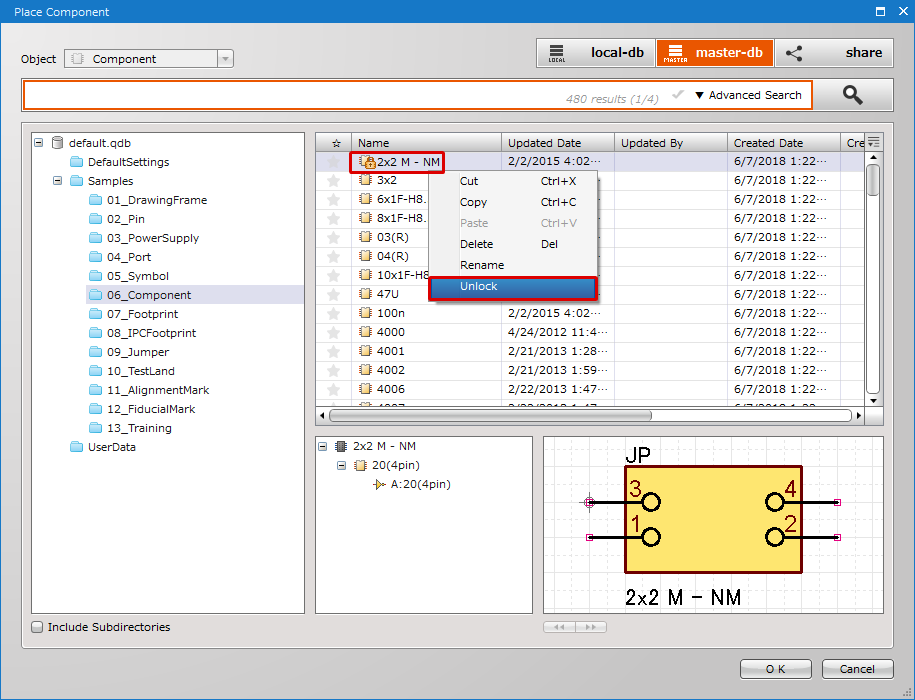 |
||||
|
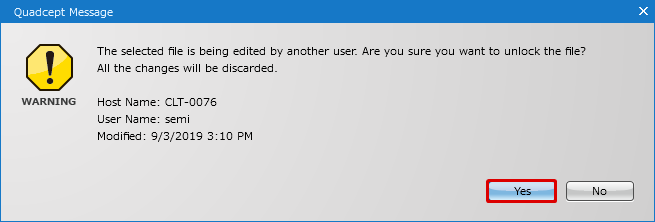 |



