PCB Layout CAD : Exporting (CAMs, Drills, Component Coordinates, etc.)
Create NC Drill Chart (Custom)
The Create NC Drill Chart (Custom) command is used to generate a NC drill chart onto a PCB design sheet. The generated chart can be freely edited, allowing you to add dimension lines and customize the drill table. It can also be output to the PCB manufacturing documentation such as Gerber files. The chart can only be generated into the Other layer.
Example) Create NC Drill Chart (Custom)
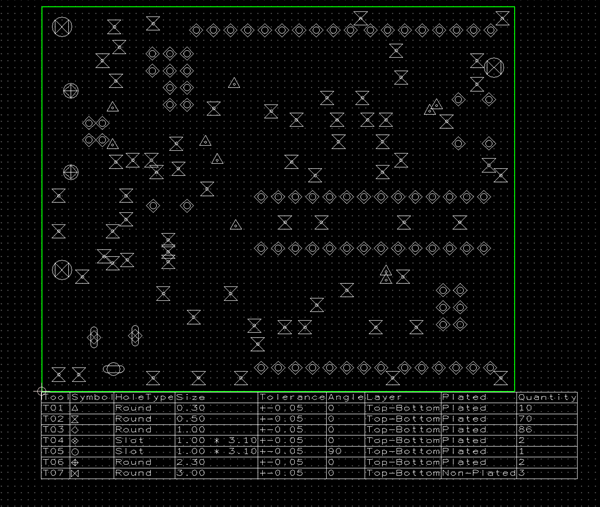
| Create NC Drill Chart (Custom) |
| The instructions that follow explain how to generate a NC drill chart onto your PCB design sheet. |
|
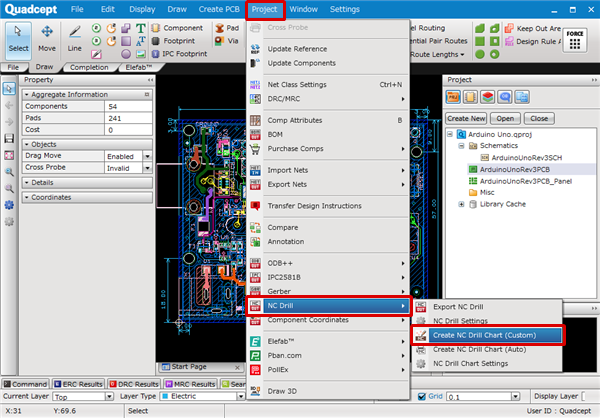 |
|
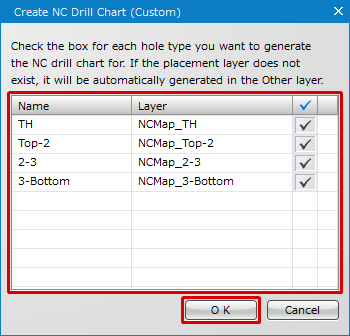 |
|
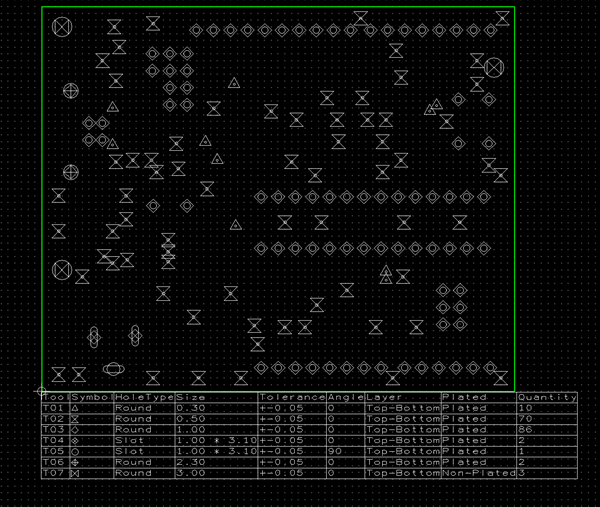 |
|
[Before Generation] [After Generation]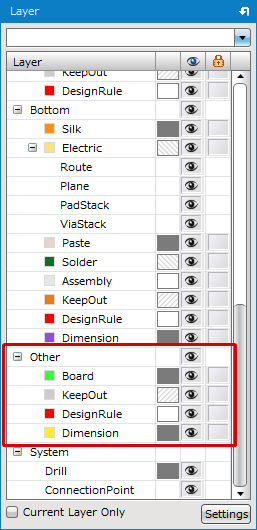 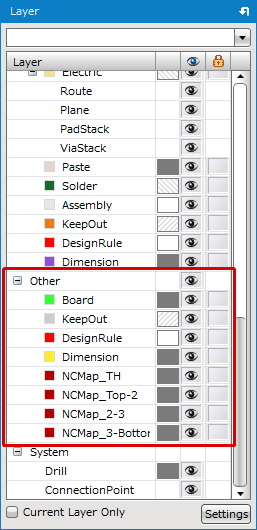 |
For how to configure NC drill chart output options, visit the NC Drill Chart page.
Create NC Drill Chart (Custom) Dialog

| Column | Description |
|
Name |
Shows the name of each hole type. Example) |
|
Layer |
Shows the name of the layer where the NC drill chart is generated. |
|
|
Check this box to generate the NC drill chart. |




