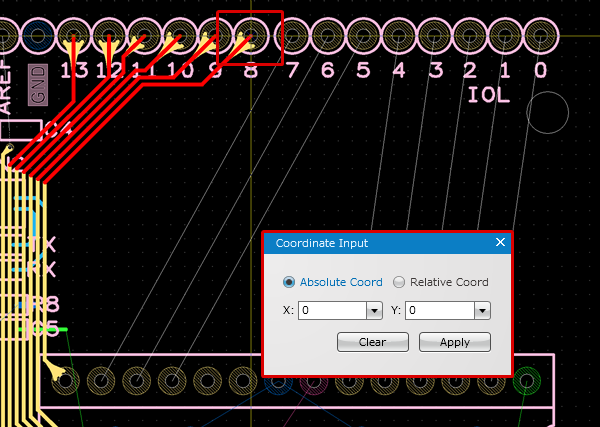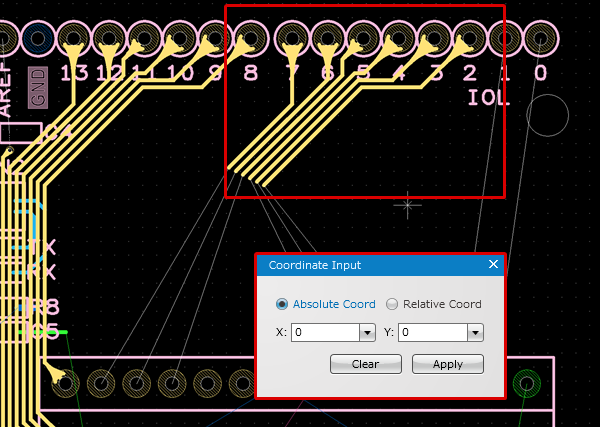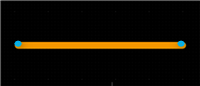PCB Layout CAD : Routing Work
Copy Continuously
The Copy Continuously command is used to copy & paste the selected object(s) from/to the current PCB design document. This is useful when you want to copy & paste an object(s) continuously within the active PCB sheet. In continuous copy mode, you can select a reference point after selecting the object(s) you want to copy, which allows you to accurately position the selection when pasting it.
| Copy Continuously |
| The instructions that follow explain how to copy the object(s) in continuous copy mode. |
|
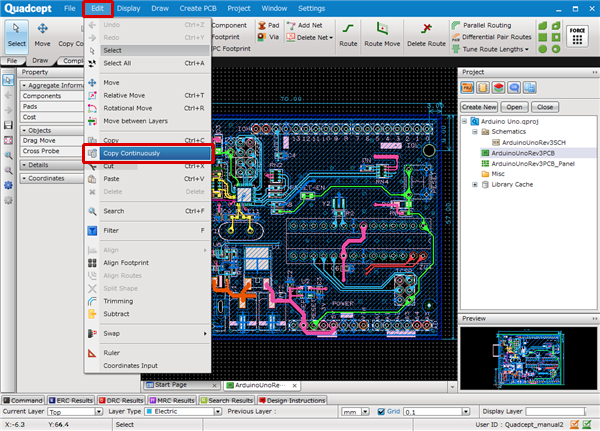 |
|
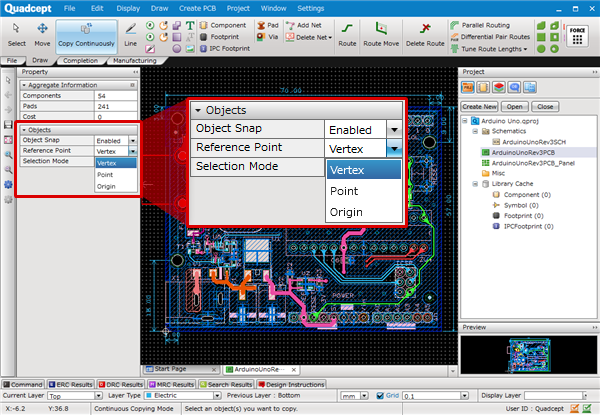 |
|
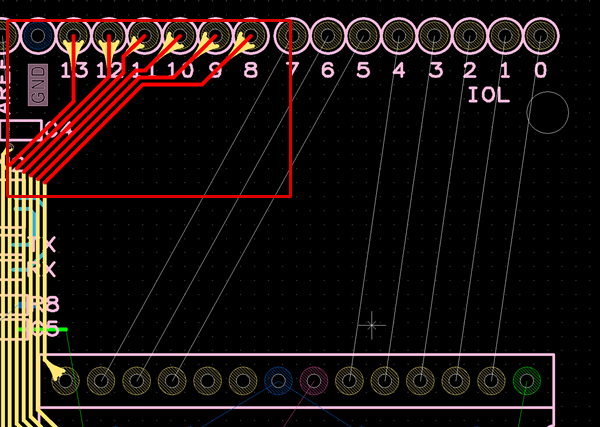 |
|
|
|
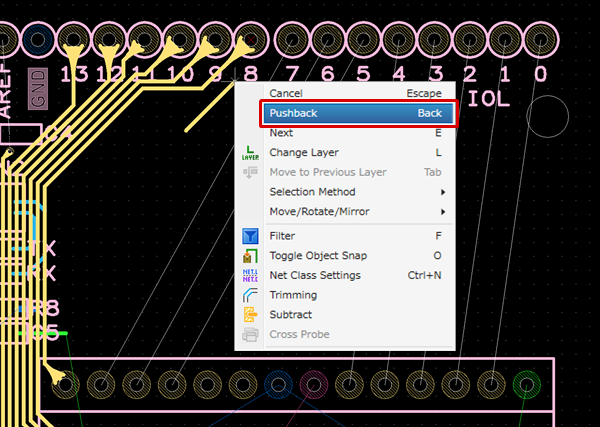 |
|
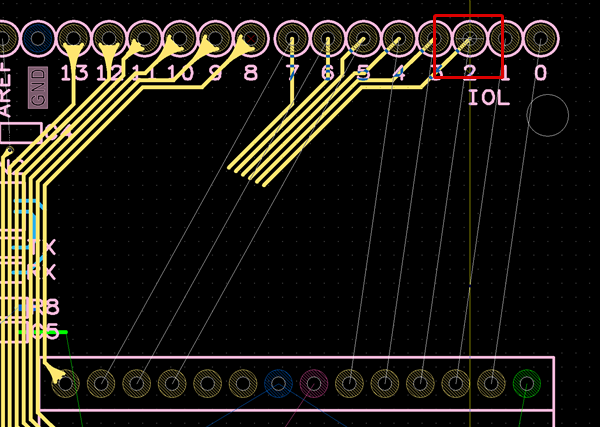 |
|
|
|
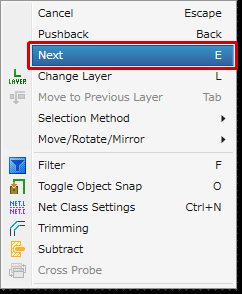 |
Additional Operations that Can Be Performed While in Continuous Copy Mode
The following additional operations can be performed while in continuous copy mode:
Toggle Selection of Object (Next)
Toggle Selection of Object (Prev)
Mirror
Flip Vertically
Rotate
Reverse Rotate
Rotate 45 degrees
Rotate 1 degree
Rotate Arbitrary Angle
Rotate 90 Degrees Individually
Individually Rotate Arbitrary Angle
Return to Zero Degree
Reference Point
When copying a single object, you can specify the reference point from the following three points.
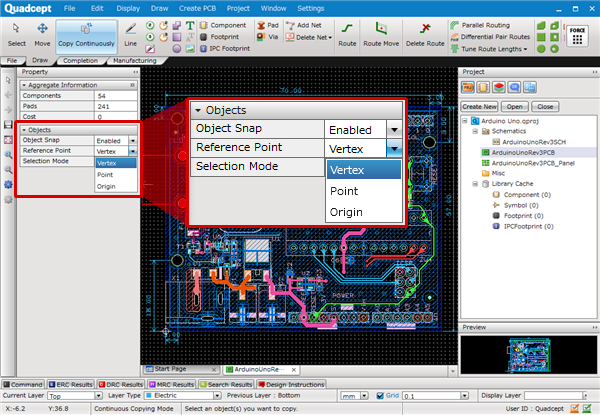
| Vertex | Point | Origin |
|
The vertex of the selected object is set as the reference point. If there are multiple vertexes, one closest to the clicked position is selected. If there is no vertex, the origin point of the object becomes the reference point. |
The location you click is set as the reference point. As the cursor is not pulled to the grid in this mode, the reference point may be off the grid. |
The origin point of the selected object is set as the reference point. |
|
|
|
If you want to specify the reference point in the same manner as when copying multiple objects, you can do it by right-clicking to select the Pushback command.
Selection Mode
The Selection Mode control allows you to specify the mode to select the routing objects.
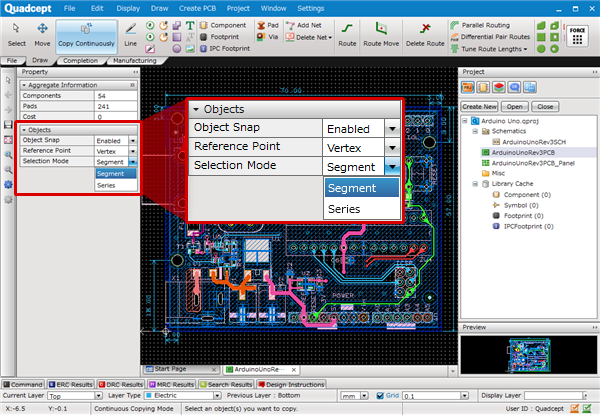
| Segment | Series |
|
This mode allows you to copy a single selected routing object. |
This mode allows you to copy a series of route segments, i.e., all the contiguous routes until a via, a component pad or junction is encountered. |
|
|
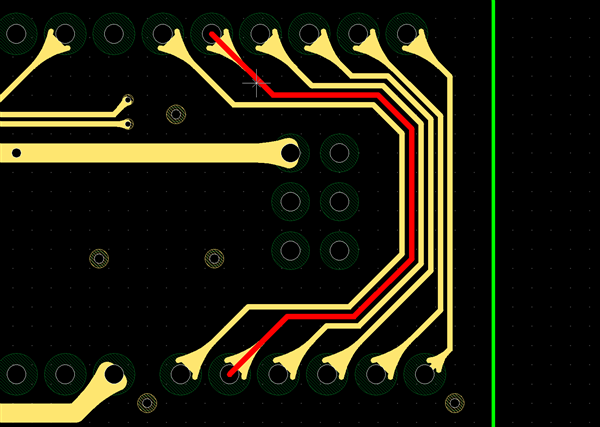 |