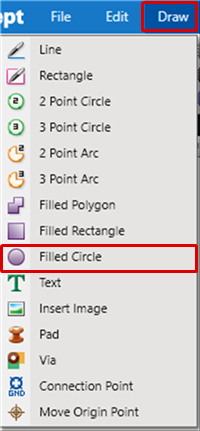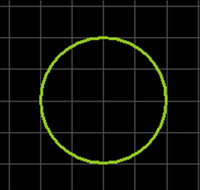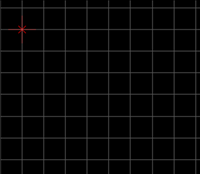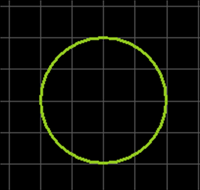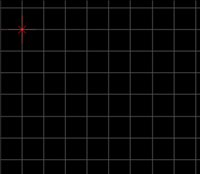PCB Layout CAD : Draw
Drawing a Filled Circle
Filled Circle is used to express a filled circular figure. It is used to draw silks and outlines, etc., using non-electrical objects.
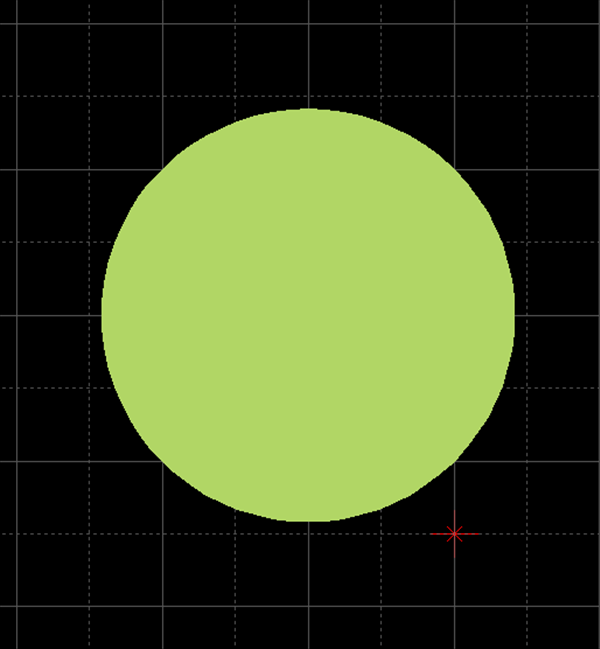
The following will explain each operation for drawing a Filled Circle.
Selecting the Filled Circle Menu
Drawing a Filled Circle
Pushback Filled Circle
Editing Properties (Layer, Line Width, etc.)
Canceling a Filled Circle
Exiting Filled Circle Mode
Selecting the Filled Circle Menu
Select [Draw] => [Filled Circle]
There are several other ways to perform this. Refer to About Executing Menus.
Drawing a Filled Circle
After selecting the Filled Circle Menu,
STEP 1: Click the center coordinate
STEP 2: Click the radius
| Drawing a Filled Circle |
| The following is the operation for a filled circle. |
|
|
|
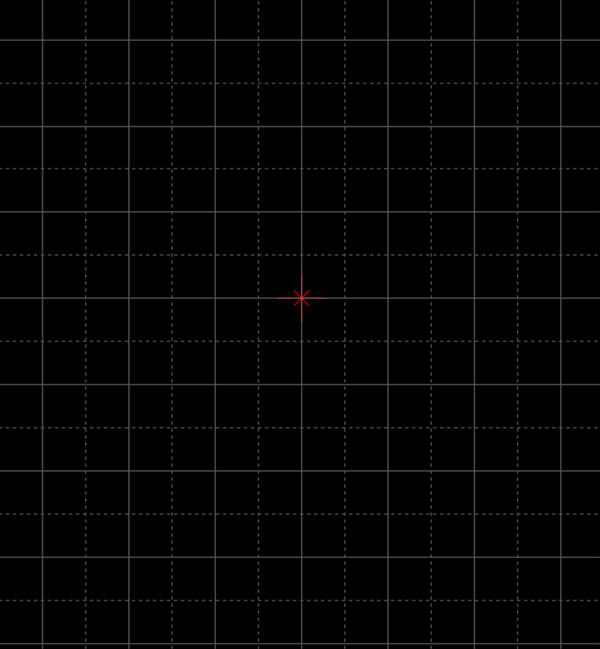 |
|
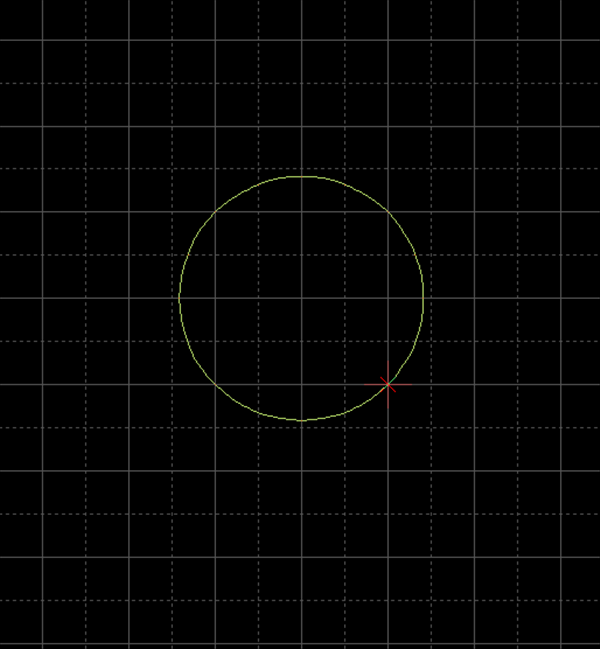 |
|
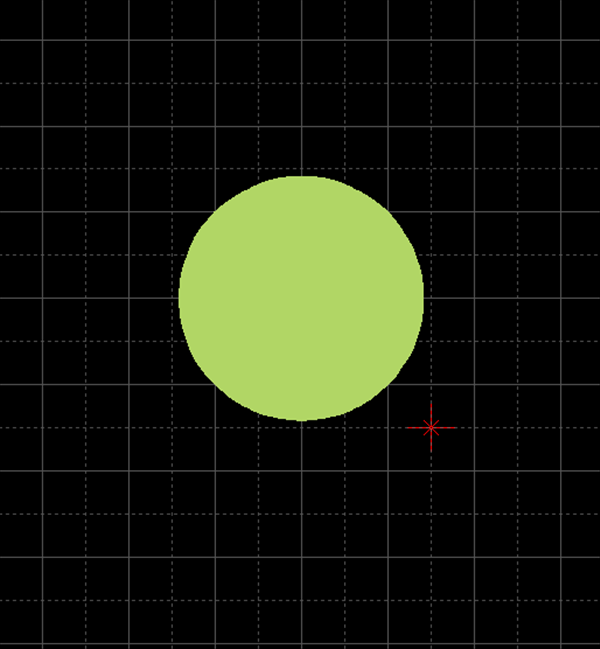 |
Pushback Filled Circle
When creating a filled circle, you can return the corner to the previous status.
| Before Pushback | After Pushback |
|
|
|
The following is the operation for executing pushback.
Right click, Select => [Pushback]
* Press "Back" on the keyboard
When not creating a filled circle, it exits Create Filled Circle mode.
Editing Properties (Layer, Line Width, etc.)
It is possible to edit the Line Width and Layer, etc.
The following is the operation for editing.
STEP 1: Edit values in the Property Window
It is applied to the whole filled circle before it is determined.
Canceling a Filled Circle
When creating a filled circle, it is possible to return to the status before drawing by canceling the filled circle being created.
| Before Canceling | After Canceling |
|
|
|
The following is the operation for executing pushback.
Right click, Select => [Cancel]
* Press "Escape" on the keyboard
Exiting Filled Circle Mode
The following is the operation for exiting Filled Circle mode.
When not creating a filled circle,
Right click, Select => [Cancel]
* Press "Escape" on the keyboard