PCB Layout CAD : Create Plane
Editing Planes
The following will explain various plane editing methods.
- Delete Plane
- Edit Outline
- Merge
- Split Plane
- Move Side
- Move Vertex
| Delete Plane |
| The following will explain how to delete a plane. |
|
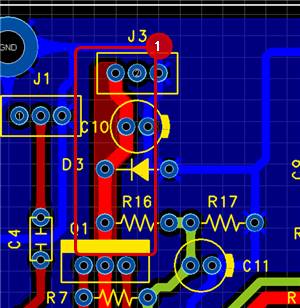 |
|
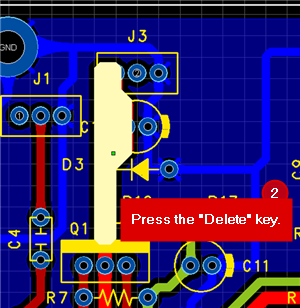 |
|
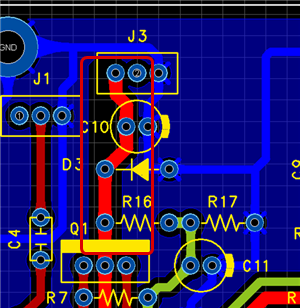 |
| Edit Outline |
| The following will explain how to edit a plane outline. |
|
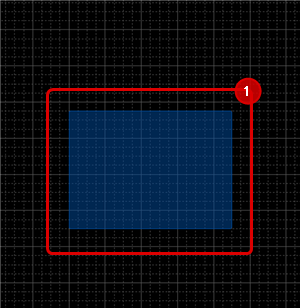 |
|
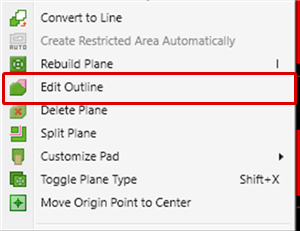 |
|
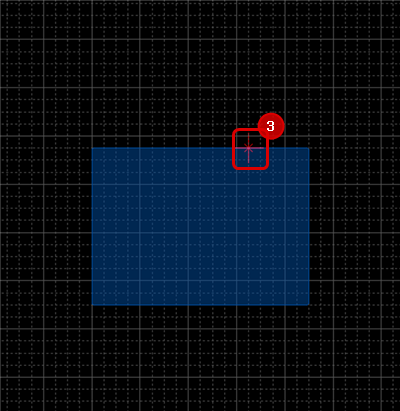 |
|
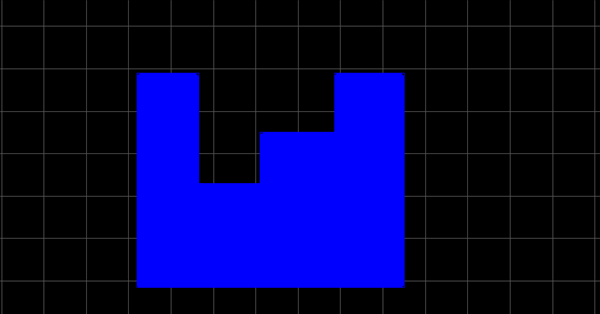 |
|
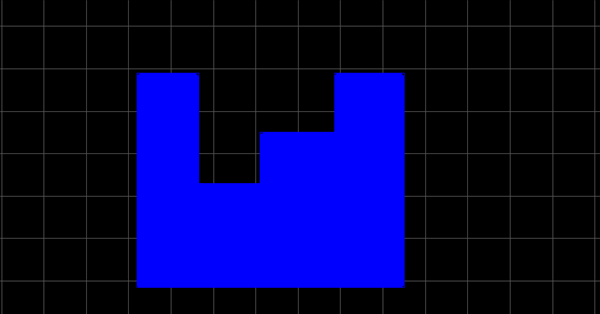 |
| Merge Plane |
| It is possible to merge multiple overlapping planes into one plane. |
|
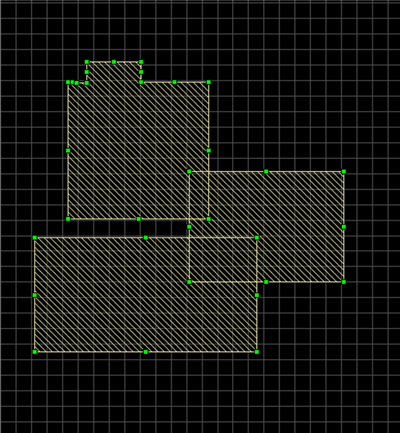 |
|
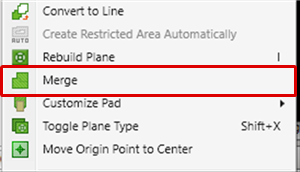 |
|
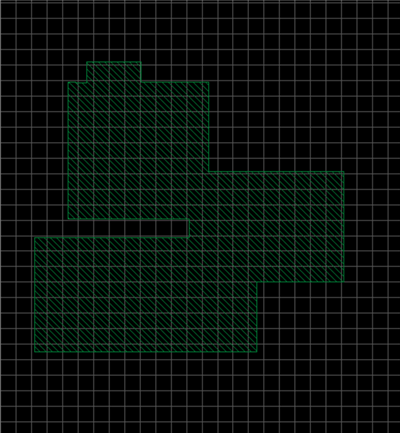 |
| Split Plane |
| It is possible to split planes using a Line. |
|
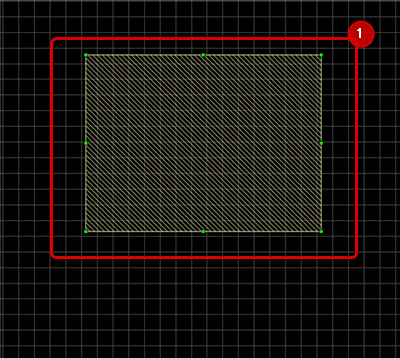 |
|
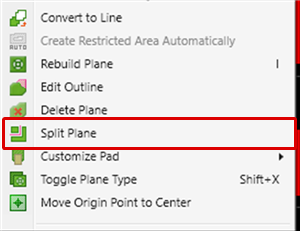 |
|
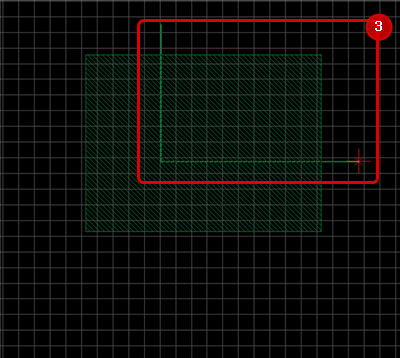 |
|
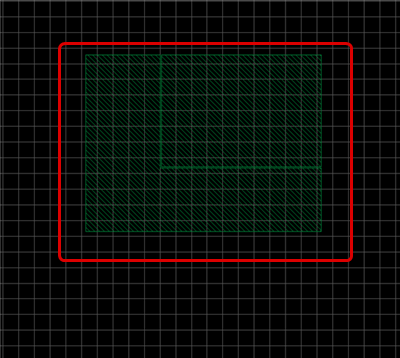 |
| Move Side |
| It is possible to move the sides of planes. |
|
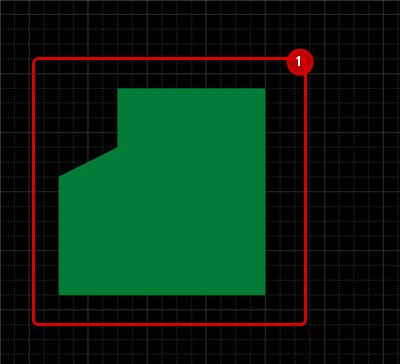 |
|
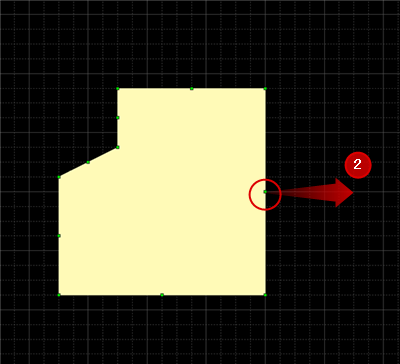 |
|
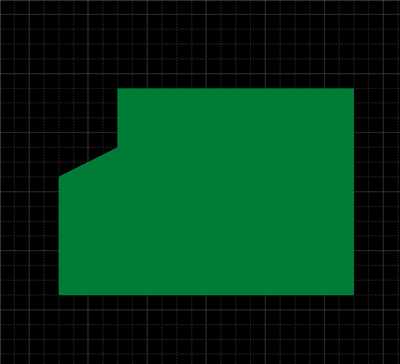 |
| Move Vertex |
| It is possible to move the vertex. |
|
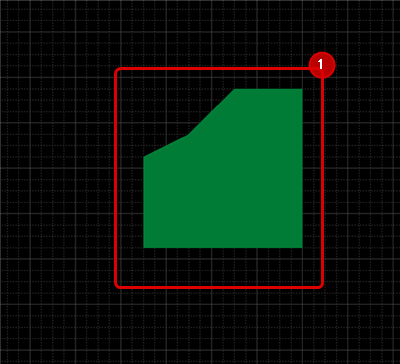 |
|
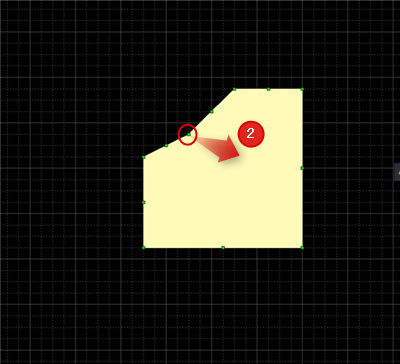 |
|
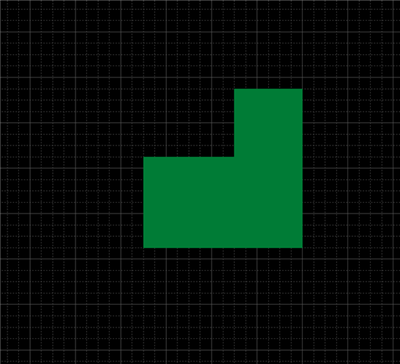 |



