Schematic Capture : Placing Components
Moving Components
The following is the operation for moving components that have already been placed.
For moving components, there is a method for moving while maintaining wire connections, and a method for moving without connections.
Moving While Maintaining Wire Connections
| Before Moving | After Moving |
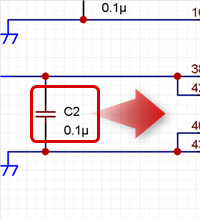 |
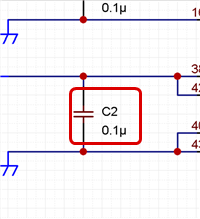 |
Method 1: Drag Move a component
Method 2: Click and select a component, move using the "Enter" key
Method 3: Click and select a component, Drag Move the selection handle (****) displayed on the component Origin Point
Moving Without Connections
| Before Moving | After Moving |
|
|
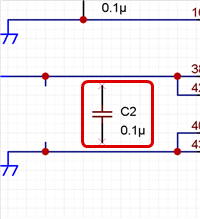 |
Moving While Maintaining Wire Connections
| Drag Move |
| This is the simplest method for moving. (* Only when the "Drag Move" option in the Property Window is enabled) |
|
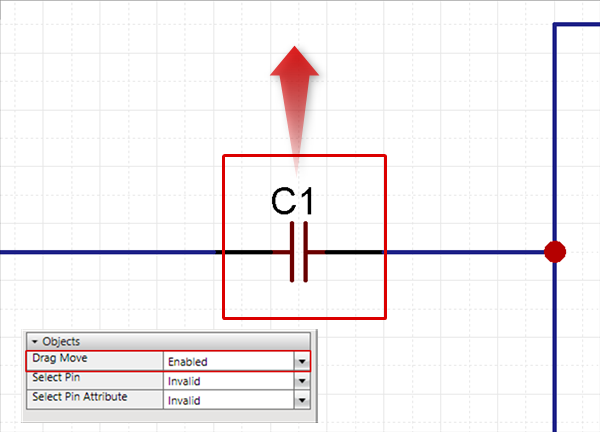 |
|
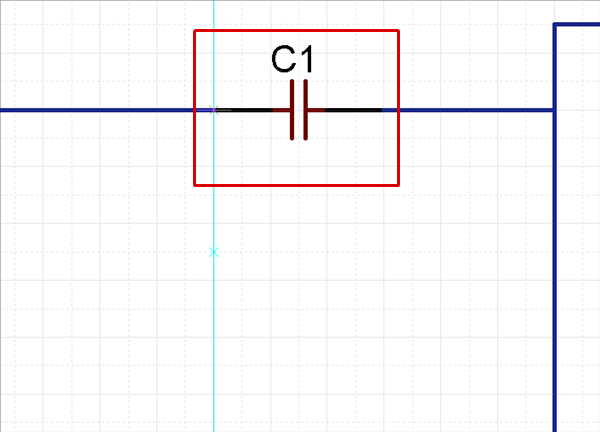 |
|
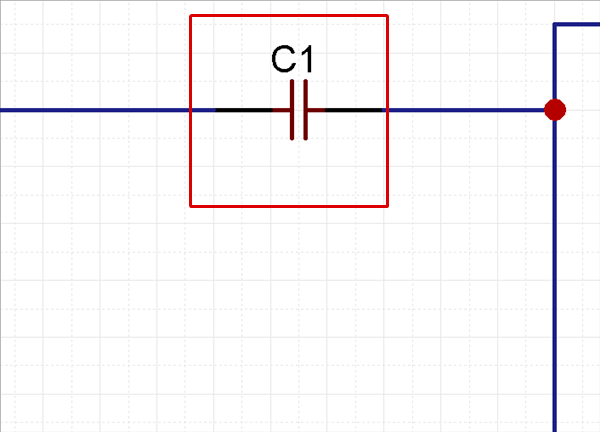 |
| Select a component, and press the "Enter" key. |
| Select a component and it changes to Move mode. |
|
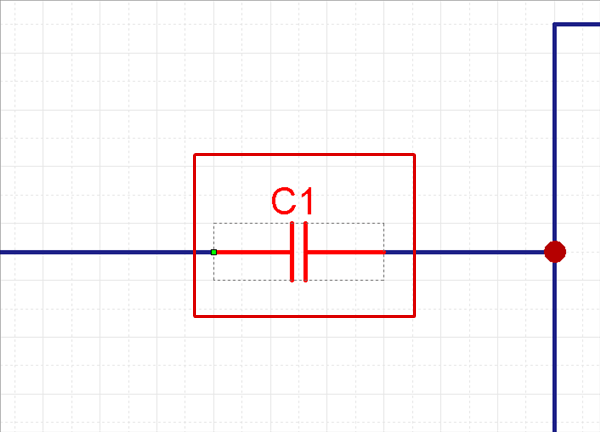 |
|
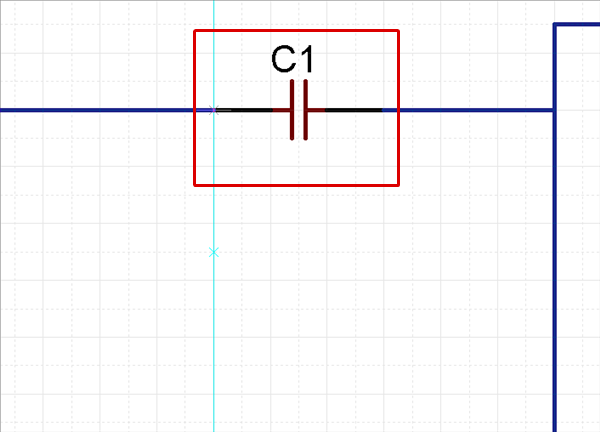 |
|
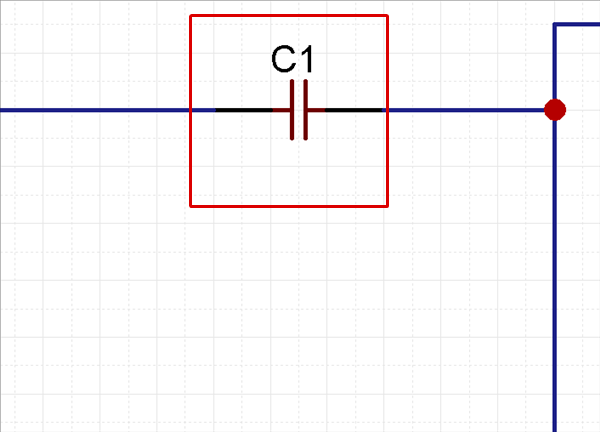 |
| Click and select a component, Drag Move the mark displayed on the component Origin Point. |
| This is the method for moving according to the component Origin Point. |
|
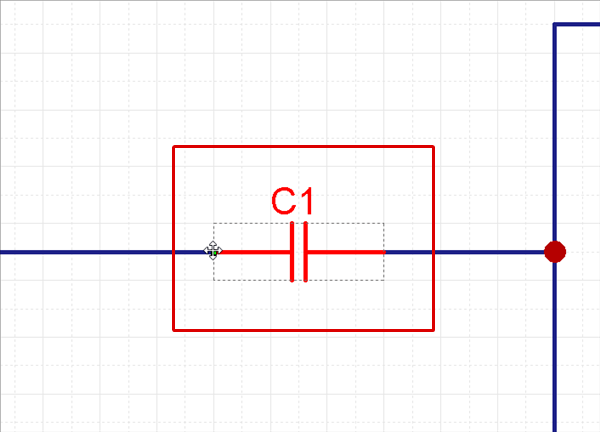 |
|
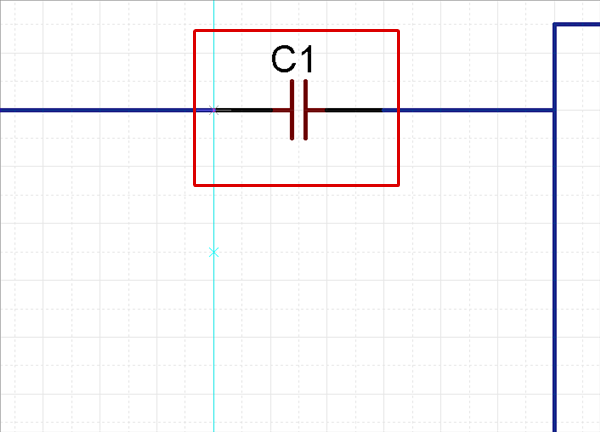 |
|
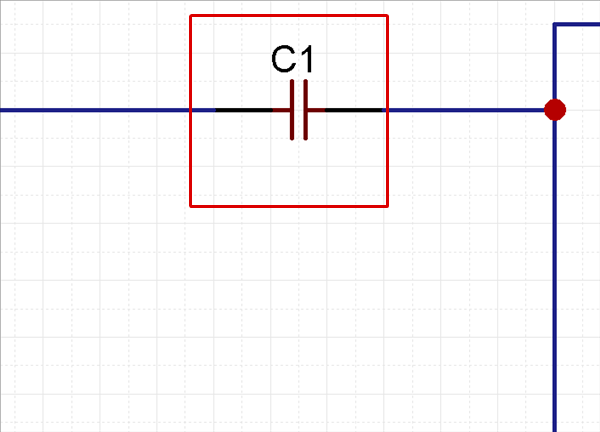 |
When wires are connected to the component, the auto interpolation function works for the wires while moving, and wires are interpolated so that they are not cut.
* If you want to disconnect wires and move, refer to Moving Without Connections.
It is possible to switch the Settings for whether to "Move According to Pin Point" when moving.
Moving Without Connections
| Click and select a component, Right click => [Move/Rotate/Mirror] => [Move Without Connection] |
| The component is moved after wires are disconnected. This can be done using only the mouse. |
|
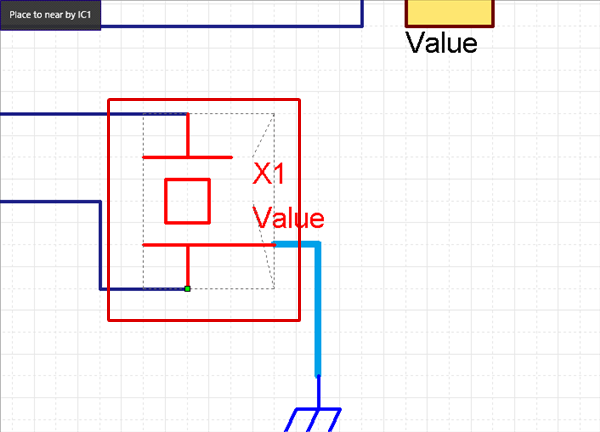 |
|
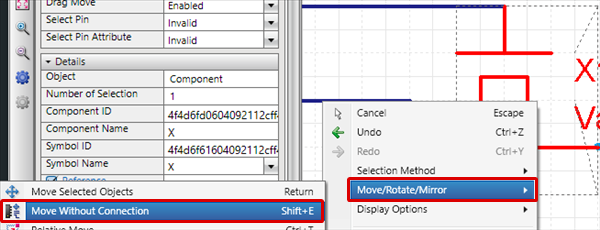 |
|
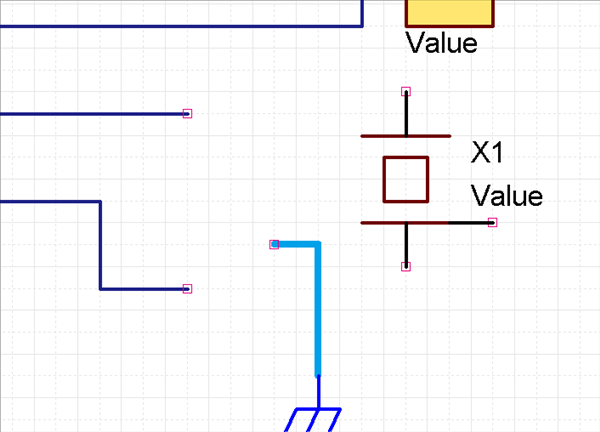 |
|
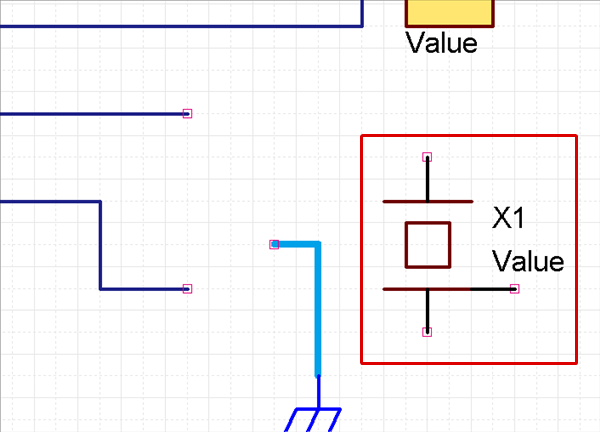 |




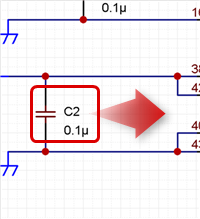
 displayed on the component Origin Point.
displayed on the component Origin Point.