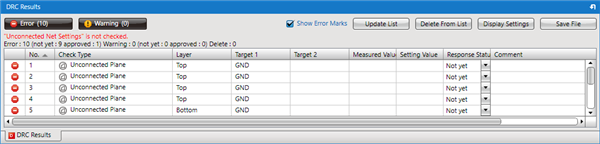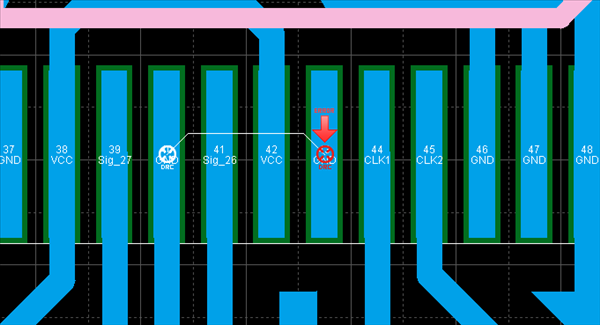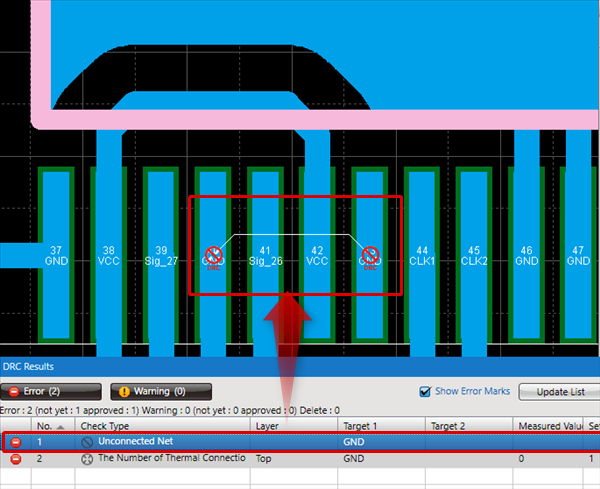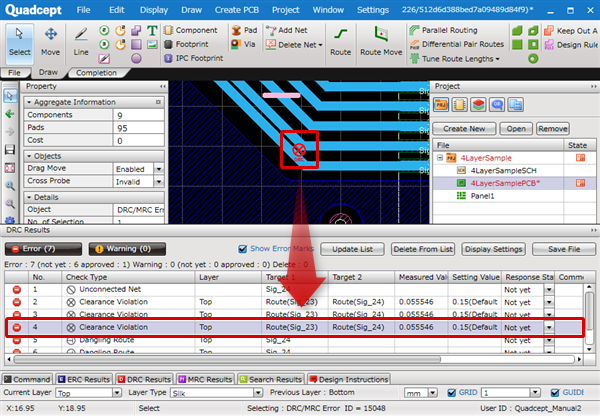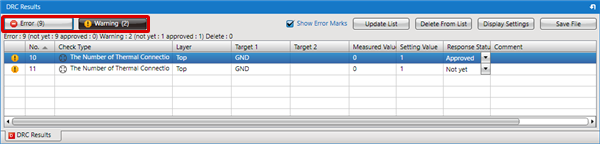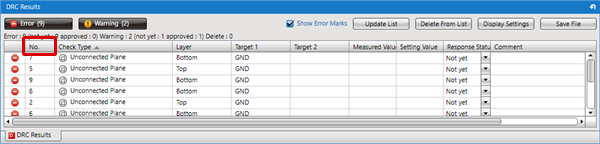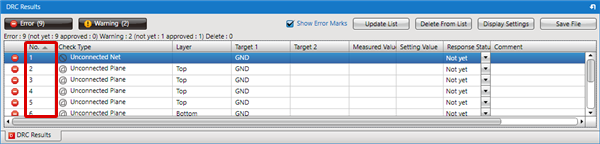PCB Layout CAD : PCB Verification (DRC/MRC)
Correcting Errors
The following will explain how to correct errors based on DRC/MRC results.
For correcting errors, it is possible to move the screen to the relevant location of the error, to display Errors and Warnings separately using filters, and to sort error result contents.
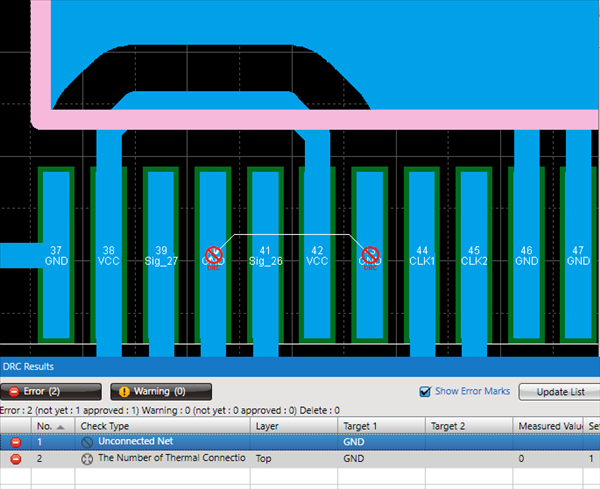
Error descriptions are saved in the PCB data. Data can be transferred with the error List displayed.
With Quadcept, there are various convenient functions available for correcting errors.
Error List Display
Move Screen to the Error Location
Confirm Error Description
Error List Filter
Sort Error List
Show Error Marks
Update List
Delete From List
Display Settings
Save File
Response Status
Input Comment
Approver
Error Description
About Error Descriptions, refer to Rule Check (DRC) and Rule Check (MRC).
If the same error occurs for Top, Inner, and Bottom, items will be collected into one. (In this case, "Top,Layer2,Layer3,Bottom" will be displayed in the layer.)
Functions for correcting errors
| Function Name | Function Description |
|
Displays the DRC/MRC results as a list. "Unconnected Net", "Clearance", "Compare Differences", and "Keep Out Area" are important check items, so if these are set as Not Applicable for the check, a warning message will be shown in red text. You can confirm the exact number of Errors/Warnings.
Error locations can be confirmed by error marks in a design sheet.
|
|
|
Moves a screen and displays an error location in a design sheet when an error message is clicked.
|
|
|
Double-clicking an error mark permits you to open an error list and check the relevant error description in the list.
|
|
|
By turning the "Errors" and "Warnings" buttons ON/OFF, display of the corresponding Error List is toggled between Show/Hide.
|
|
|
Execution results can be sorted according to each item.
|
|
|
You can toggle display of Error Marks ON/OFF for the whole design drawing. You can also change the display status from the design drawing by right-clicking and selecting [Display] => [DRC Error Marks] or [MRC Error Marks]. |
|
|
Updates the list to the display status set in the Display Settings. |
|
|
Deletes selected items from the list. |
|
|
It is possible to toggle display of the list and Error Marks ON/OFF according to the Response Status "Not yet" and "Approved". |
|
|
A list of the execution results can be exported in CSV format. |
|
|
Configures the Response Status settings for "Not yet" and "Approved". |
|
|
When the Response Status is "Approved", you can input the reason for approval, etc., as a comment. |
|
|
When the Response Status is "Approved", the Approver and Approval Date will automatically be recorded. |
What does it mean when the list is displayed in grey?
When an error for an item with an "Approved" Response Status is resolved, it is displayed in grey.
It remains in the list because it is approved, but the error has been resolved.
To remove the error, execute Delete From List, or return the Response Status back to "Not yet", and then run DRC or MRC again.
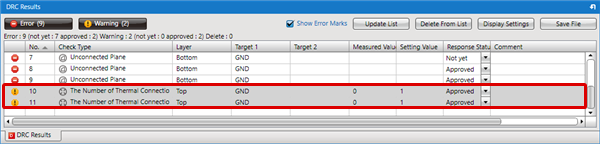
Right Click Menu
The right-click menu allows you to easily edit error results.
For the list, multiple selection is possible using the Ctrl key or Shift key.
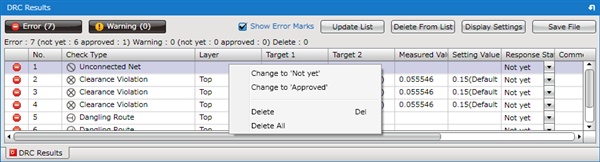
| Menu Name | Description |
|
Change to 'Not yet' |
Changes the Response Status for the selected list item to "Not yet". |
|
Change to 'Approved' |
Changes the Response Status for the selected list item to "Approved". |
|
Delete |
Deletes the selected list item. |
|
Delete All |
Deletes all items on the list. |