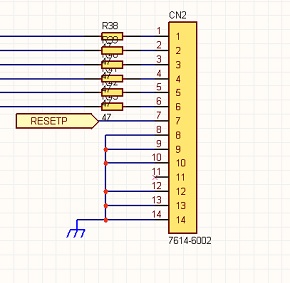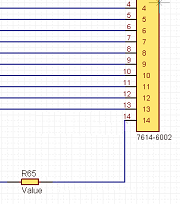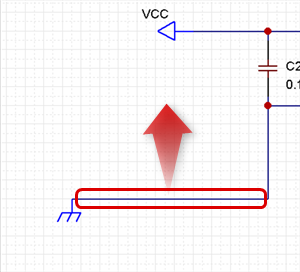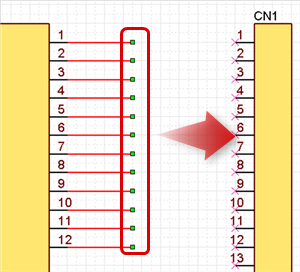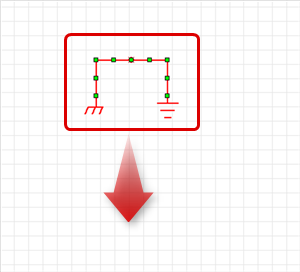Schematic Capture : Wiring and Editing
Wire Editing
With Quadcept, powerful auto interpolation and route changing is available for editing wires.
The following will explain how to edit wiring.
Auto Interpolation of Wires
Changing Wire Routing
Moving Wires
Deleting Wires
Copying Wires
Editing Attributes (Net Name/Line Width/Net Color)
Net Merge
Auto Interpolation of Wires
Wire interpolation is preformed automatically according to wire movement and the movement of components and pins connected to the wire.
Therefore, wire connections and Net connections are maintained for all types of changes to a wire.
The following will explain an example of wire auto interpolation when a component is moved. (Moving a ReferenceCN2 Component)
| Before Wire Auto Interpolation | After Wire Auto Interpolation |
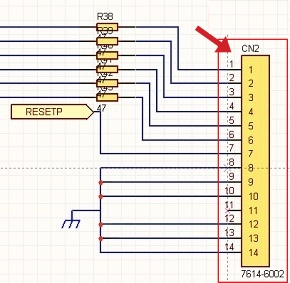 |
Changing Wire Routing
By specifying rerouting when wiring, the wire route is changed automatically without looping.
When changing the routing, you can change the wire routing without having to delete unnecessary wires, which reduces work time.
The following is an example of changing routing.
| Before Route Change | Changing the Routing | After Route Change |
|
|
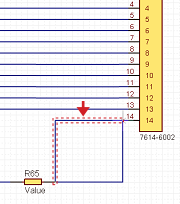 |
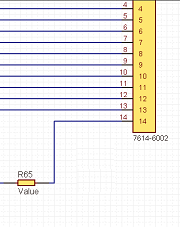 |
Moving Wires
Drag Move
Moving From Move Mode (Right click => Click [Move Selected Objects])
Move the Move Grid ***
■ Move Pattern 1
| Before Moving | After Moving |
|
|
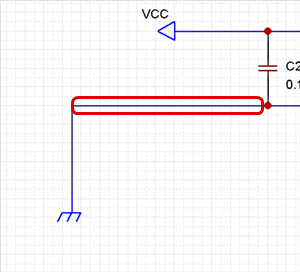 |
■ Move Pattern 2
| Before Moving | After Moving |
|
|
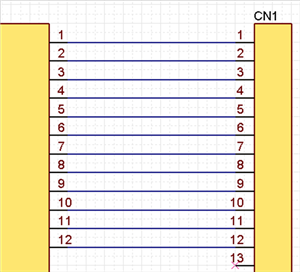 |
■ Move Pattern 3 (When the whole wire is the move target, interpolation is not performed and the whole wire moves.)
| Before Moving | After Moving |
|
|
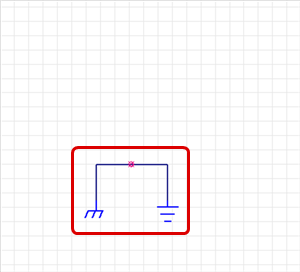 |
Deleting Wires
The following is the operation for deleting.
Select and press the Delete key.
| Deleting a Wire |
| The following will explain how to delete wires. |
|
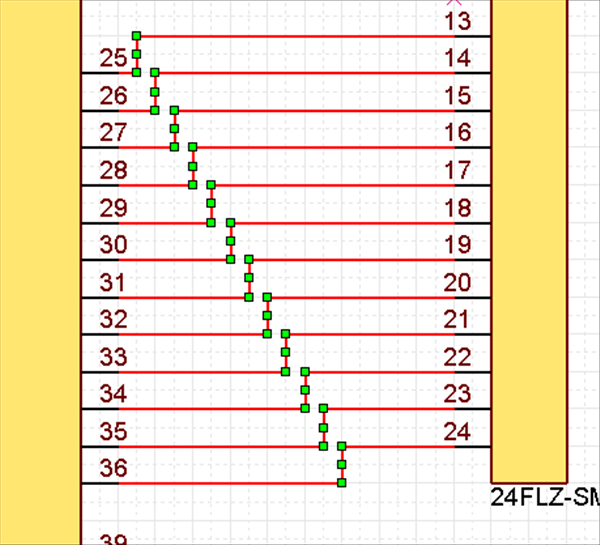 |
|
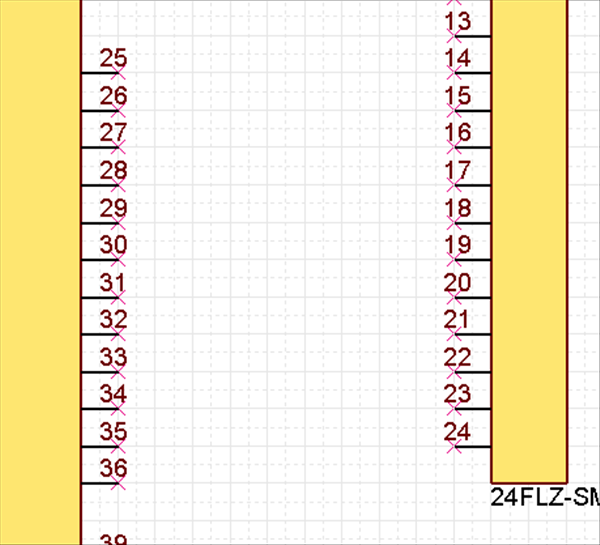 |
Copying Wires
STEP 1: Select the wire that you want to copy, Right click => [Copy] (This can also be done using the Shortcut Key "Ctrl + C".)
STEP 2: Right click => [Paste] The wire copied to the cursor will be displayed.
STEP 3: Click the location where you want to place it.
Editing Attributes (Net Name/Line Width/Net Color)
It is possible to set the "Net Name", "Line Width", and "Net Color" in wire attributes.
Attributes apply to the Net, so they will apply to all wires with the same Net Name.
Select and double click
Select and right click => [Show Attribute]
| Editing Attributes |
| It is possible to edit attributes such as color and thickness. |
|
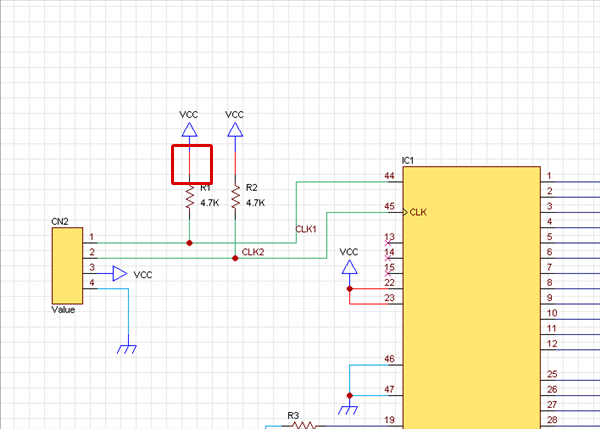 |
|
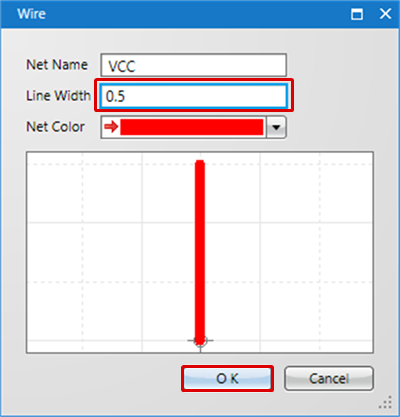 |
|
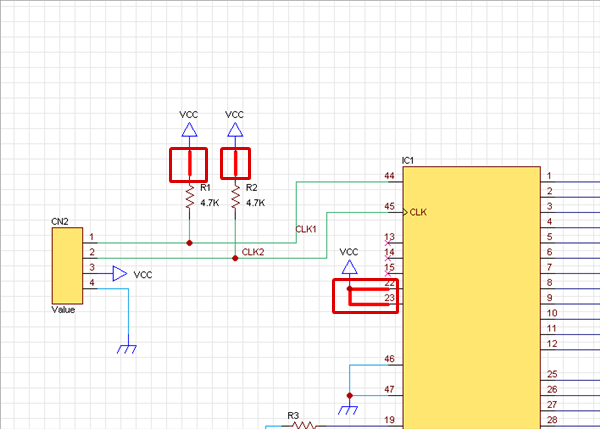 |
* Attributes can also be confirmed and edited from the Property Window.
When the Net Color is set, it is automatically registered in the Design Instructions.
Net Merge
In Quadcept, when wires with different Net Names are connected, it is possible to select a Net Name in order to maintain consistency.
The following are objects for which the Net Name can be specified.
Label
Power Supply
Port