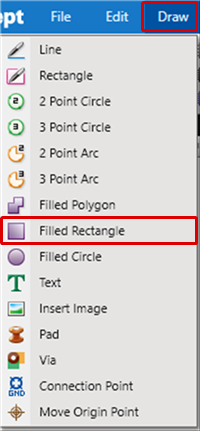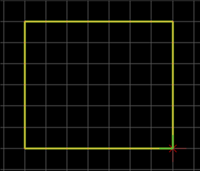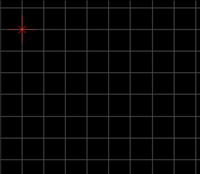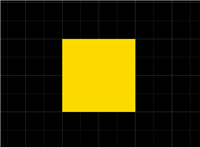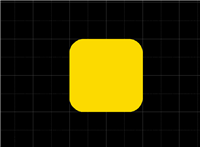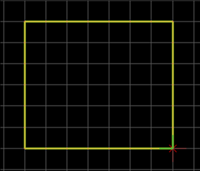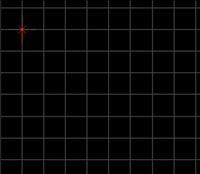PCB Layout CAD : Draw
Drawing Filled Rectangles
Filled Rectangle is used to express a filled rectangular figure. It is used to draw silks and outlines, etc., using non-electrical objects.
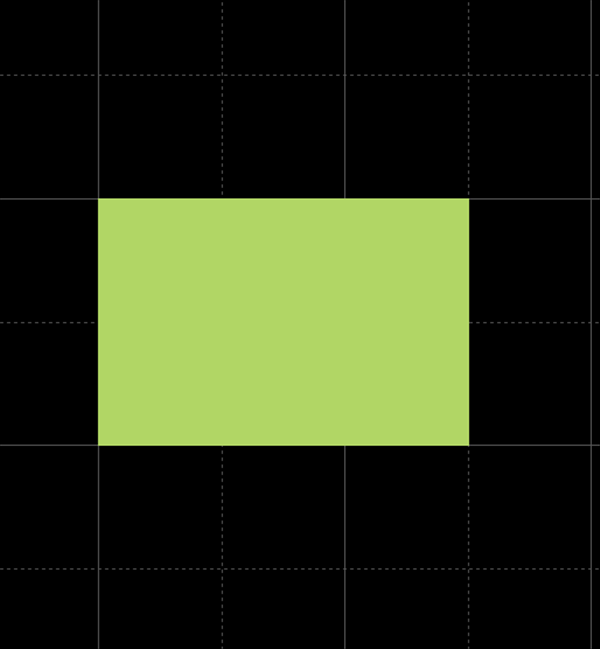
The following will explain each operation for drawing a filled rectangle.
Selecting the Filled Rectangle Menu
Drawing a Filled Rectangle
Pushback Filled Rectangle
Changing the Corner Shape
Editing Properties (Layer, Line Width, etc.)
Canceling a Filled Rectangle
Exiting Filled Rectangle Mode
Selecting the Filled Rectangle Menu
Select [Draw] => [Filled Rectangle]
There are several other ways to perform this. Refer to About Executing Menus.
Drawing a Filled Rectangle
After selecting the Filled Rectangle Menu,
STEP: Click the start point
STEP: Click the end point
| Drawing a Filled Rectangle |
| The following is the operation for a filled rectangle. |
|
|
|
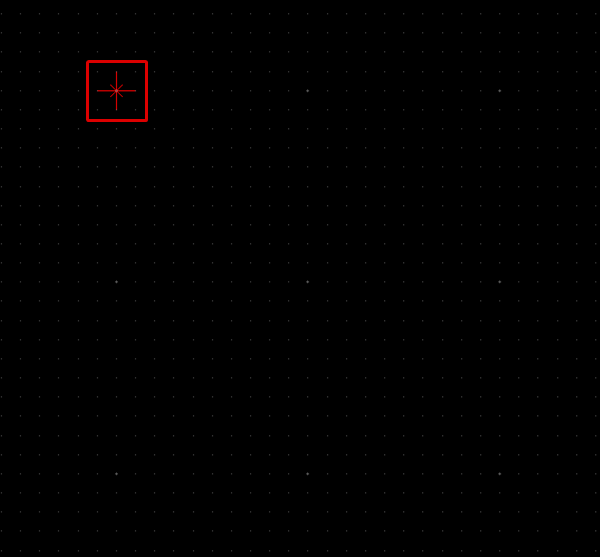 |
|
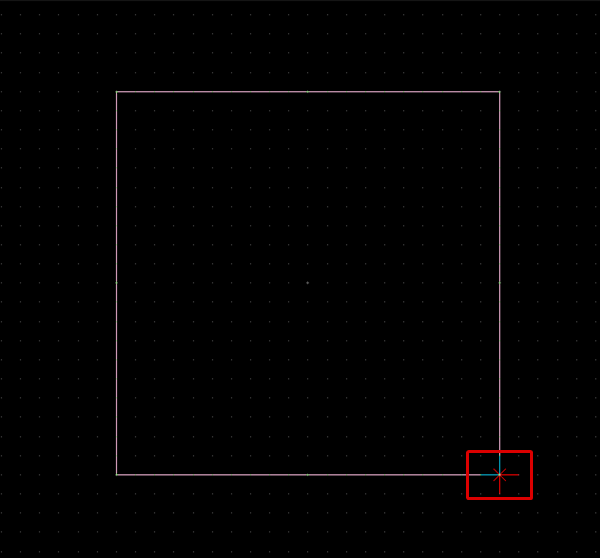 |
|
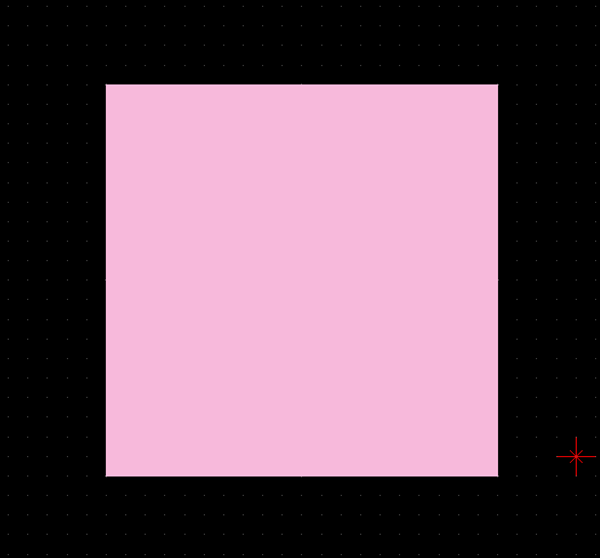 |
Pushback Filled Rectangle
When creating a filled rectangle, you can return the corner to the previous status.
| Before Pushback | After Pushback |
|
|
|
The following is the operation for executing pushback.
Right click, Select => [Pushback]
* Press "Back" on the keyboard
When not creating a filled rectangle, it exits Filled Rectangle mode.
Changing the Corner Shape
The Corner Shape can be toggled between "Line (Angle)" and "Arc", and when the Corner Shape is "Arc", the Arc Length can be easily adjusted.
For more details, refer to Toggling the Corner Shape.
| Corner Shape (Line) | Corner Shape (Arc) |
|
|
|
Editing Properties (Layer, Line Width, etc.)
It is possible to edit the Line Width, Line Style, and Fill Style, etc.
The following is the operation for editing.
STEP 1: Edit values in the Property Window
It is applied to the whole filled rectangle before it is determined.
Canceling a Filled Rectangle
When creating a filled rectangle, it is possible to return to the status before drawing by canceling the filled rectangle being created.
| Before Canceling | After Canceling |
|
|
|
The following is the operation for executing pushback.
Right click, Select => [Cancel]
* Press "Escape" on the keyboard
Exiting Filled Rectangle Mode
The following is the operation for exiting Filled Rectangle mode.
When not creating a filled rectangle,
Right click, Select => [Cancel]
* Press "Escape" on the keyboard