Quadcept : About Library Cache
Library Cache
Library Cache is a collection of library caches stored in a project. It is automatically stored into a project file when placing or updating libraries. Since the objects in a Library cache are referred to prior to the master libraries in a database (*.qdb) when placing or updating objects, and are freely editable, you can build independent libraries without being affected by external libraries.
The number of objects cached in a project is viewable on Project Window. This window also allows you to open a cache dialog, and you can perform various operations for the Library caches in the dialog.
Library Cache
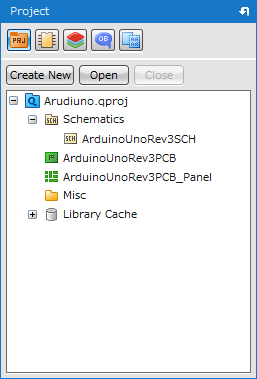
Project Cache can be toggled between ON and OFF at Database Settings in Environment Settings. For details, please see Database Settings.
Objects Subject to Caching
The objects to be cached are as follows:
・Component
・Symbol
・Footprint
・IPC Footprint
Timing of Caching
Each object is cached at the following timings.
・When an object subject to caching is placed / updated / replaced
・When a design document is copied and pasted
A cache is not be overwritten if it already exists in a project. * Except for Update Components (Updating libraries based on "Database" in performing Update Components will also update the objects in the Library Cache.)
If an object exists in multiple locations (local-db/master-db/Library Cache), the object to be cached will be determined based on Reference Priority.
Opening Cache Dialog
A cache dialog allows you to perform various operations for the Library Caches. The dialog can be opened by the following steps.
| Opening Cache Dialog |
| The following explains how to open a cache dialog. |
|
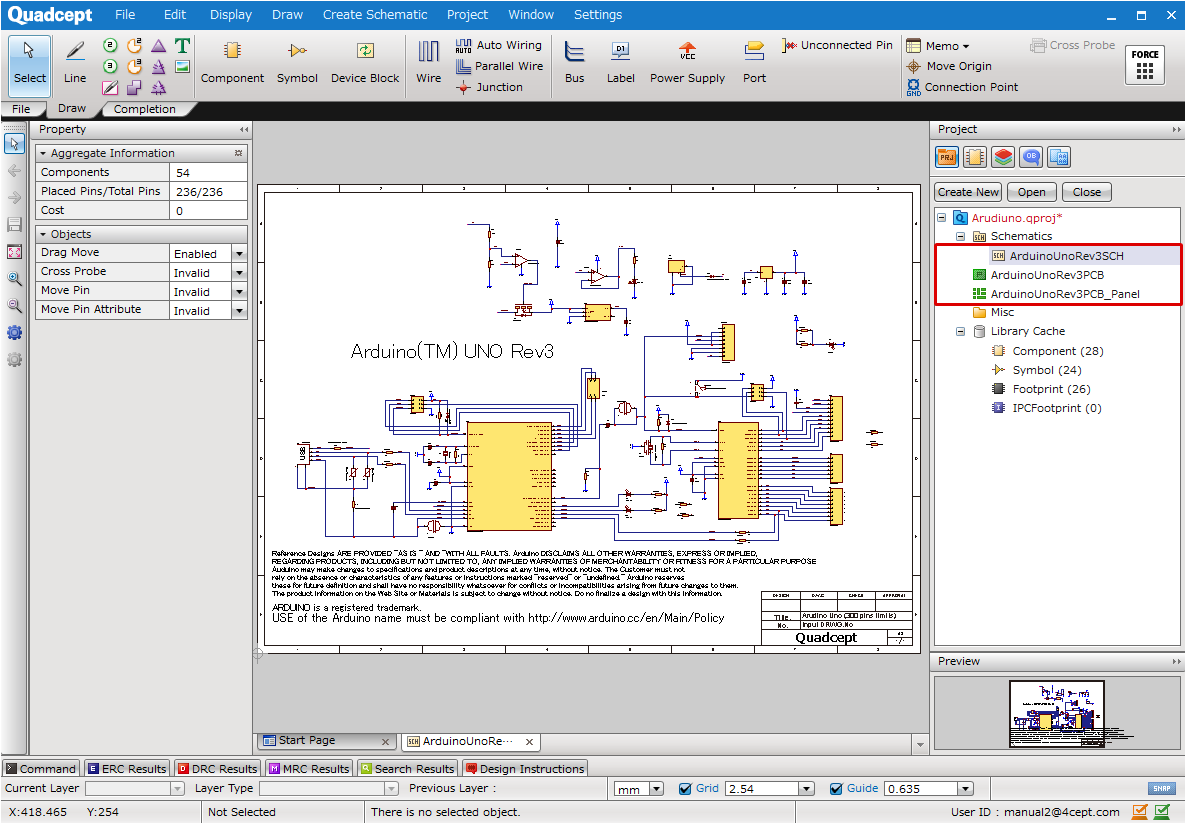 |
|
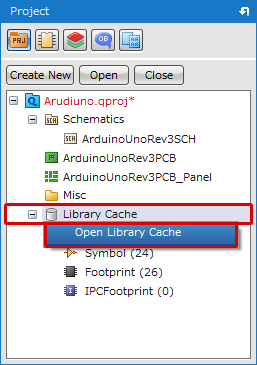 |
|
|
Cache Dialog Description
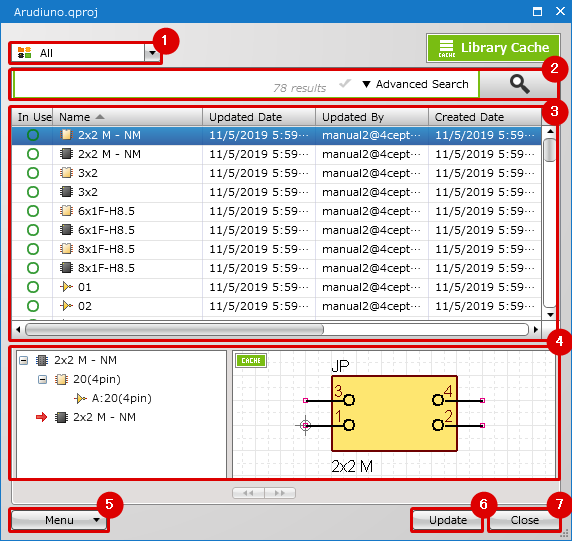
| Item | Description | |
| (1) |
Filter |
Allows you to narrow down the objects displayed in Object List. The following items can be selected as a filter. ・All |
| (2) |
Search |
Allows you to do a search through objects in a Library Cache. For details on how to do a search, please see Component Search. |
| (3) |
Object List |
Shows a list of objects existing in a Library Cache. The items displayed in the list are editable from " ・In Use :Shows whether an object is currently in use. |
| (4) |
Preview |
Shows the preview of a selected object. |
| (5) |
Menu |
Allows you to perform various operations for a Library Cache. |
| (6) |
Update |
Update the display of an object list. |
| (7) |
Close |
Close a cache dialog. |
Cache Dialog Menu Description
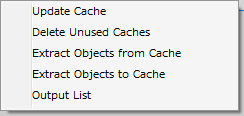
| Menu | Description |
|
Update Cache |
Updates the objects in a Library Cache to the state of the master libraries in a database. |
|
Delete Unused Caches |
Deletes all caches which are not used in a project. |
|
Extract Objects from Cache |
Extracts objects from a Library Cache to a database or a Quadcept file. |
|
Extract Objects to Cache |
Extracts objects used in a project to a Library Cache. |
|
Output List |
Outputs a list of objects in a Library Cache. |
Cache Dialog Right-Click Menu Description
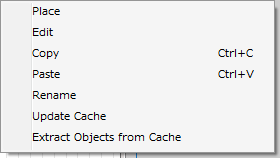
| Menu | Description |
|
Place |
Places a selected object onto a currently active design sheet. The object can also be placed by a double-click. Libraries cannot be placed if you are selecting an unsupported object in the active design sheet or choosing multiple items. |
|
Edit |
Opens an edit sheet for a selected object. All the objects in a Library Cache are editable. Since this allows you to change the figures / attributes of libraries without affecting the master objects in a Quadcept database, you can build independent libraries for the project. |
|
Copy |
Copies a selected object. |
|
Paste |
Pastes a copied object. |
|
Rename |
Allows you to rename a selected object. |
|
Update Cache |
Updates a selected object to the state of the master library in a database. |
|
Extract Objects from Cache |
Extracts a selected object from a Library Cache to a database or a Quadcept file. |




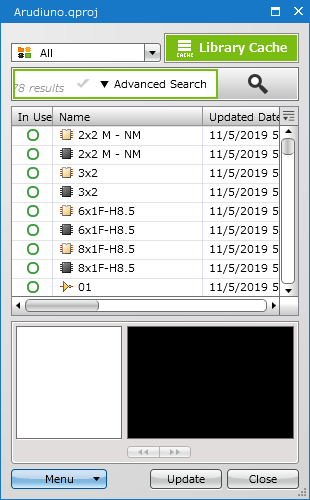
 (Display Item Settings)". The following items are shown by default.
(Display Item Settings)". The following items are shown by default. :In use
:In use  :Not used
:Not used