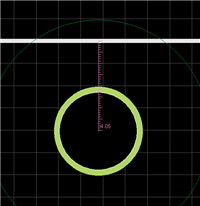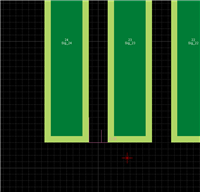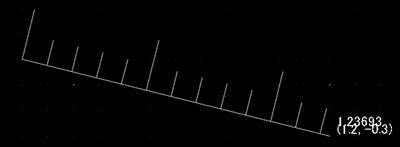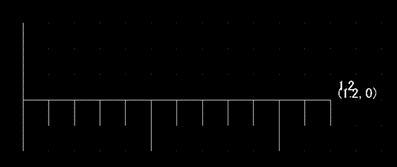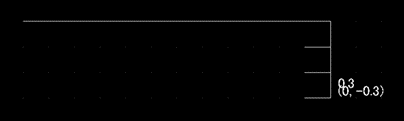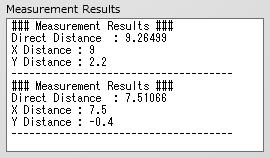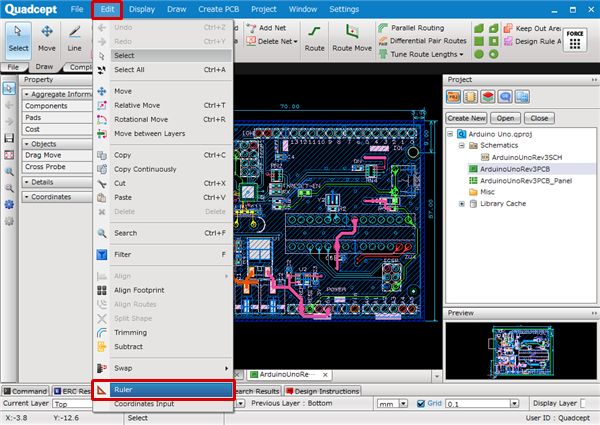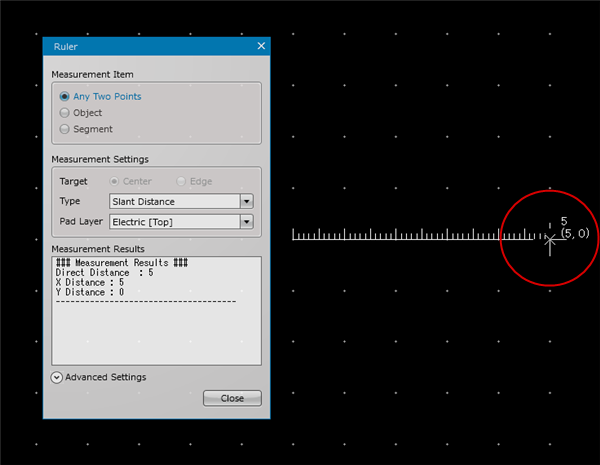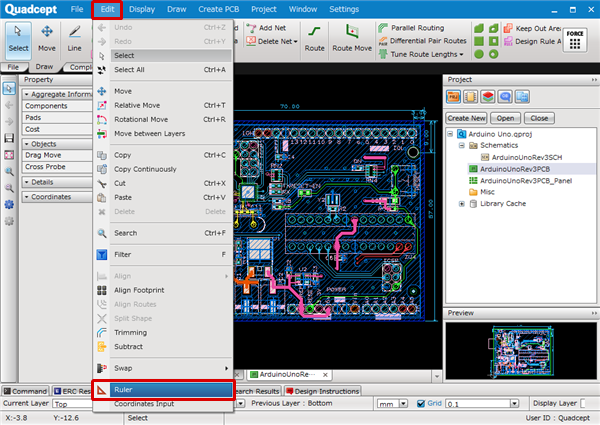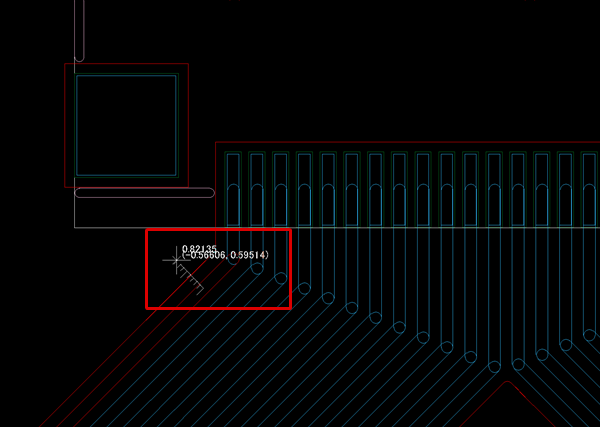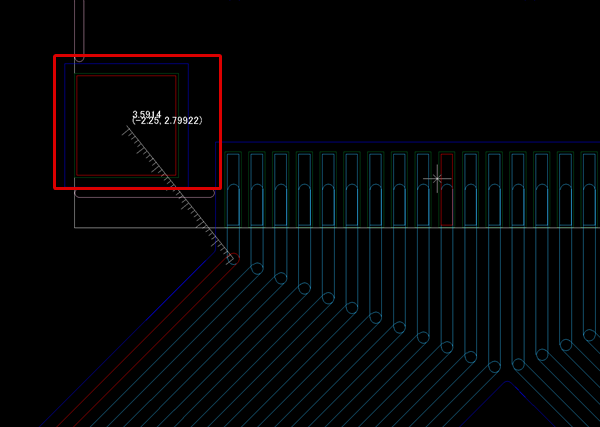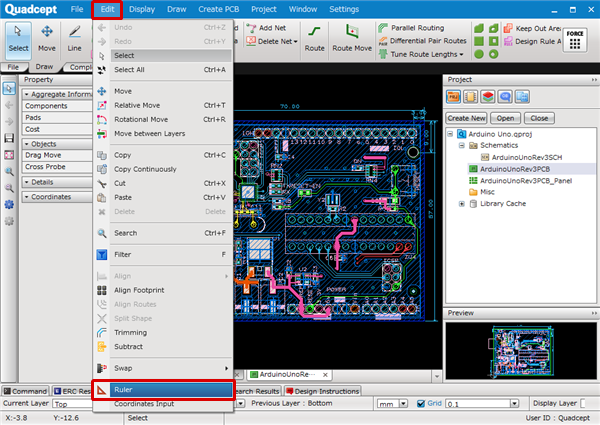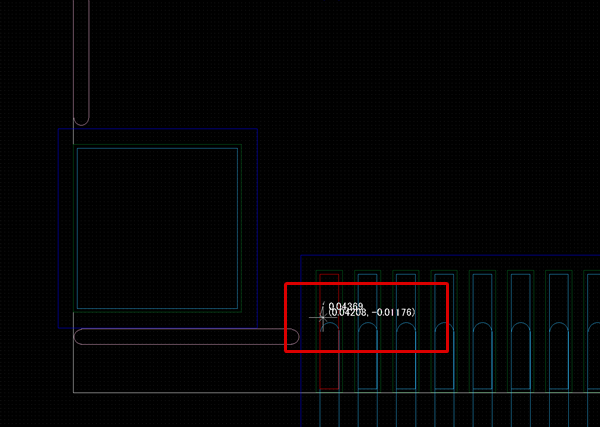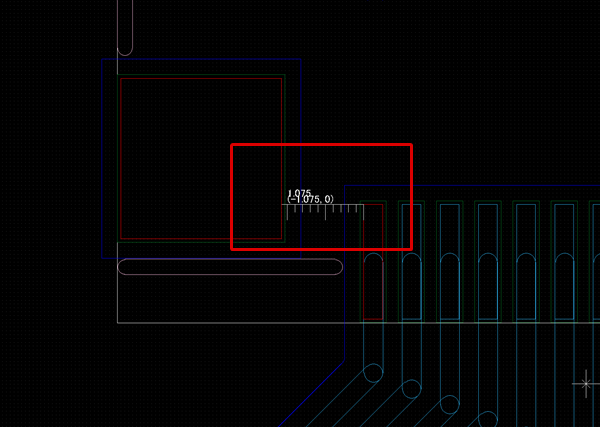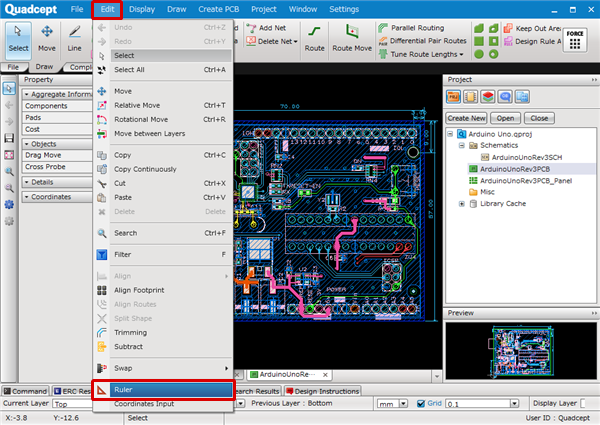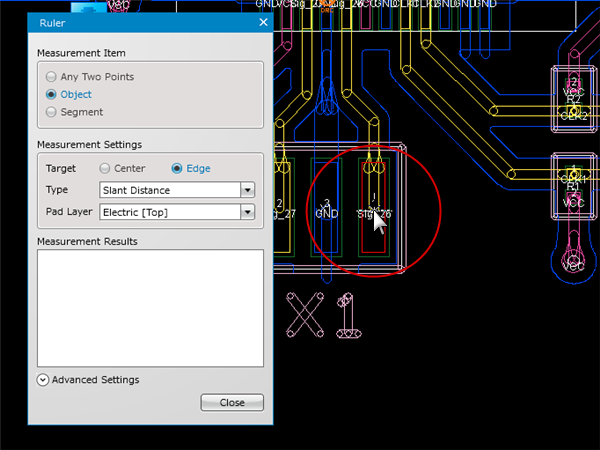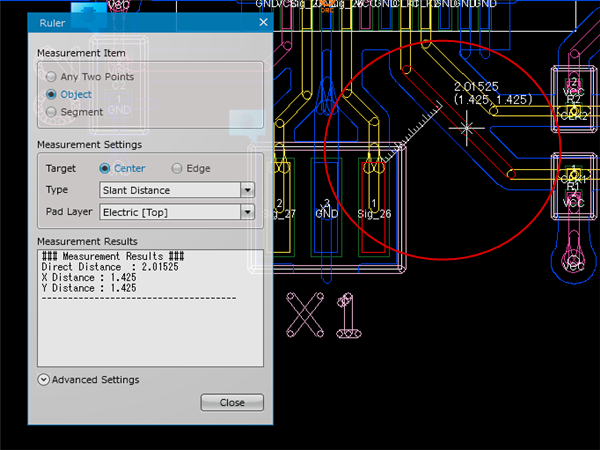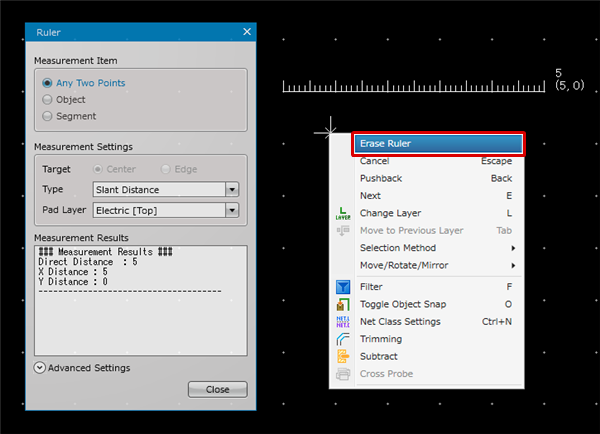PCB Layout CAD : Various Convenient Functions
Ruler
The ruler feature is a function for measuring the distance between two points.
By setting a "Measurement Item" and "Measurement Target", it is possible to measure various target distances.
A ruler calculates the shortest distance between objects excluding arbitrary points, so if you zoom in to the screen, the measurement results may be shown outside of the screen.
Keep this in mind.
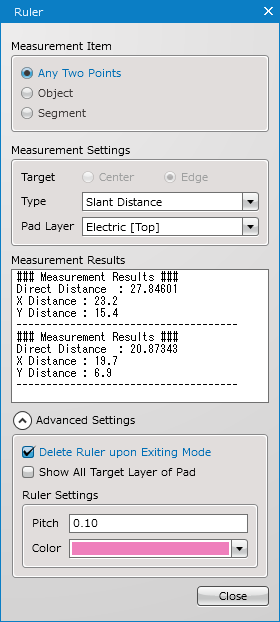
Measurement Item
There are three types of Measurement Items.
| Item | Description |
|
Any Two Points |
It is possible to select points freely as a reference point for measurement. |
|
Object |
It is possible to specify an object as a reference point for measurement. |
|
Segment |
It is possible to specify a segment as a reference point for measurement. |
Measurement Target
There are two types of measurement targets. You can also combine different measurement targets.
| Center | Edge |
| The center of an object selected by a click will be a measurement target. The shortest distance is measured. Ex.) Distance between the centers of a board outline and a drill |
The edge of an object selected by a click will be a measurement target. The shortest distance is measured. Ex.) Pad resist interval |
|
|
|
Type
| Type | Description |
|
Slant Distance |
Select this type to measure the direct (shortest) distance between any two points.
|
|
X Coordinates Distance |
Select this type to measure the X (horizontal) distance between any two points.
|
|
Y Coordinates Distance |
Select this type to measure the Y (vertical) distance between any two points.
|
Other Settings
| Item | Description |
|
Target Layer of Pad |
Select a layer of pad as a measurement target. |
|
Measurement Results |
The measurement's direct, X and Y distances are displayed. They can be copied as plain text.
|
|
Advanced Settings |
Placing a check permits to configure advanced settings. |
|
Delete Ruler upon Exiting Mode |
It is possible to set whether to delete created rulers upon exiting ruler mode. |
|
Show All Target Layer of Pad |
If checked, all target layers of pad are shown in the drop-down list of "Target Layer of Pad". |
|
Pitch |
It is possible to set the pitch of a ruler. |
|
Color |
It is possible to set the color of a ruler. |
Measuring the Distance
The following will explain how to measure distance between two points with a Ruler.
| Any Two Points |
| The following will explain how to measure distance between freely selected two points. |
|
|
|
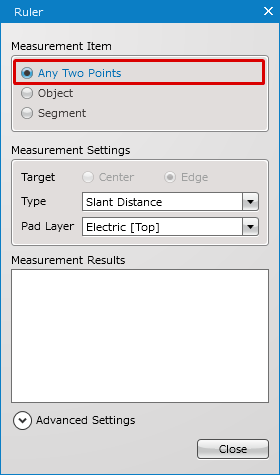 |
|
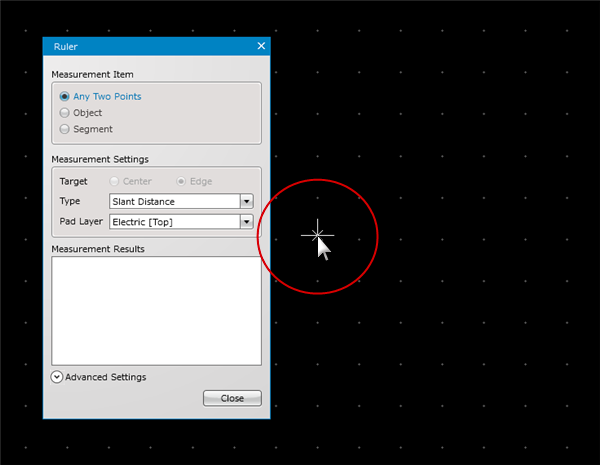 |
|
|
| Center |
| The following will explain how to measure distance between the centers of objects selected by clicks. |
|
|
|
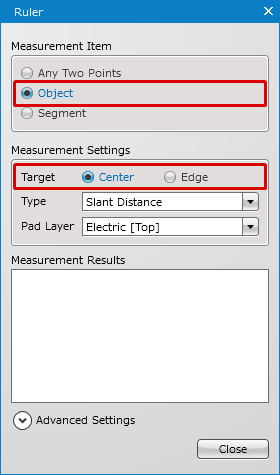 |
|
|
|
|
| Edge |
| The following will explain how to measure distance between the edges of objects selected by clicks. |
|
|
|
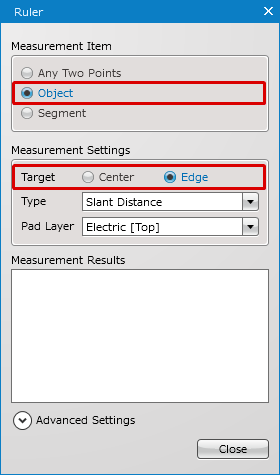 |
|
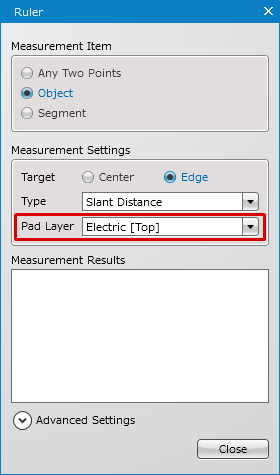 |
|
|
|
|
| Combination of Measurement Targets |
| It is possible to combine measurement targets. Here, the following will explain how to measure distance between the "Edge" of a pad and the "Center" of a route as an example. |
|
|
|
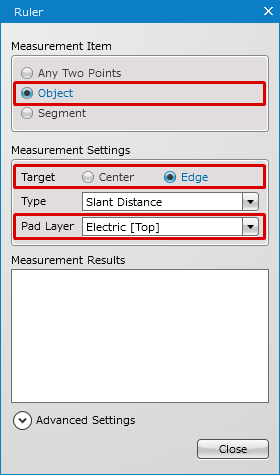 |
|
|
|
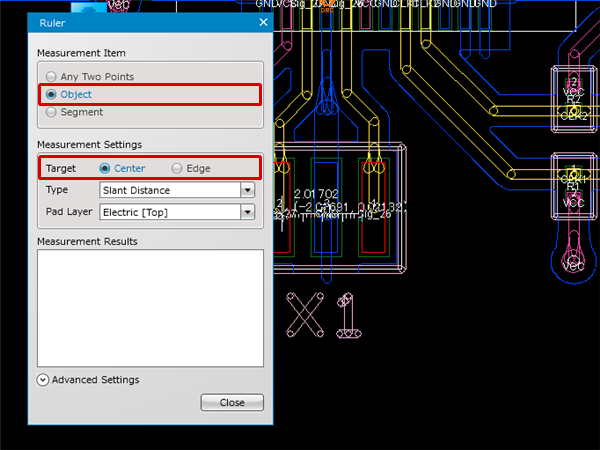 |
|
|
Deleting Rulers
The method to delete drawn rulers is as follows.
| Deleting Rulers |
| The following will explain how to delete drawn rulers. |
|
|
Exiting Ruler Mode
The methods to exit ruler mode are as follows.
Method1: Right-click and select "Cancel".
Method2: Press a "Escape" key on a keyboard.