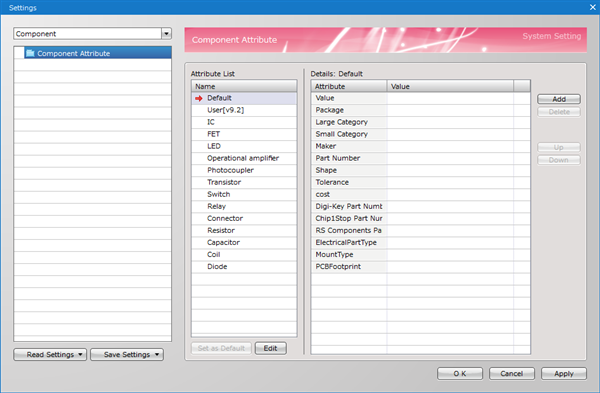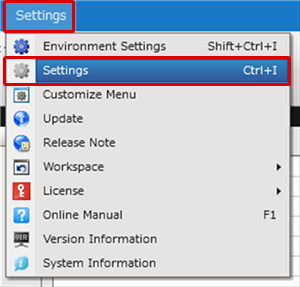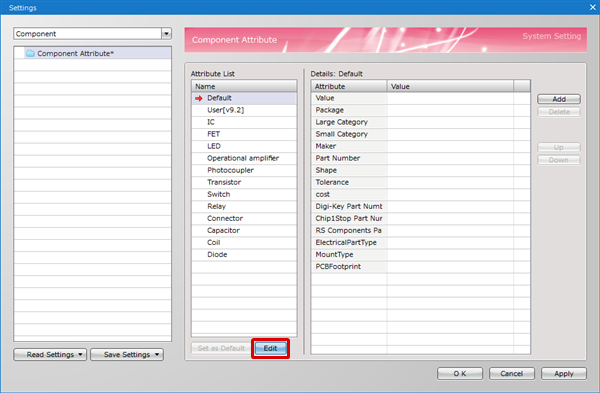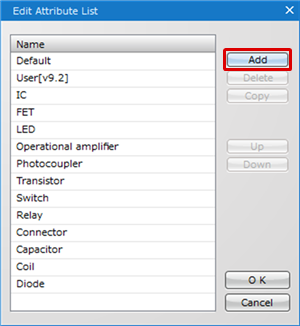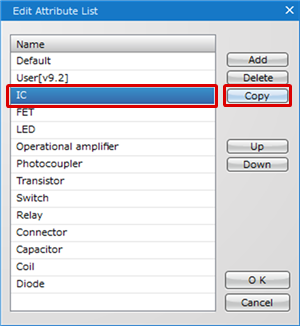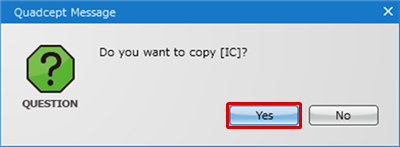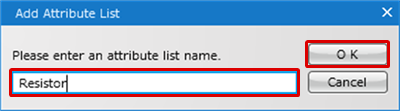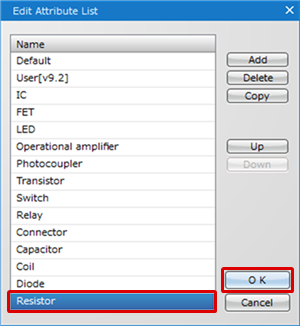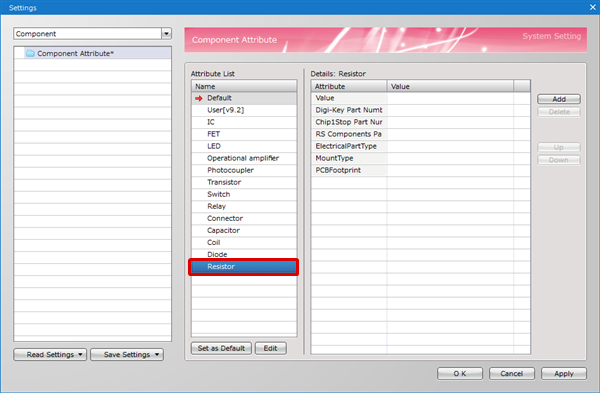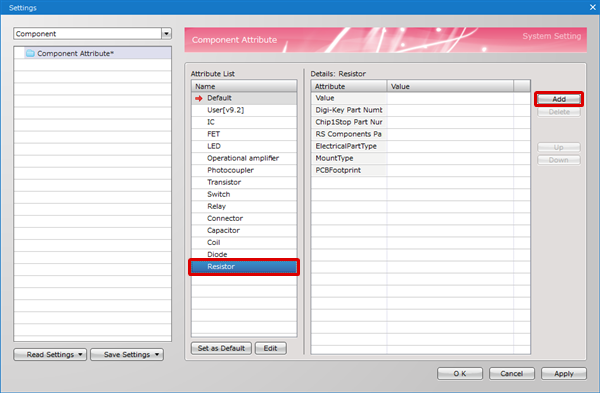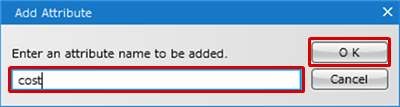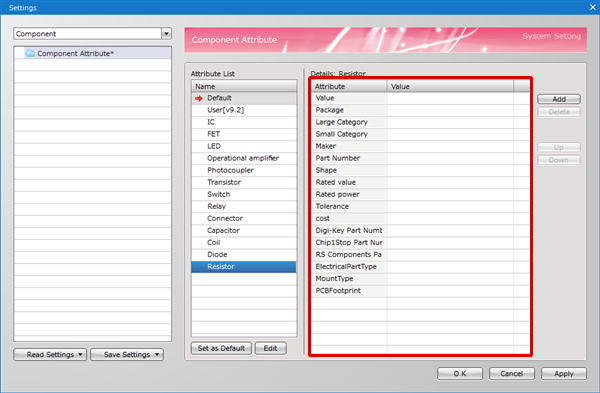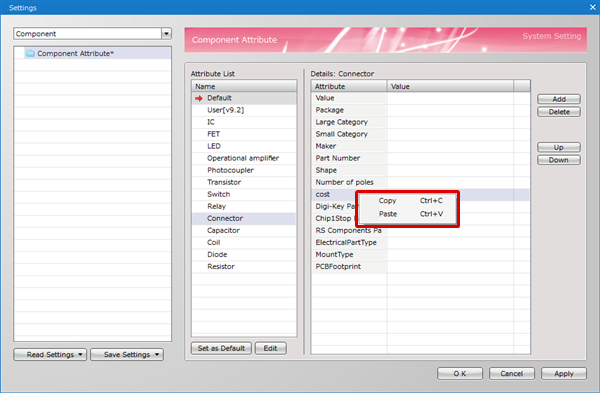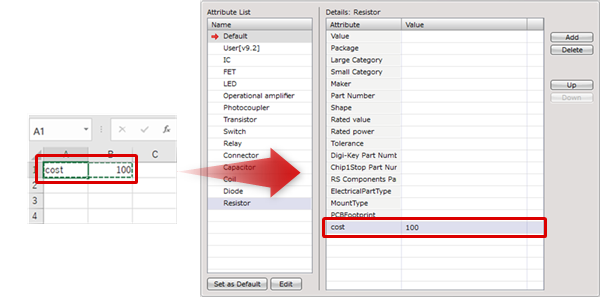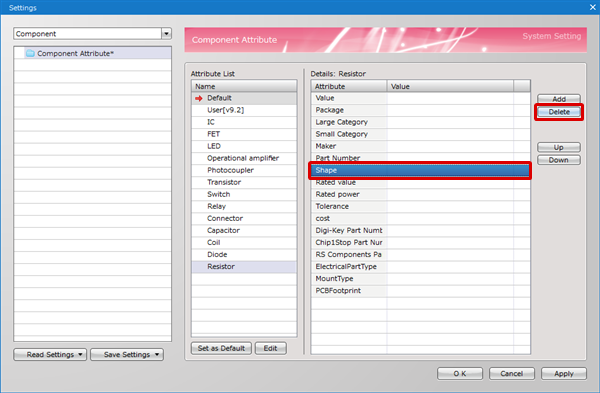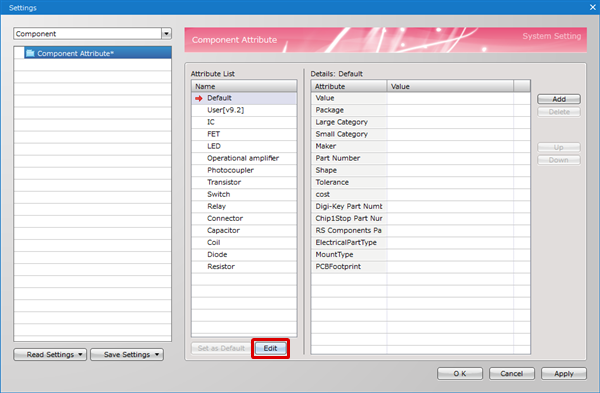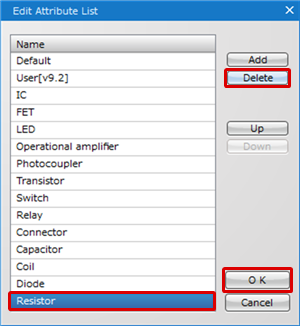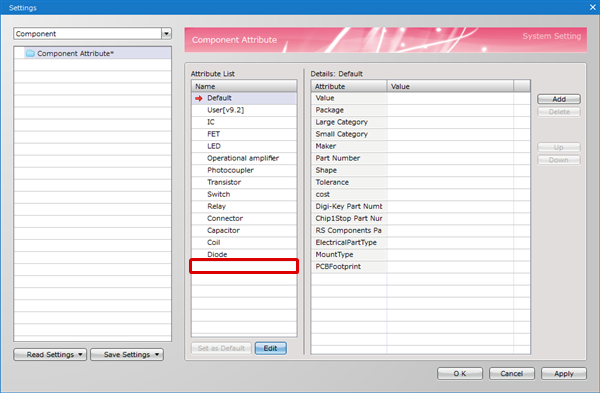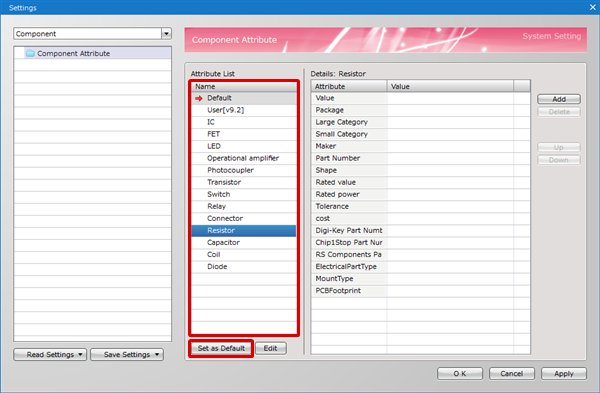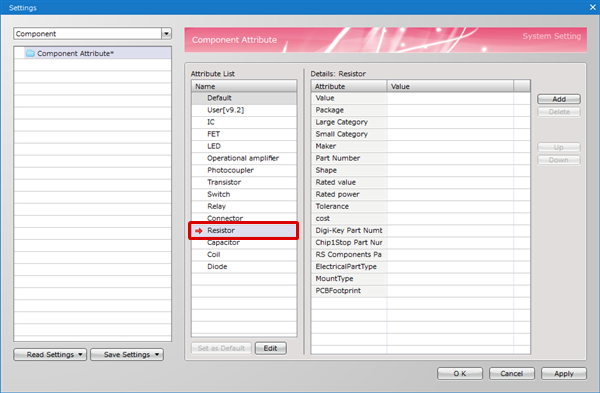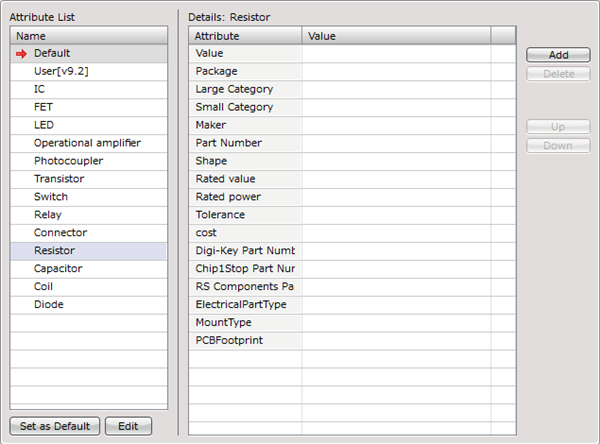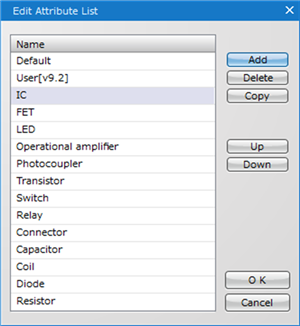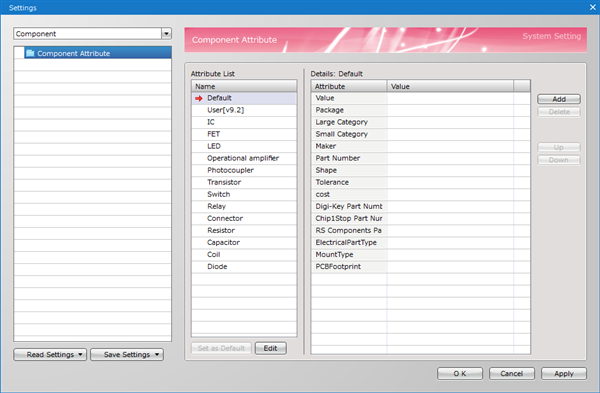In the "Component Attribute" screen, it is possible to edit, add or delete attribute lists that can be opened on component creation sheets. Also, a created attribute list can be specified as the default attributes when creating new components.
Component Attribute Screen
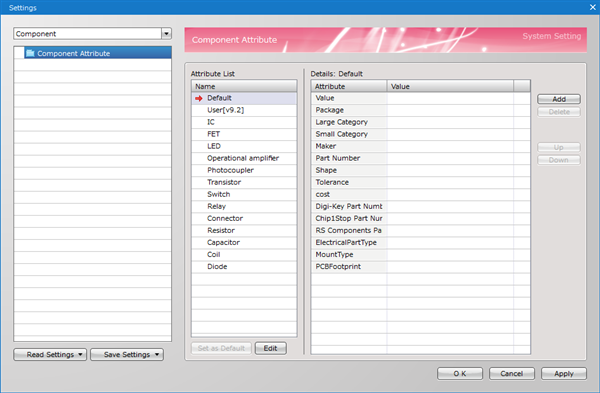
Opening Component Attribute Settings Dialog
The method to open the Component Attribute settings dialog is as follows.
| The following explains how to open the Component Attribute settings dialog. |
| (1) |
Open a component creation sheet from [Create New] or [Open] menus. |
| (2) |
Select [Settings]
->[Settings]. |
|
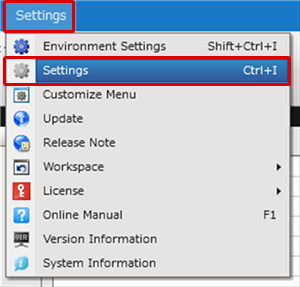 |
| The Component Attribute settings dialog will open. |
|
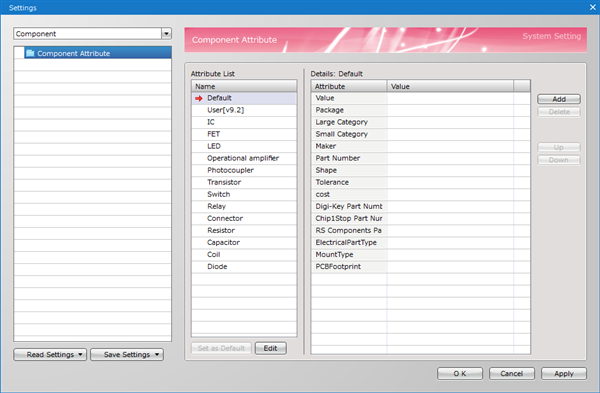
|
Adding / Deleting Attribute Lists
The following explains how to add/delete attribute lists. By creating an attribute list for each component category, you can add attributes efficiently when creating components.
Adding Attribute Lists
Deleting Attribute Lists
| The following explains how to add attribute lists. |
| * |
You can copy an attribute list by selecting an existing attribute list and then clicking "Copy". |
|
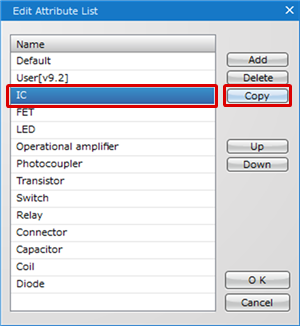
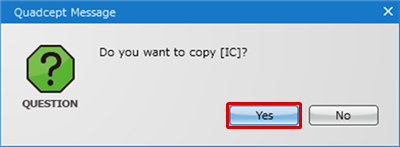 |
| (4) |
Enter an attribute list name and then click "OK". |
|
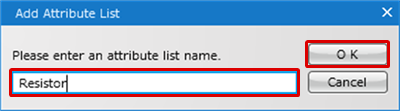 |
| (5) |
Select the attribute list added to the "Name" column and then click "OK". |
|
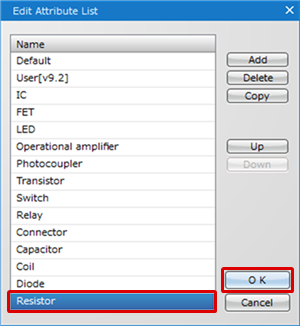 |
| The attribute list will be added to the "Attribute List" column. |
|
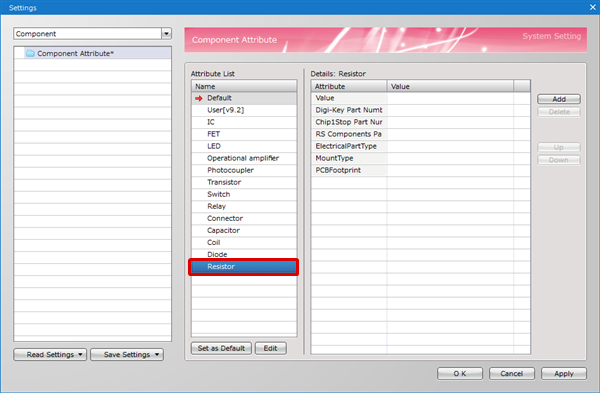 |
| (6) |
Select the added attribute list and then click "Add". |
|
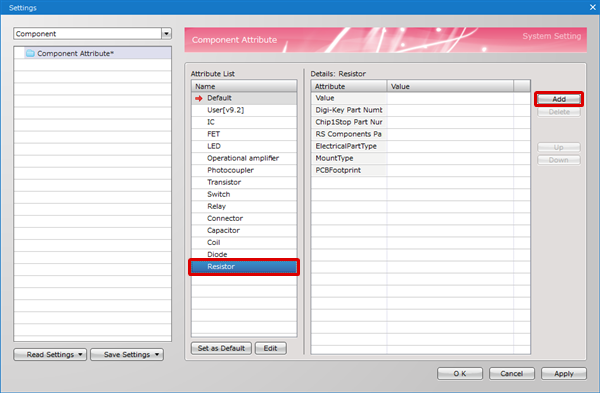 |
| (7) |
Enter an attribute name and then click "OK". |
|
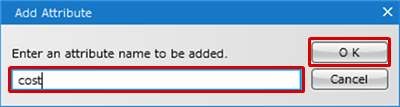 |
| Attributes will be added to the selected attribute list. |
|
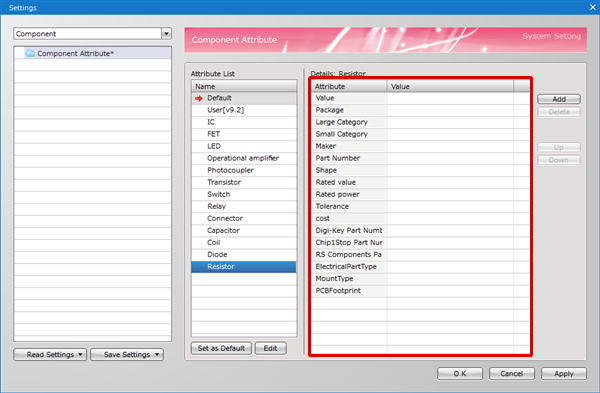 |
You can also copy attributes from different attribute lists and then paste them to the selected attribute list.
* [Copy] and [Paste] can be done from the right-click menu.
Also, it is possible to paste attributes and values copied from a text editor or Excel.
* Note that you need to copy two rows even if you wish to paste only attributes or values. |
|
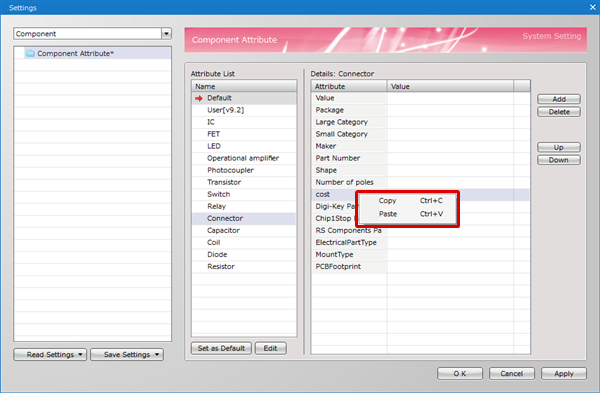
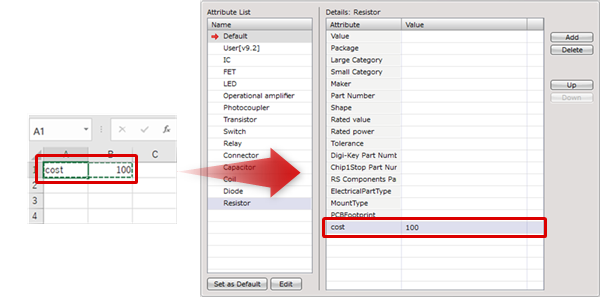 |
If there is an unnecessary attribute, you can delete it by selecting it and then clicking "Delete".
* It is also possible to delete multiple attributes at once by selecting multiple items while holding down the "Shift" key or "Ctrl" key. |
|
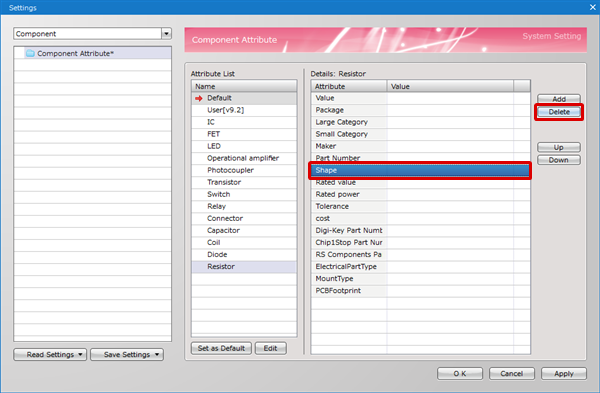 |
| The following explains how to delete attribute lists. |
| (3) |
Select an unnecessary attribute list and then click "Delete". |
| (4) |
The selected attribute list will be deleted from the "Name" column.
Click "OK". |
|
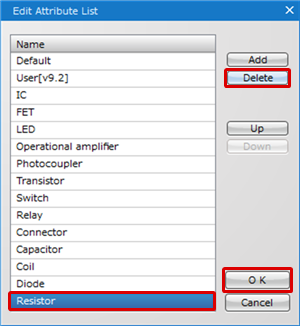 |
| The selected list will be deleted from the "Attribute List". |
|
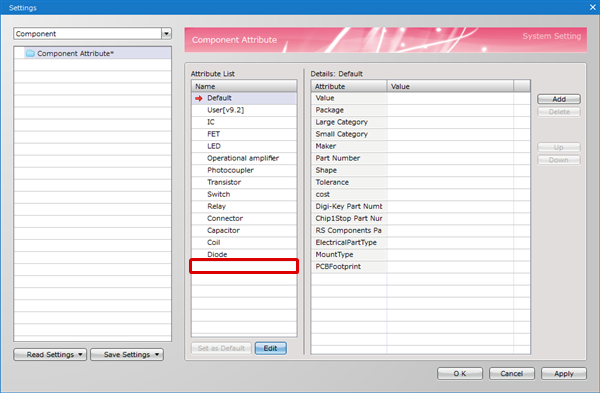 |
Setting As Default Attributes When Creating Components
A created attribute list can be set as the default attributes when creating new components.
| The following explains how to set an attribute list as default when creating new components. |
| (1) |
Open the Component Attribute dialog.
* For details about how to open the "Settings" dialog, refer to Opening Component Attribute Settings Dialog. |
| (2) |
Select an attribute list from the "Attribute List" and click "Set as Default". |
|
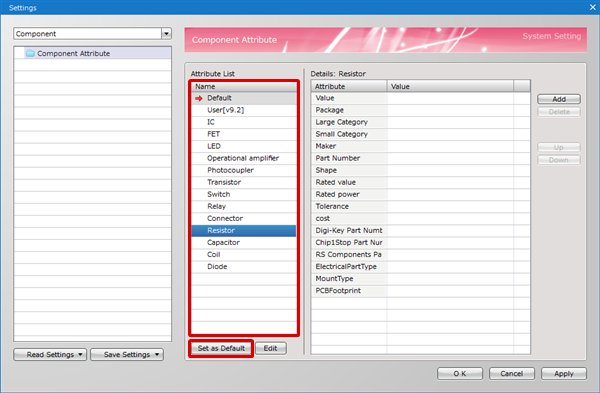 |
| The selected attribute list will be set as default attributes when creating new components. |
|
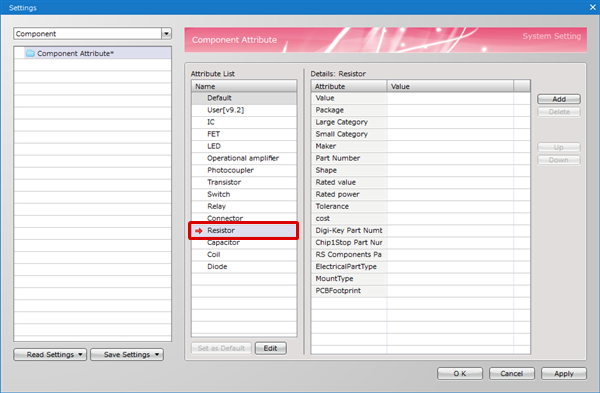 |
Attribute Screen Description
Attribute Screen
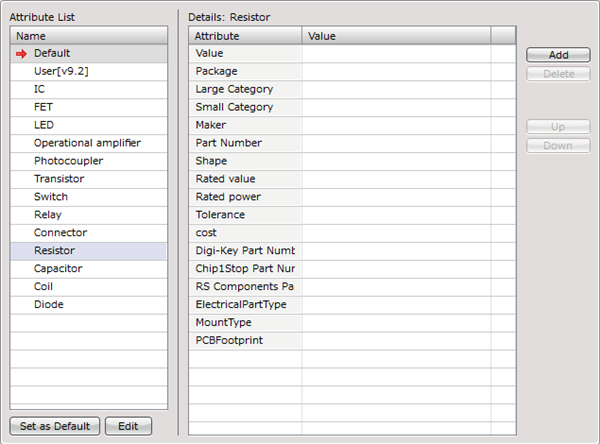
| Item |
Description |
|
Attribute List
|
Attribute lists are displayed.
|
 |
It is possible to specify an attribute list to be read as the default attributes when creating new components.
A red arrow will be displayed on the left side of the attribute list set as default.
○How to Set:
Select an attribute list and click "Set as Default", or right-click the list and select [Set as the default when create new].
○How to Cancel:
Right-click an attribute list and select [Clear default setting].
* If there is no attribute list specified, no attributes will be read when creating new components.
|
|
Set as Default
|
Sets an attribute list selected in the "Attribute List" as the default attributes when creating new components.
|
|
Edit
|
Edits attribute lists.
|
|
Add
|
Adds an attribute.
|
|
Delete
|
Deletes a selected attribute.
|
|
Up
|
Moves a selected attribute up.
|
|
Down
|
Moves a selected attribute down.
|
Edit Attribute List Dialog Description
Edit Attribute List Dialog
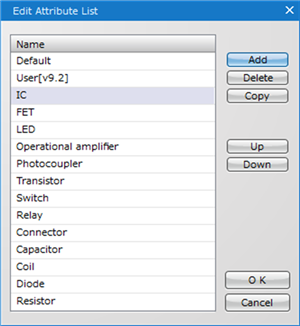
| Item |
Description |
|
Name
|
Attribute lists are displayed.
|
|
Add
|
Adds an attribute list.
|
|
Delete
|
Deletes a selected attribute list.
|
|
Up
|
Moves a selected attribute list up.
|
|
Down
|
Moves a selected attribute list down.
|
|
OK
|
Confirms the edit and close the Edit Attribute List dialog.
|
|
Cancel
|
Cancels the edit and close the Edit Attribute List dialog.
|