Quadcept : Creating Components
Sample: Creating a component
The following will explain how to create a component using the following sample.
Maker Part No. 961106-6404-AR
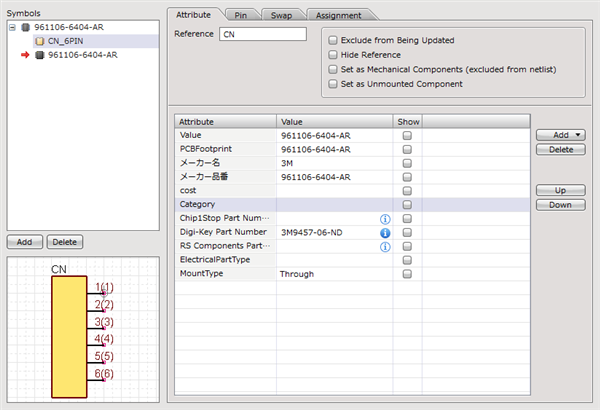
| Creating a component (961106-6404-AR) |
| The following will explain how to createa component (961106-6404-AR) as a sample. |
|
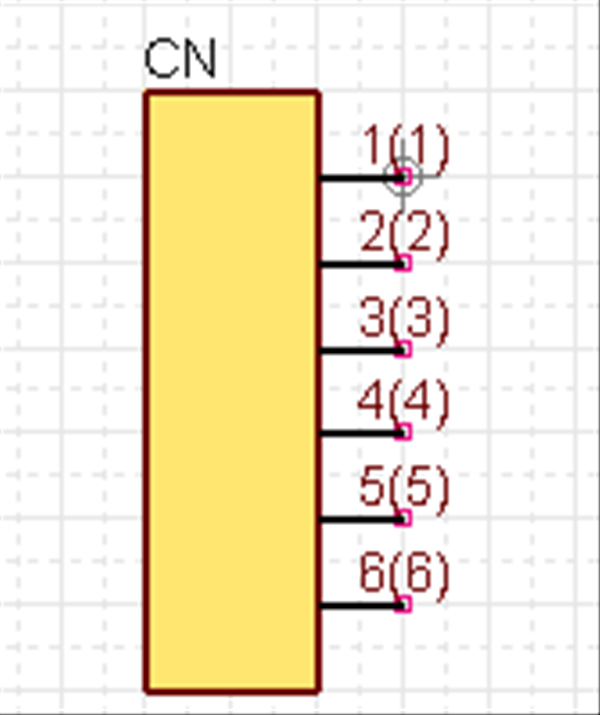 |
|
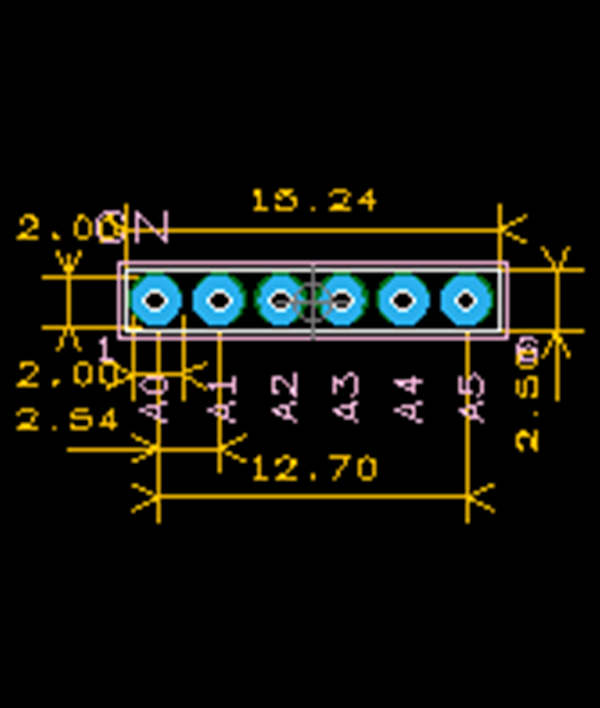 |
|
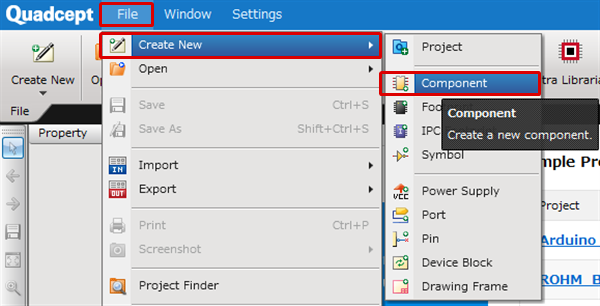 |
|
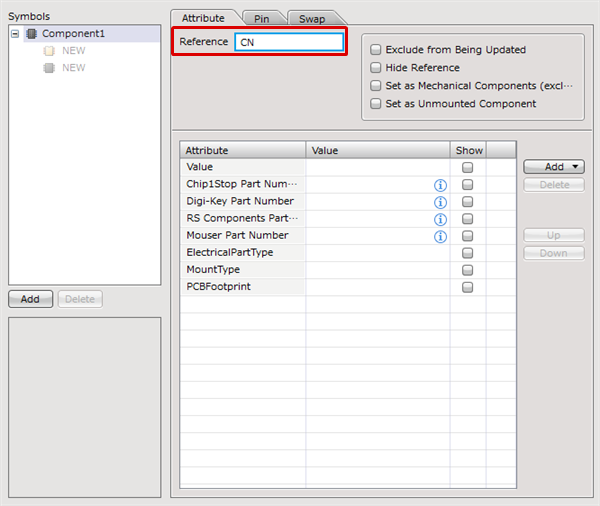 |
|
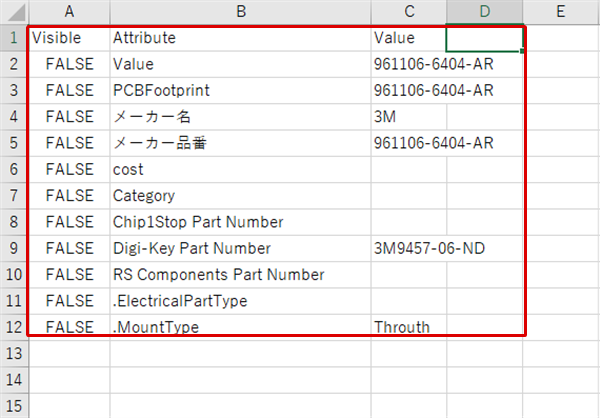 |
|
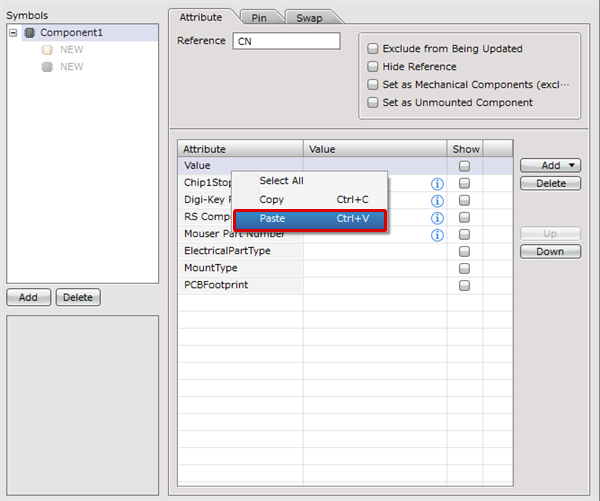 |
|
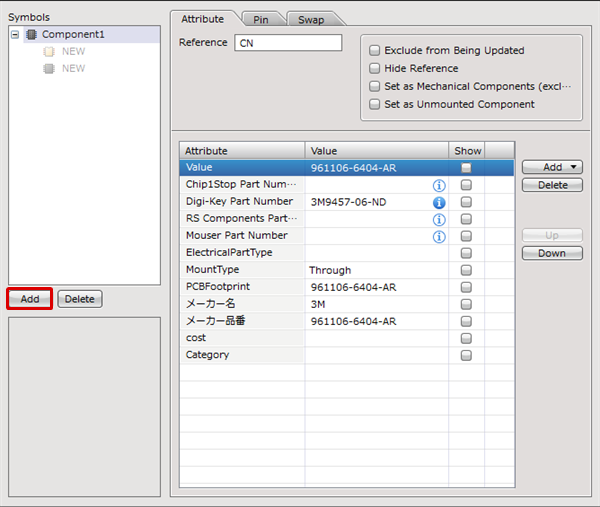 |
|
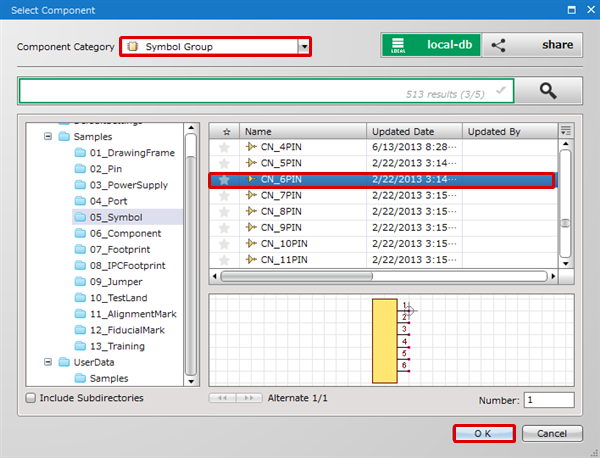 |
|
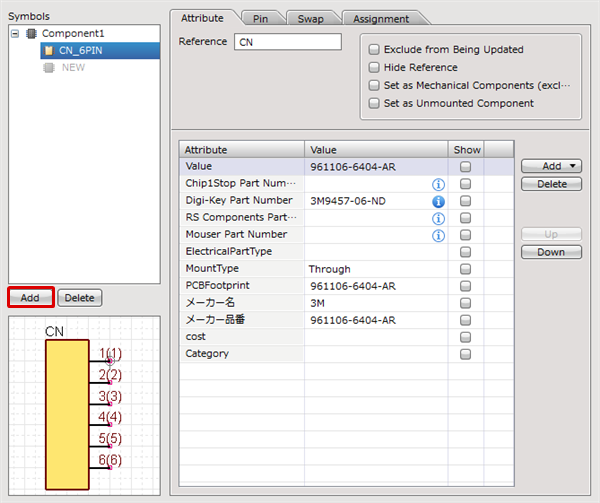 |
|
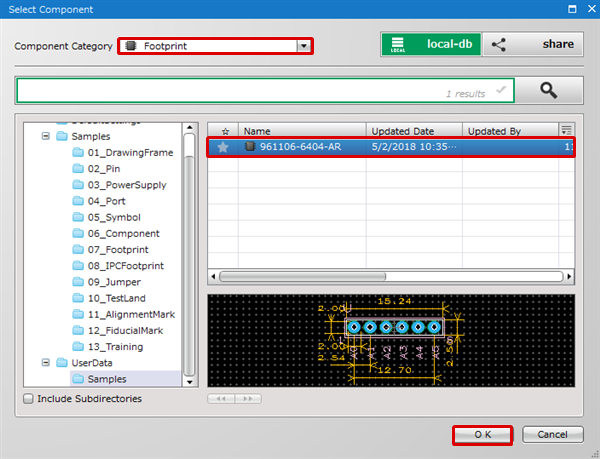 |
|
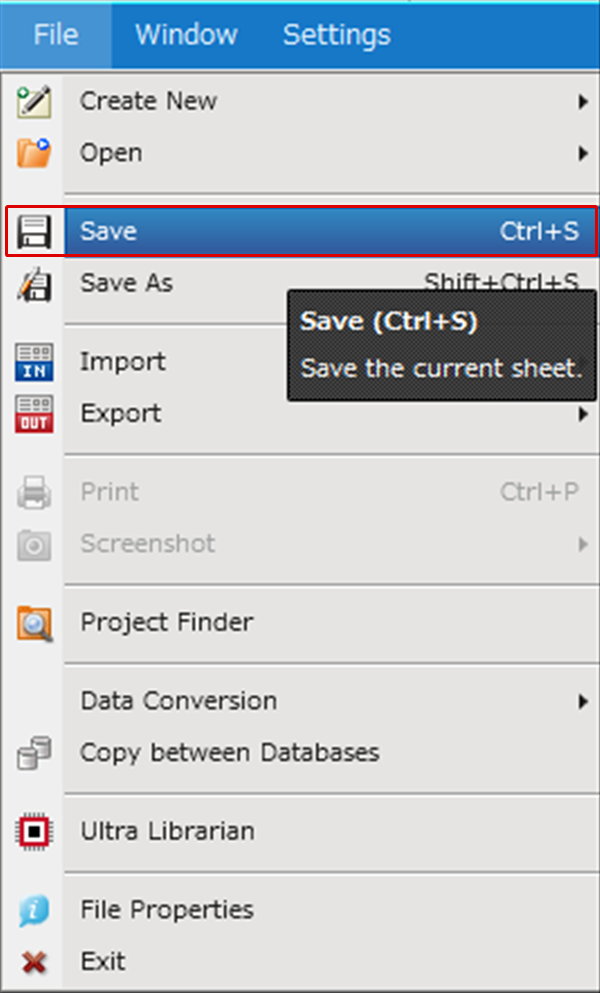 |
|
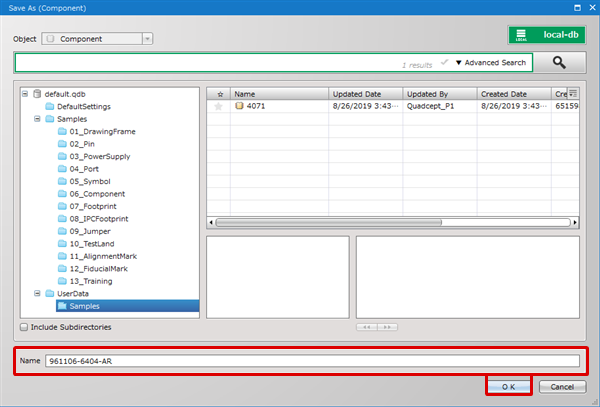 |



