PCB Layout CAD : Routing Work
Route Move
"Route Move" is an enhanced route segments and corners edition feature and specializes in moving routes drawn on a PCB sheet.
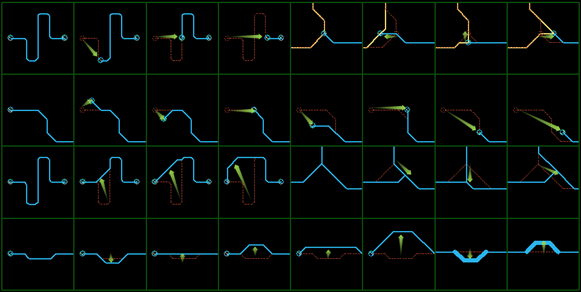
| Moving Drawn Routes |
| The following will explain how to move a route after routing with "Route Move". |
|
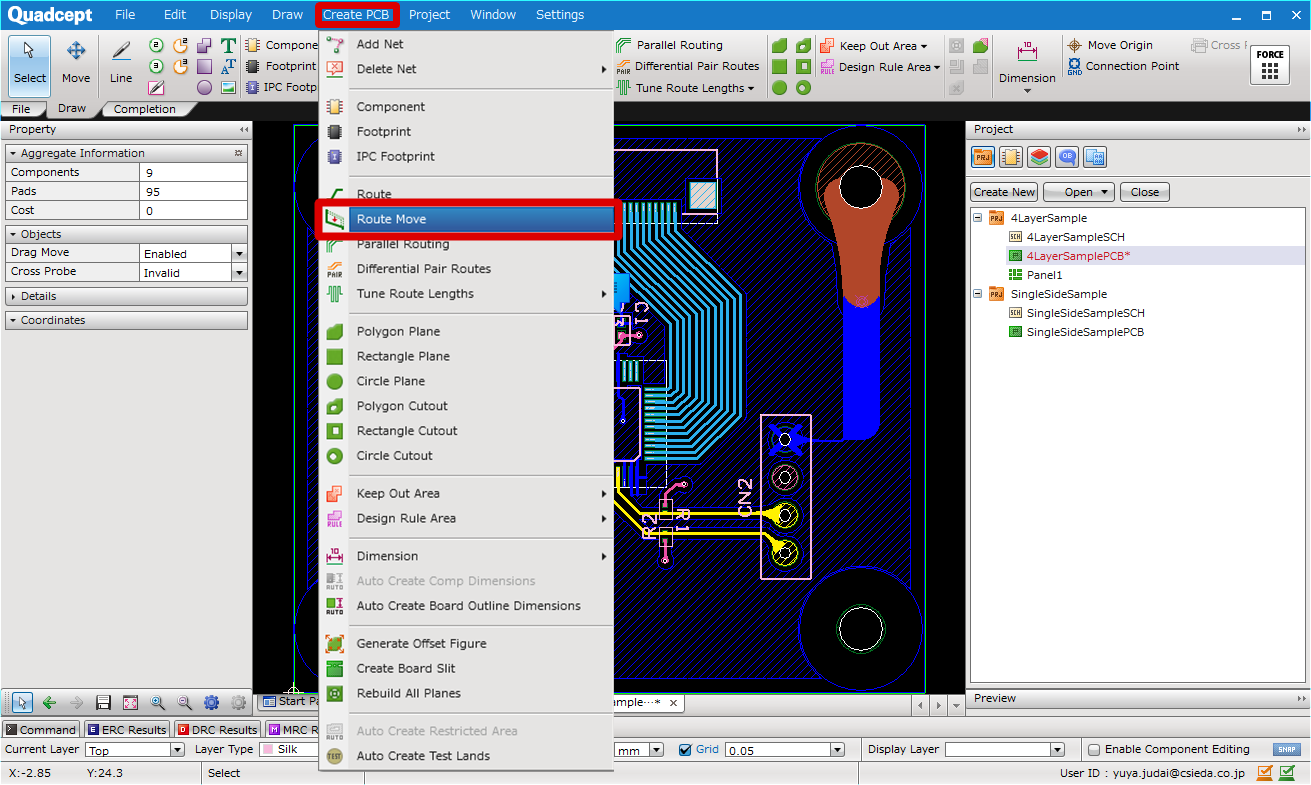 |
|
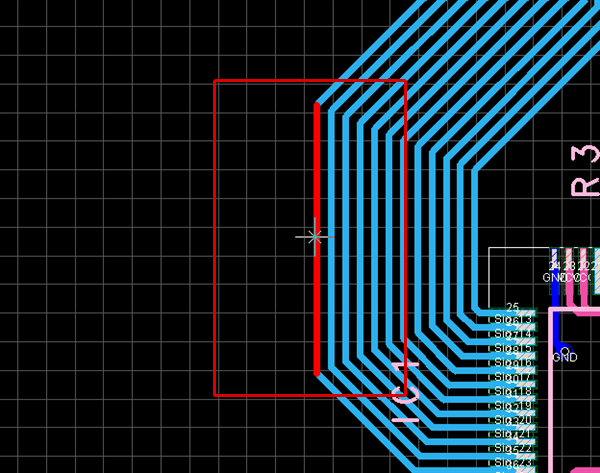 |
|
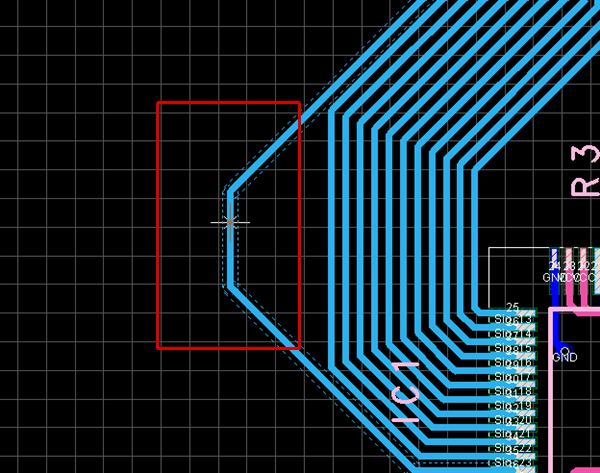 |
|
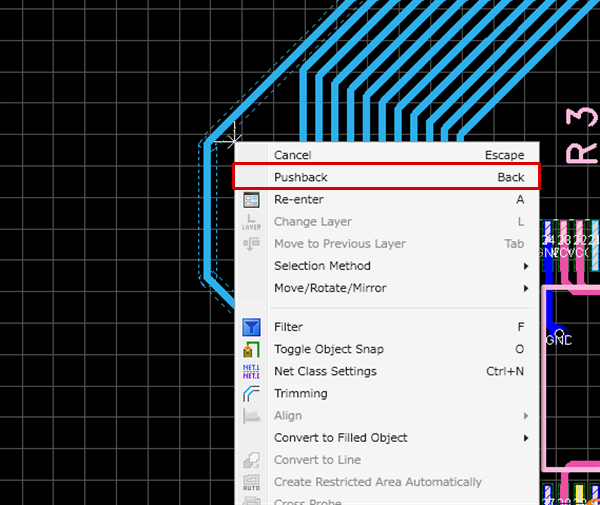 |
|
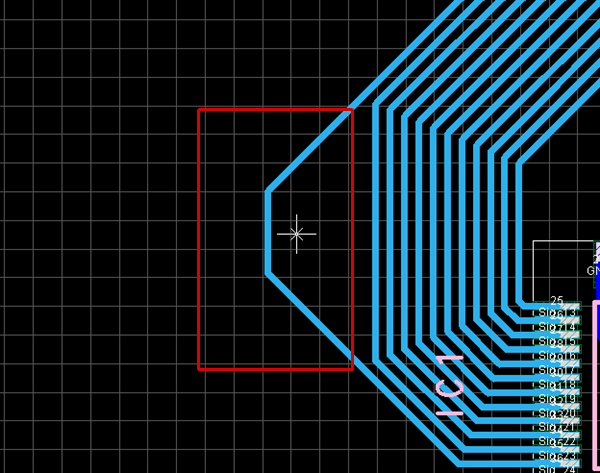 |
|
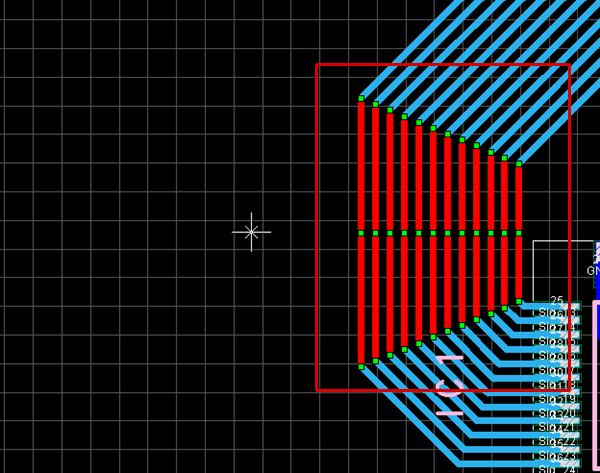 |
|
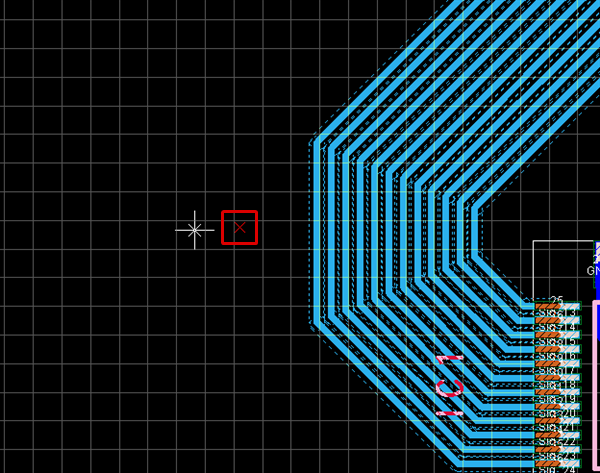 |
"Route Move" is not applicable to square routes(routes with "Cap Shape" set as "Square").



