Schematic Capture : Various Exports (BOM, Netlist, etc.)
Printing Schematics
The following will explain the operation for printing created schematics.
| Item | Content |
|
Prints the schematic currently displayed in the design work area. |
|
|
Batch Output is a function for handling processing of all finishing work for schematics such as exporting of Netlists and BOMs, and printing. |
Print Screen Details
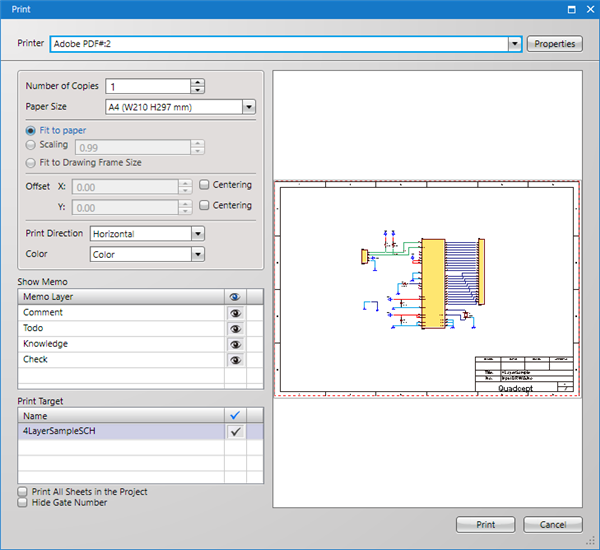
| Item | Content |
|
Printer |
Configures printer settings for export targets. |
|
Printer Advanced Settings |
Configures detailed settings for the selected printer. |
|
Number of Copies |
Specifies the Number of Copies. For project print, this is the total print number. |
|
Size |
Sets the paper size for printing. |
|
Fit to paper |
Scaling is adjusted so that it automatically fits to the paper size. |
|
Scaling |
Printing is performed according to the specified scale. |
|
Fit to Drawing Frame Size |
Printing is performed according to the drawing frame size. |
|
Offset |
It is possible to set the offset for the whole drawing position such as when you want to have a larger margin on the left side. |
|
Print Direction |
It is possible to select either "Portrait" or "Horizontal" for the Print Direction. |
|
Color |
It is possible to select either "Color", "Grayscale", or "Black and white" as the Color setting. |
|
Show Memo |
It is possible to Show/Hide the Memo Layer. |
|
Print Target |
It is possible to confirm the sheets that are the Print Target. |
|
Print All Sheets in the Project |
By placing a check, the schematics in the Project will be shown in Print Target. |
|
Hide Gate Number |
By placing a check, it will be printed with the Gate Number hidden. |
| Printing Schematics |
|
Prints the schematic currently displayed in the design work area. |
|
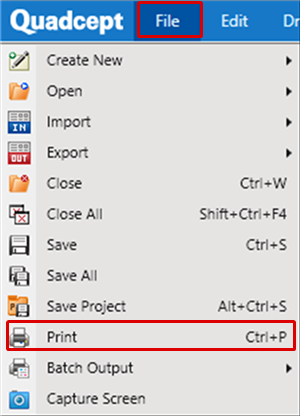 |
|
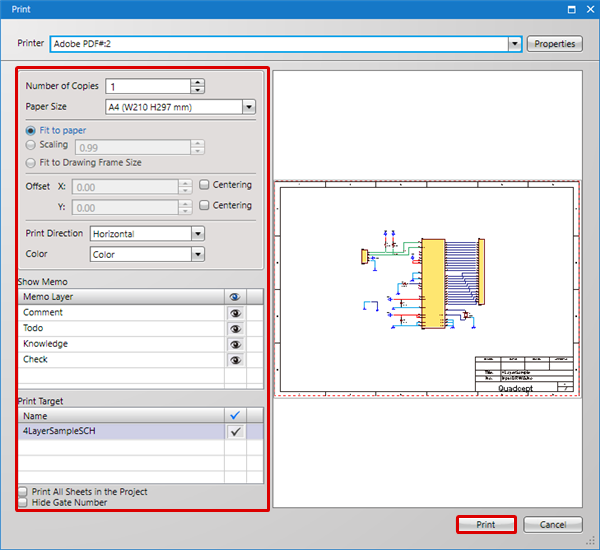 |



