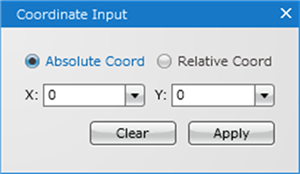PCB Layout CAD : Various Convenient Functions
Coordinates Input
Coordinates Input allows you to draw or place various objects such as a route or via by entering coordinates. This is useful when drawing a shape such as a part silk or board outline. You can choose "Absolute Coord" or "Relative Coord" as a method to specify coordinates.
Coordinate Input Dialog
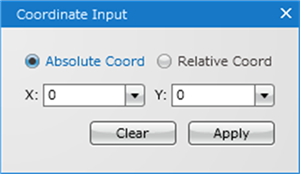
| Drawing Route by Entering Coordinates |
| The following explains how to draw routes by inputting coordinates as an example. |
|
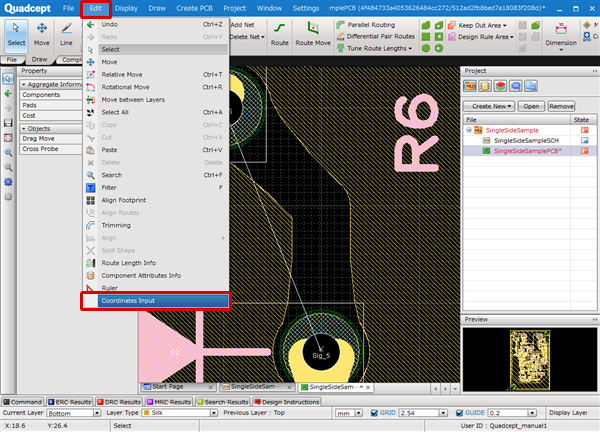 |
|
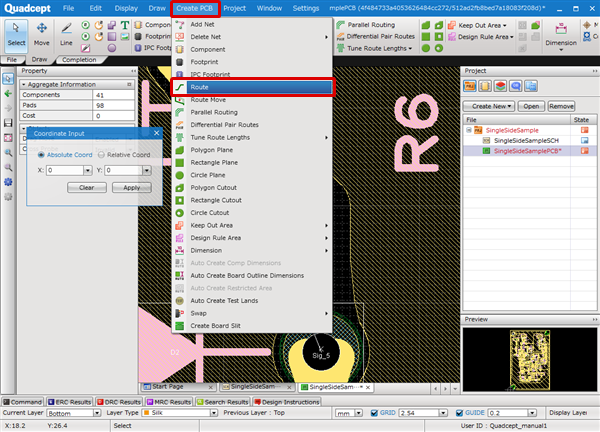 |
|
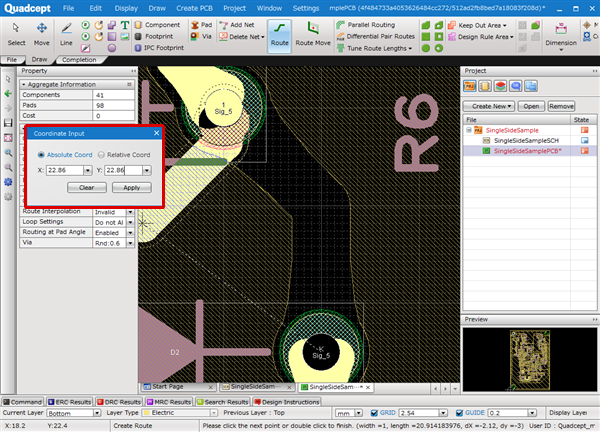 |
|
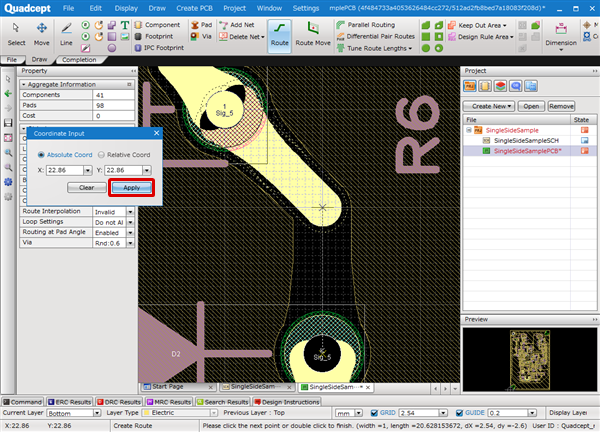 |
|
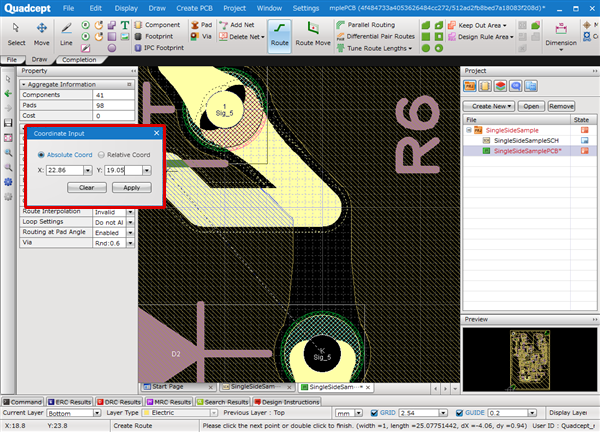 |
|
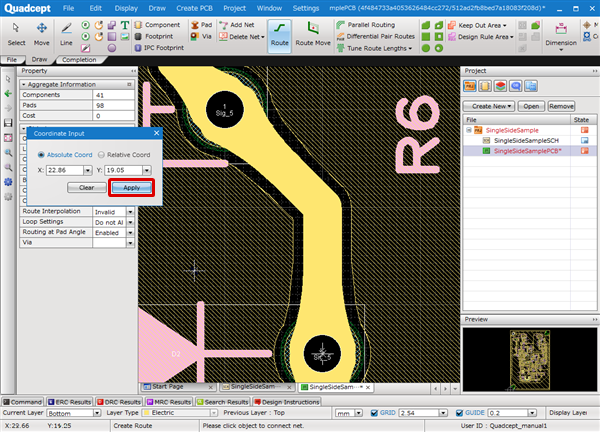 |
Coordinate Input Dialog Description
| Item | Description |
|
Absolute Coord |
Allows you to enter absolute coordinates. |
|
Relative Coord |
Allows you to enter relative coordinates. |
|
X: |
You can specify a X coordinate. The value you have entered will be saved in the pull-down menu, and you can easily reselect the value. |
|
Y: |
You can specify a Y coordinate. The value you have entered will be saved in the pull-down menu, and you can easily reselect the value. |
|
Clear |
Clear the values of "X:" and "Y:". |
|
Apply |
Draw or place objects based on the specified coordinates. |