Quadcept : Screen Layout
Displaying and Toggling Function Icons
It is possible to toggle the current screen display status, and to activate useful design functions.
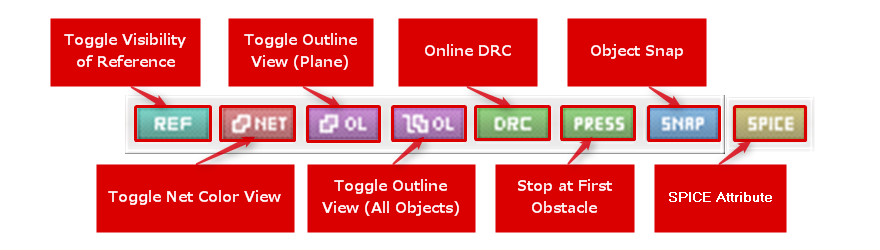
The following will explain the contents of each icon.
| Icon | Content |
|
You can toggle display of component Reference ON/OFF when designing PCBs. |
|
|
You can toggle the net color view ON/OFF when designing PCBs. |
|
|
You can toggle the plane from Show Plane to Show Outline when designing PCBs. |
|
|
You can toggle all objects from Show Fill to Show Outline when designing PCBs. |
|
|
This is a function for confirming DRC settings in real-time while designing PCBs. |
|
|
Routing can be performed while pressing the route and plane based on the DRC Clearance Settings. (Press) |
|
|
This is a function for snapping (snapping of the cursor) to an object that is off from the value set in GUIDE. |
|
|
You can toggle the visibility of all the SPICE attributes on a whole schematic during circuit design. |



