PCB Layout CAD : Reading Net Information
Transferring to PCBs (Net Reading) and Importing Netlists
In Quadcept, when designing a schematic, Component Information and Connection Information (Netlists) can be transferred automatically from the schematic to a PCB. When designing a schematic using another company's CAD, Component Information and Connection Information (Netlists) can be read by importing the Netlist.
Reading Nets
| Schematic Design | Method |
|
Component Information and Connection Information (Netlists) can be read automatically by using Transfer to PCB. It is necessary to assign footprints to schematics before transferring. |
|
|
When a schematic is created using other CAD |
Component Information and Connection Information (Netlists) can be read by executing Import Netlist for the PCB design drawing. |
| When a schematic is created using Quadcept |
| Component Information and Connection Information (Netlists) can be read automatically by using Transfer to PCB. The following will explain how to use Transfer to PCB. |
|
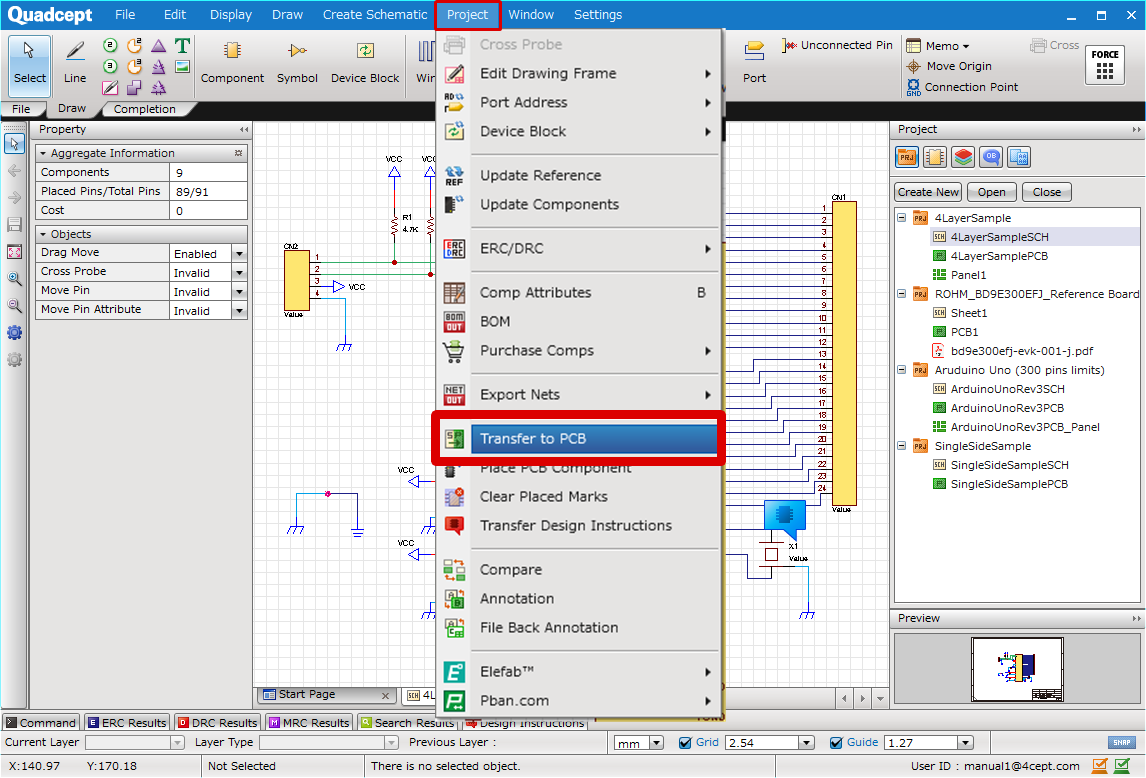 |
|
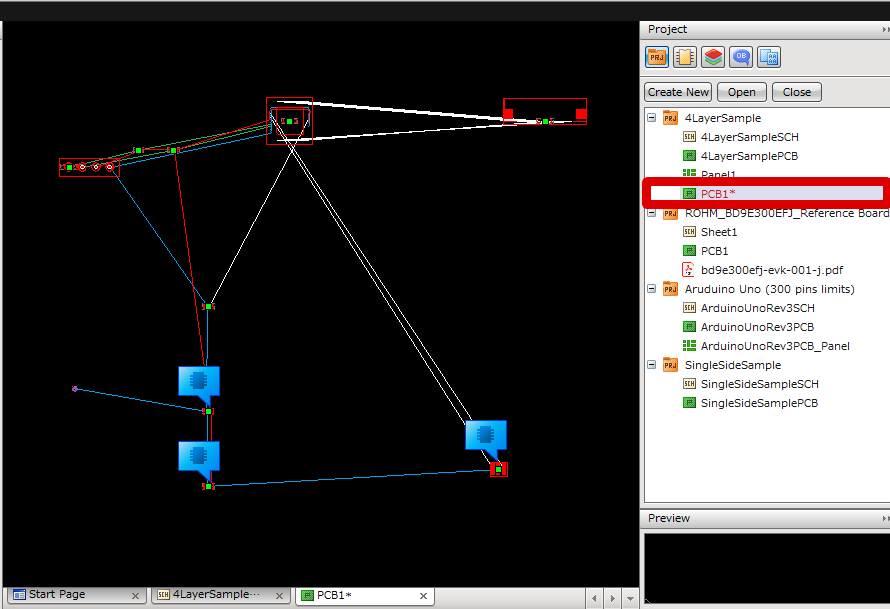 |
If an error is detected while transferring, the Netlist cannot be read correctly and an error will be displayed.
The Error Description will be shown at the bottom of the screen. After making corrections, execute "Transfer to PCB" again.
| When a schematic is created using other CAD |
| The following explains how to import component / connection information to your design with a netlist file. |
|
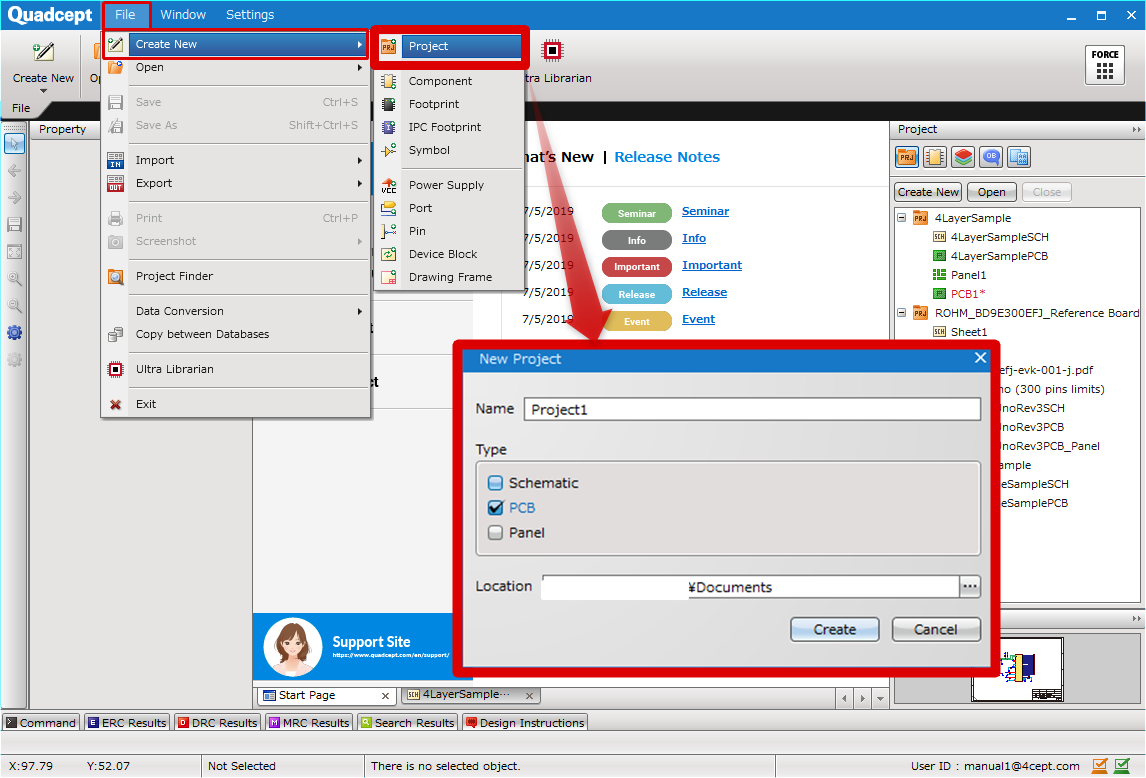 |
|
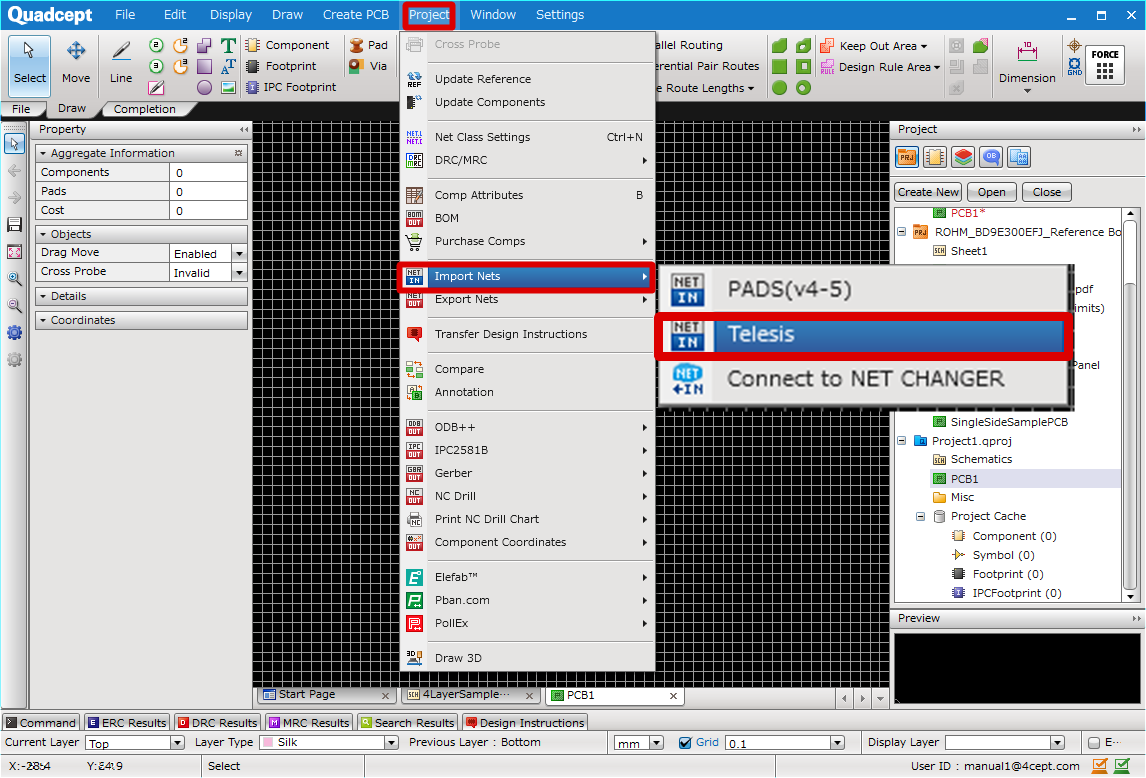 |
|
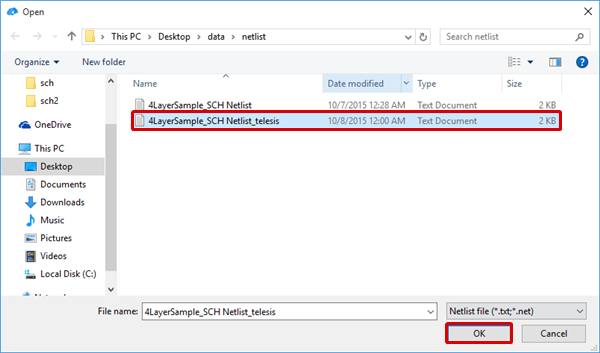 |
|
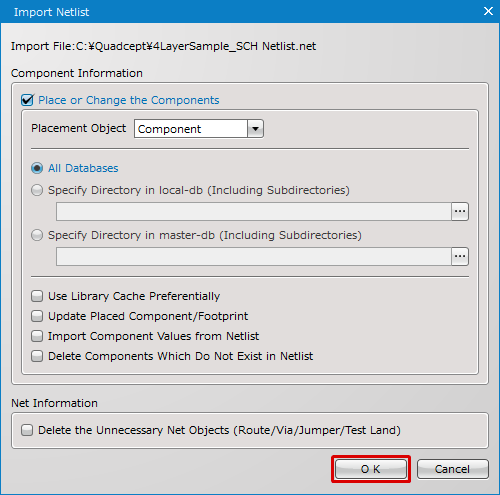 |
|
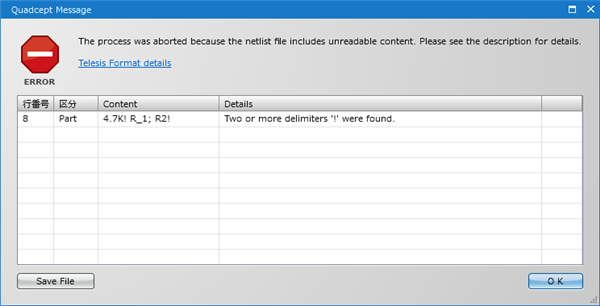 |
|
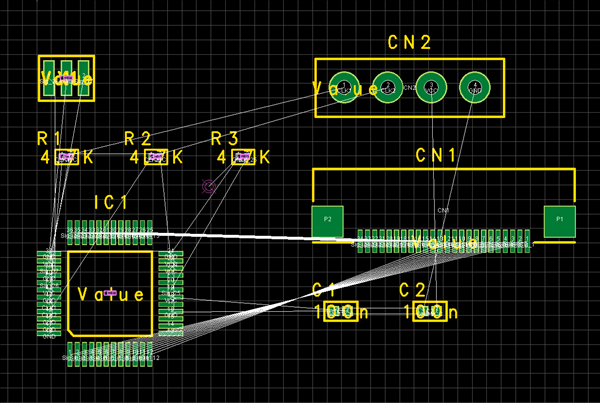 |
It can be read even after components have been placed and routing has been done.
If there is a difference with the Connection Information between the design drawing and Netlist, Annotation will be performed, and the differences can be confirmed as a list.
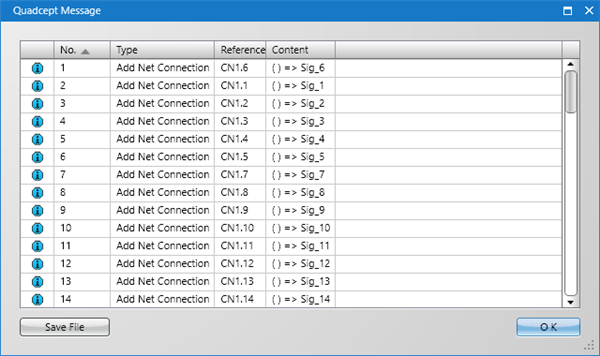
Import Netlist Screen
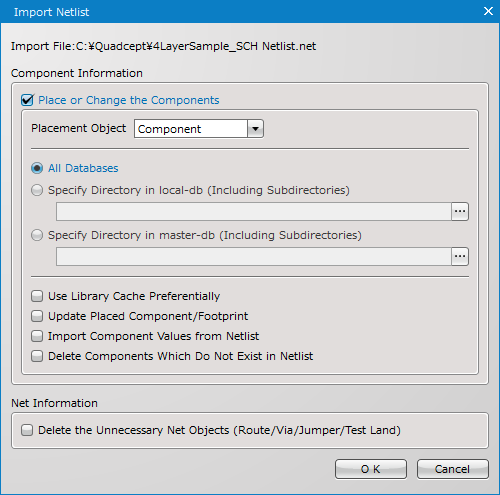
Component Information
| Item | Description |
|
Place or Change the Components |
Executes new placement and replacement of components and footprints. |
|
Placement Object |
Selects either "Component" or "Footprint". |
|
All Databases |
Places / Replaces components or footprints based on all the libraries stored in databases. |
|
Specify Directory in local-db (Including Subdirectories) |
Places / Replaces components or footprints based on the libraries stored in the specified directory (including subdirectories) in a local-db. |
|
Specify Directory in master-db (Including Subdirectories) |
Places / Replaces components or footprints based on the libraries stored in the specified directory (including subdirectories) in a master-db. |
|
Use Library Cache Preferentially |
Enables to place / replace components or footprints based on the libraries stored in a library cache in priority to the ones in databases. |
|
Update Placed Component/Footprint |
Enables to perform a graphical update of components / footprints placed on a PCB sheet based on those in a Quadcept database or a library cache(*). |
|
Import Component Values from Netlist |
Enables to import the values listed in a netlist into the component attributes. |
|
Delete the Component which does not exist in Netlist |
Enables to delete components / footprints that do not exist in a netlist. |
Net Information
| Item | Description |
|
Delete the Unnecessary Net Objects (Route/Via/Jumper/Test Land) |
Enables to delete the objects (Routes/Vias/Jumpers/Test Lands) with the nets that are not listed in a netlist. |



