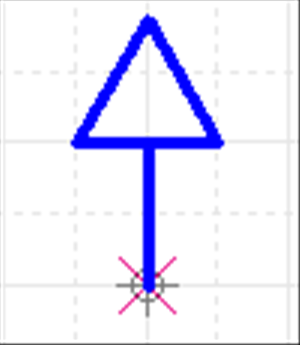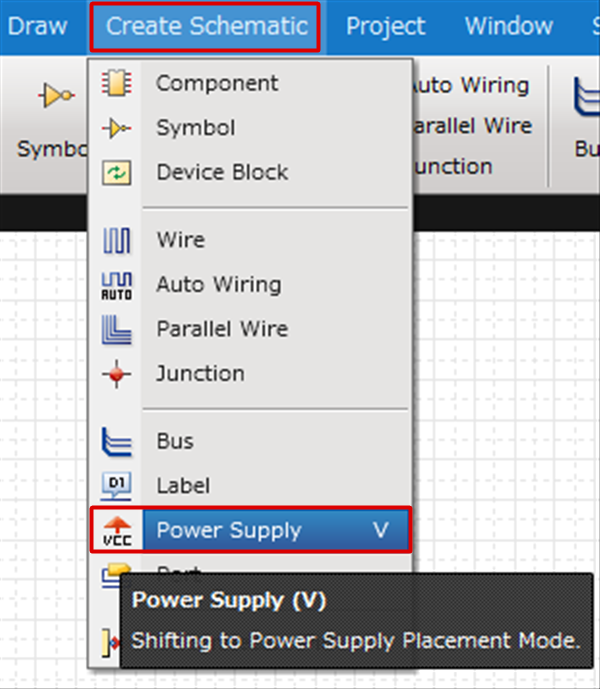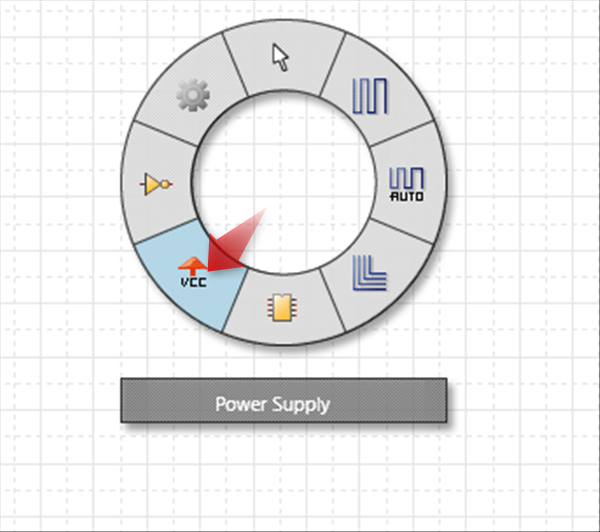Schematic Capture : Placing Power Supplies
Placing Power Supplies
The following will explain how to place power supplies (power supplies and grounds).
A power supply is a symbol for expressing the voltage reference point.
With Quadcept, Power Supply Name is handled as the Net Name, so power supplies with the same Net Name are recognized as connected even when they are power supplies with different shapes (port and label).
Power Supply Name = Net Name
Power supplies have been prepared in advance, but you can also add new ones and edit shapes.
For more details, refer to Creating Power Supplies.
|
|
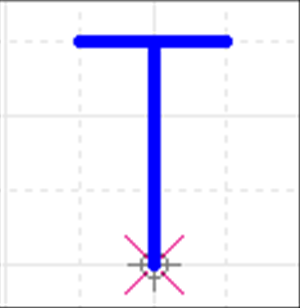 |
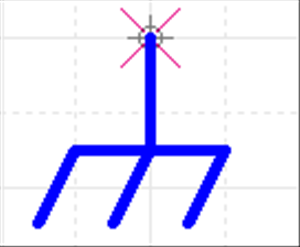 |
The following will explain each operation for placing power supplies.
Selecting the Power Supply Menu
Placing a Power Supply
Rotating a Power Supply
Mirroring a Power Supply
Exiting Power Supply Mode
Selecting the Power Supply Menu
[Create Schematic] Select => [Power Supply]
There are several other ways to perform this. Refer to About Executing Menus.
Placing a Power Supply
After selecting the Power Supply Menu,
STEP 1: Select a power supply shape
STEP 2: Input a Power Supply Name
STEP 3: Click "OK"
STEP 4: Click the location where you want to place it
| Placing Power Supplies From the Place Power Supply Dialog |
| Use the Place Power Supply dialog to place the power supply. |
|
|
|
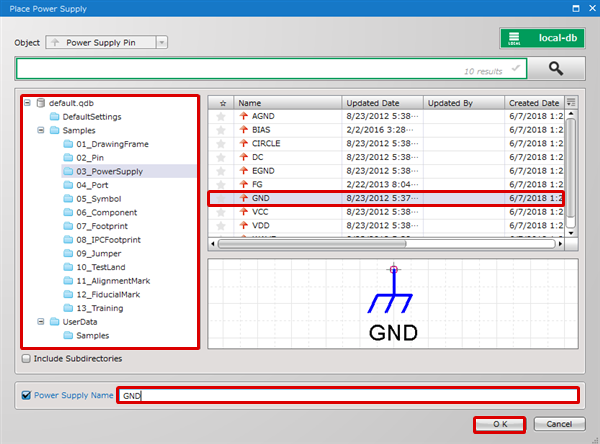 |
|
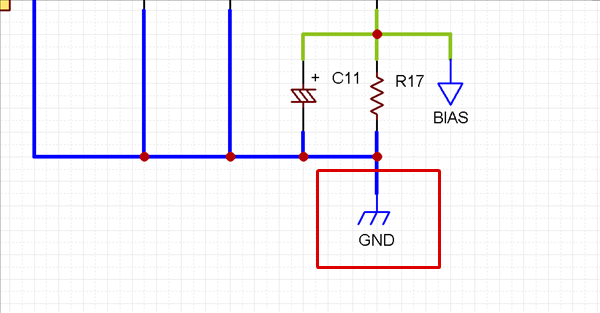 |
Rotating a Power Supply
While placing, it rotates 90 degrees.
There are the following methods for rotating.
Method 1: [Right Click] => Select [Rotate]
Method 2: [Keyboard] => Press [R]
Rotate Example
| Before Rotate | After Rotate |
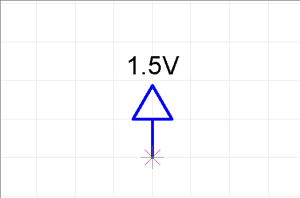 |
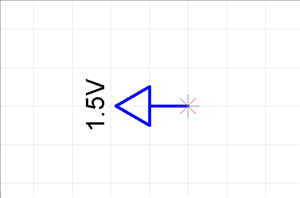 |
Rotation is 90 degrees to the left. There is also a Reverse Clockwise Menu.
Mirroring a Power Supply
While placing, it is mirrored.
There are the following methods for mirroring.
Method 1: [Right Click] => Select [Mirror]
Method 2: [Keyboard] => Press [M]
Mirror Example
| Before Mirroring | After Mirroring |
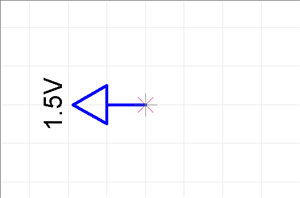 |
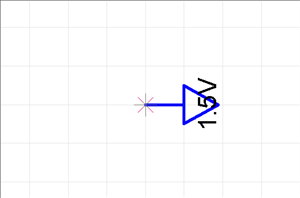 |
"Mirror" is Left-Right mirroring. There is also a Flip Vertically Menu.
Exiting Power Supply Mode
The following is the operation for exiting Power Supply mode.
Right click, Select => [Cancel].
* Press "Escape" on the keyboard