Quadcept : Environment Settings
Property Display
Configure settings for the property values displayed in the Property Window.
For more details about how to display the setting screen for Environment Settings, refer to About Environment Settings.
Property Display Screen
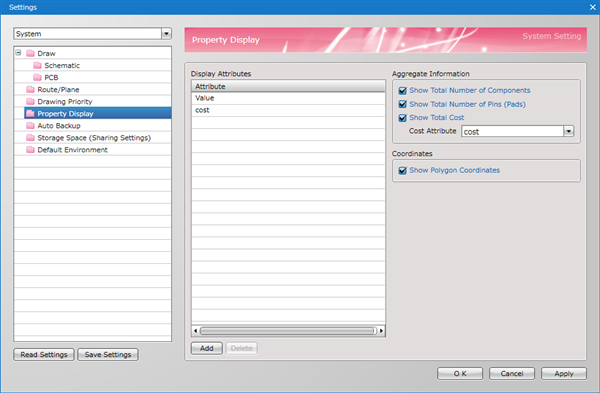
Setting Items
As an example of configuring property settings, execute Add Attribute for the component object display.
Property Setting Example
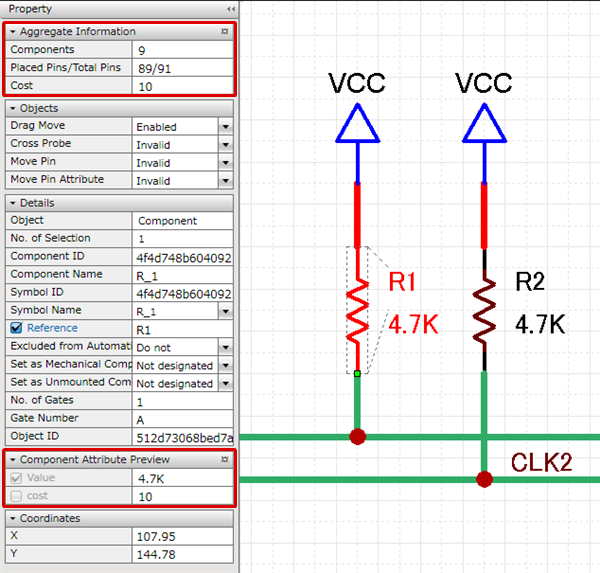
■ Aggregate Information
| Item | Description |
|
Show Total Number of Components |
If checked, the total number of components used in a project is displayed. |
|
Show Total Number of Pins (Pads) |
If checked, placed pins and total pins in a project are displayed. |
|
Show Total Cost |
If checked, the total cost for the components used in a project is displayed. |
■ Coordinate
| Item | Description |
|
Show Polygon Coordinates |
When this is checked, Polygon Coordinates are displayed in the Property Window. |
■ Display Attributes
| Adding Displayed Attributes |
| Configure settings for the Component Attributes displayed in the Property Window. The following is the operation for adding attributes. |
|
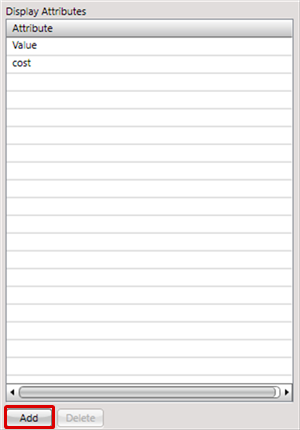 |
|
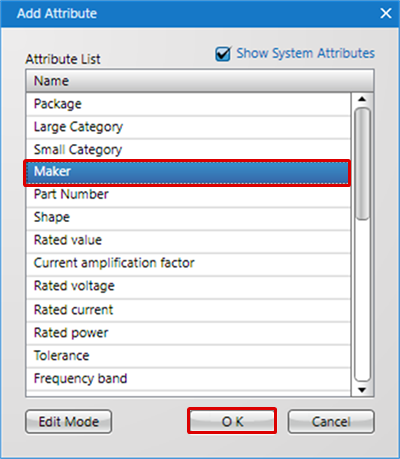 |
|
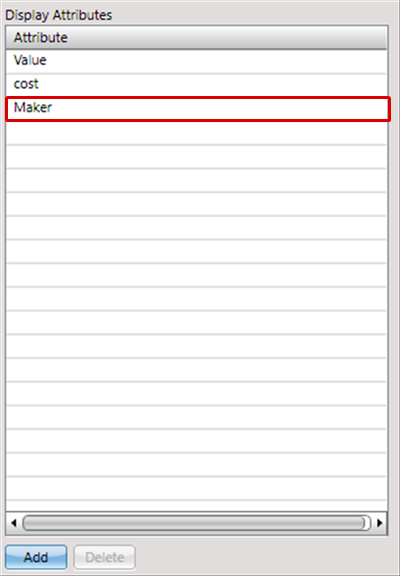 |
If you want to edit a Component Attribute or perform batch editing, Show Component Attribute Information for Schematics and Show Component Attributes Information for PCBs are convenient.
| Deleting Display Attributes |
| Configure settings for the Component Attributes displayed in the Property Window.The following is the operation for deleting attributes. |
|
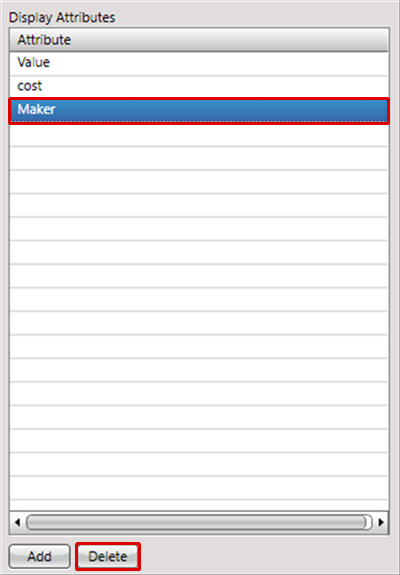 |
|
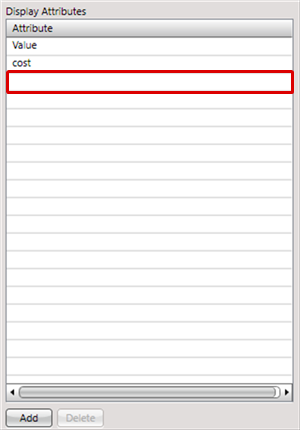 |



